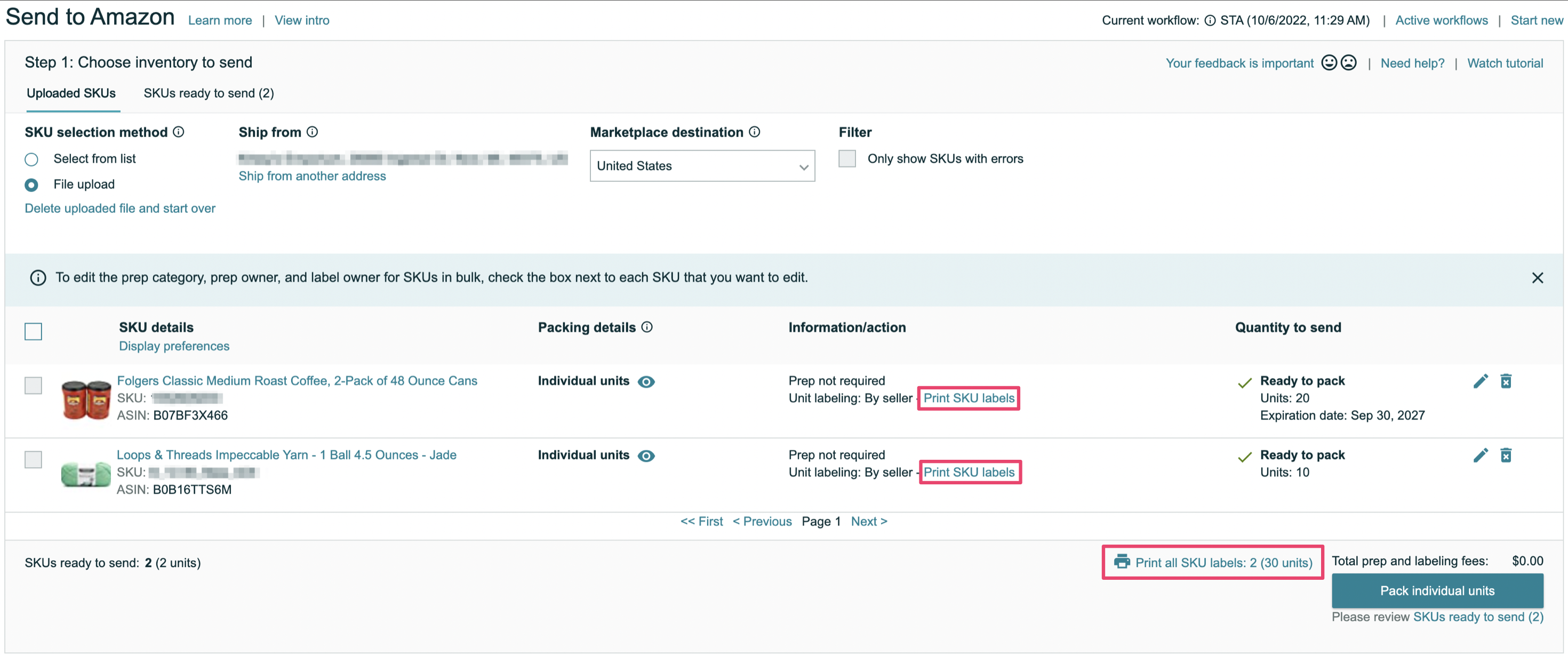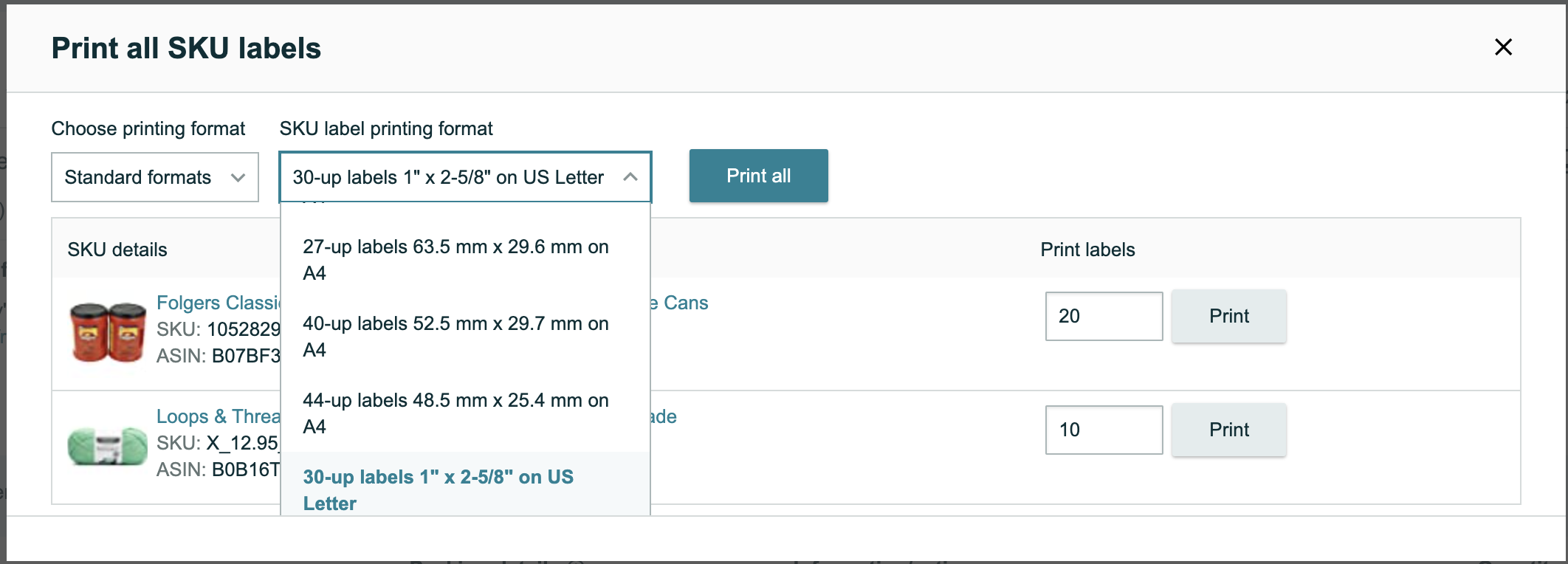Don't have a thermal label printer? You can still print 30-Up labels (standard laser printer labels, 30 labels per letter-sized sheet) with items listed through Stratify, you'll just print them through Amazon Seller Central.
Printing 30-Up Labels in the Send to Amazon Workflow
Printing 30-Up Labels From Manage Inventory
Printing 30-Up Labels in the Send to Amazon Workflow
1. Make sure you turn Auto-print OFF in the Settings>Print Settings page in InventoryLab before listing your items.
2. After you create the shipments and send them to your queue from Stratify, you will want to go to your Seller Central Account>Inventory>Shipments from the menu.
3. Click the Work on Shipment button. During Step 1 of the Send to Amazon workflow, you are able to print 30-up labels for the items individually or for all items in the shipment by clicking the Print SKU label options shown below:
4. A new window will open where can enter the number of labels you need for each item and choose the label type you want from the drop-down.
When you select Print or Print All, a printable PDF of your labels will be generated.
Printing 30-Up Labels From Manage Inventory
1. Navigate to Seller Central>Inventory>Manage All Inventory.
2. Click the checkbox next to each MSKU you would like to print labels for. In the Action drop-down next to the search bar, choose Print Item Labels.
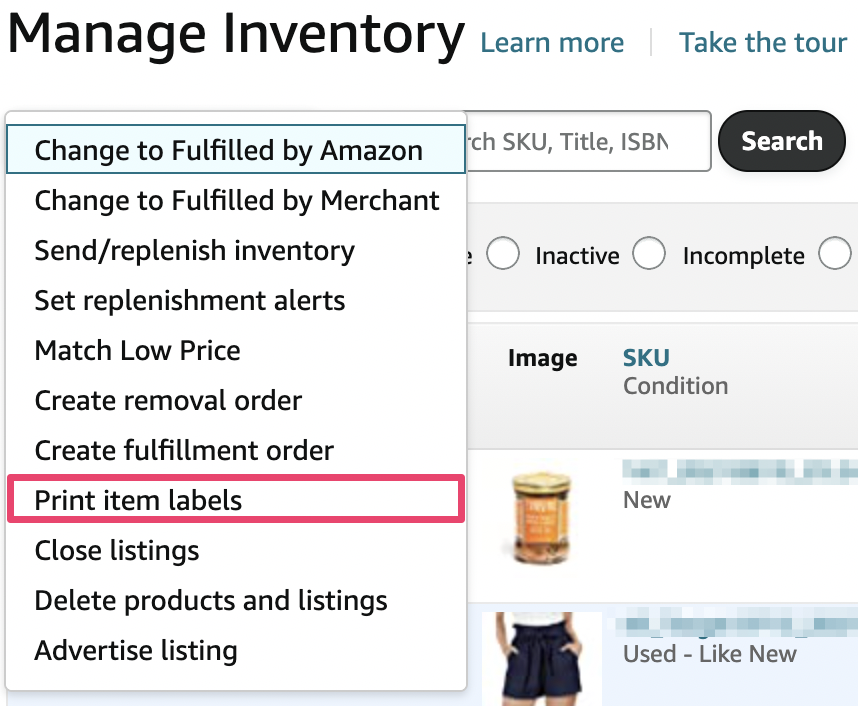
3. The next page will confirm the items you would like to print labels for. Choose Yes, continue.
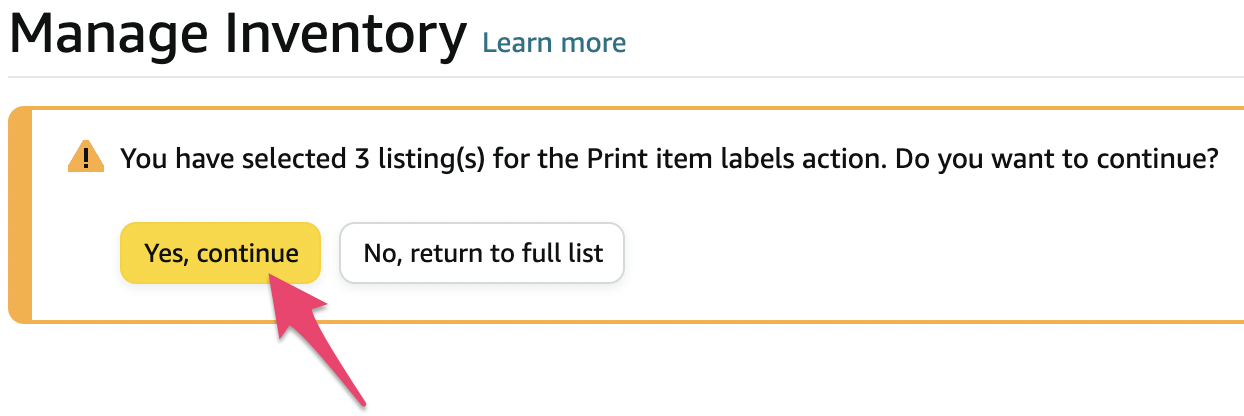
4. On the Print Labels for Individual Products page, enter the number of labels you need for each item and choose the label type you want from the drop-down.
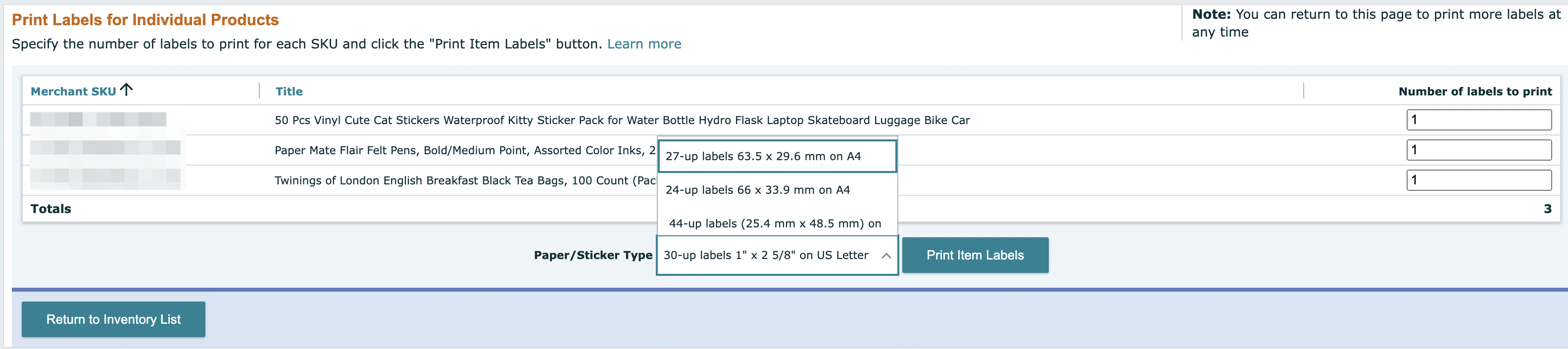
When you select Print Item Labels, a printable PDF of your labels will be generated.