If you have multiple Other Expense entries to add, you can import a .CSV file to add them in bulk. To make sure your file has all of the columns you need, download the template attached to the bottom of this article.
Note: Unlike importing into the Inventory>FBA & Merchant pages or other areas of Accounting, importing into Other Expenses is an ADD ONLY capability. It will not update data for existing expense entries.
For example, if you export your Other Expenses, make changes, and import it back in, you will end up with duplicate entries for everything.
When you import into Other Expenses, your CSV file should contain at least 4 columns which will correspond to:
-
Category
- 50 character limit
- Can be new or existing categories
- Cost
- Date
- Description
To begin, navigate to Accouting>Other Expenses and click the Import button.
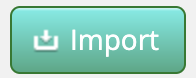
You will see a warning letting you know that importing into Other Expenses is an ADD ONLY capability. Click OK to proceed.
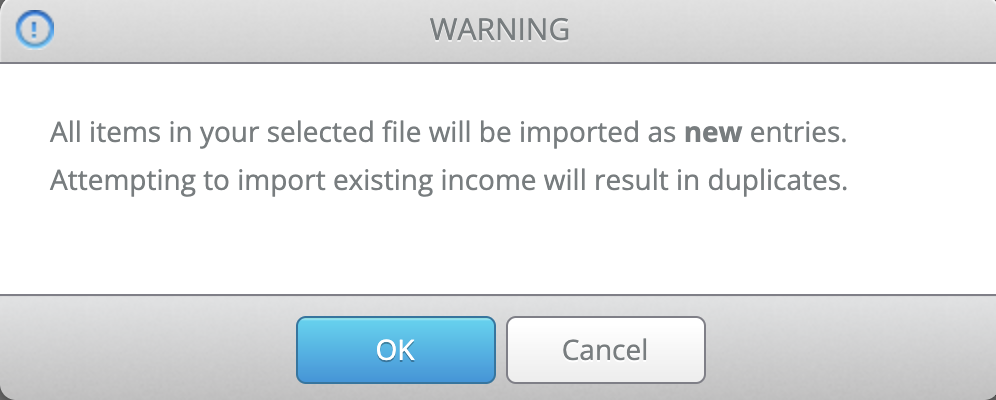
Select the .CSV file from your computer that contains the expense data you would like to import and click Next.
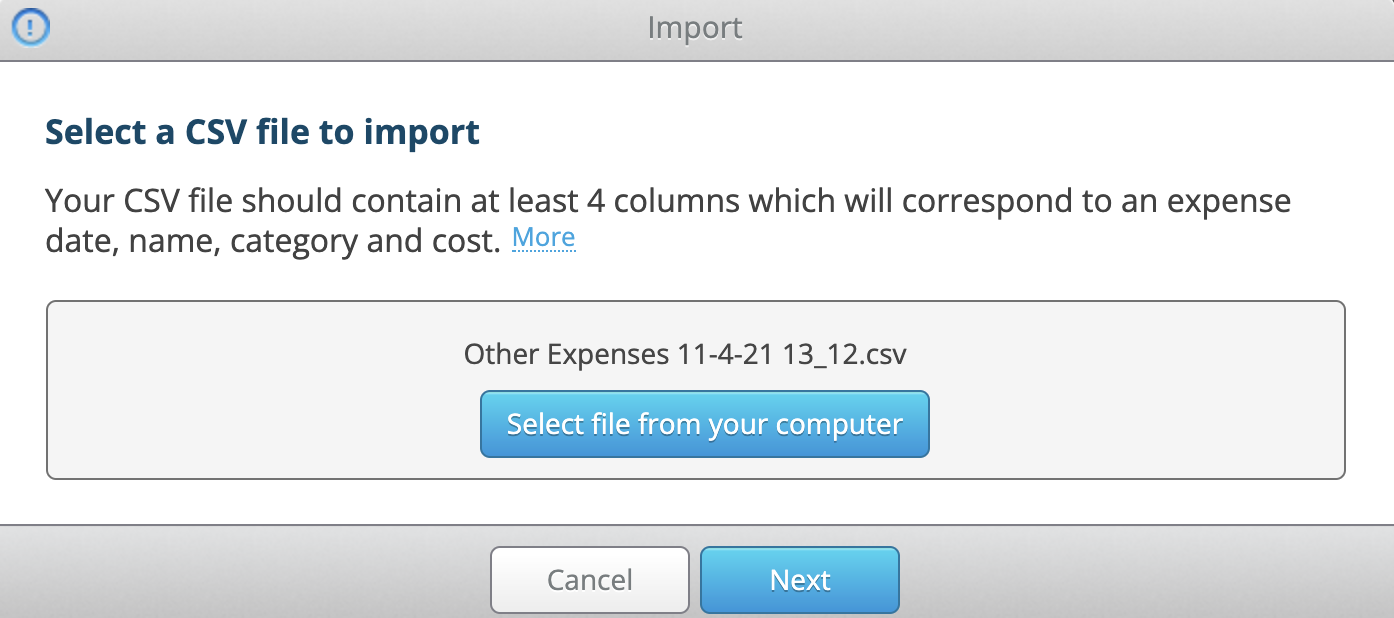
On the next screen, match the fields in Stratify to the columns in your file and click Next.
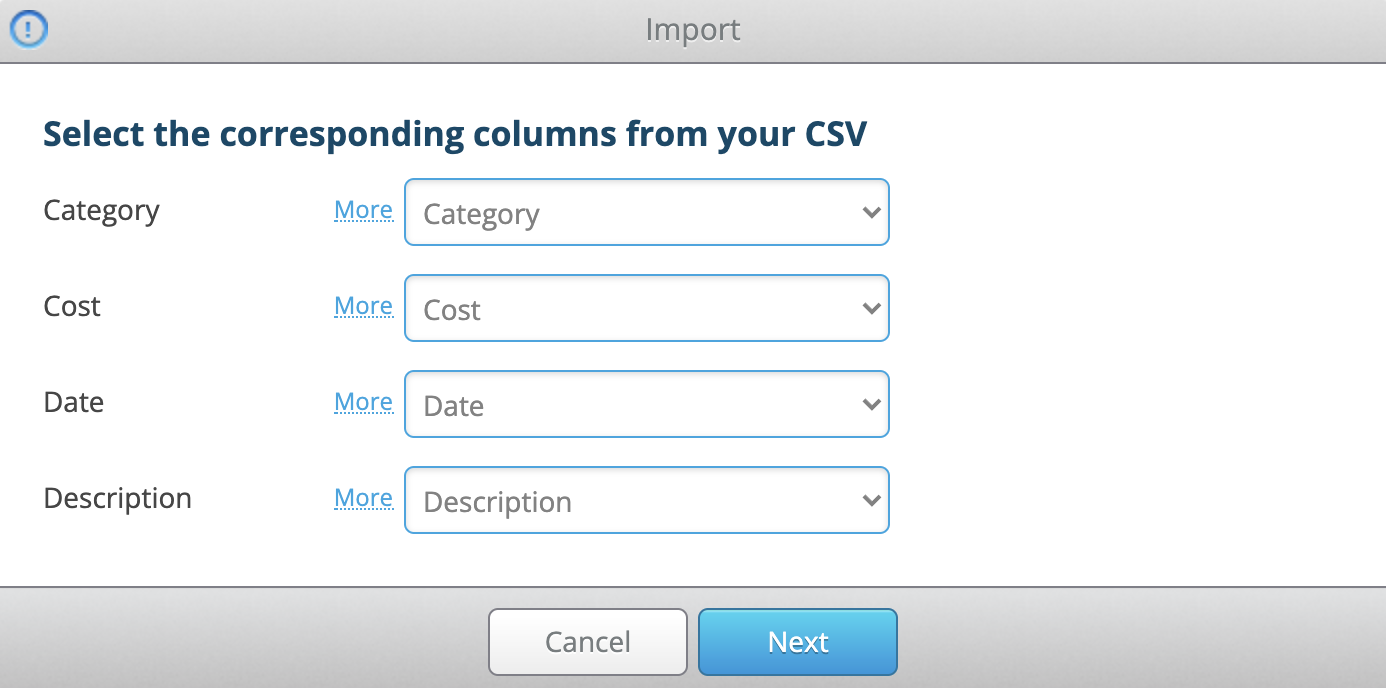
That’s it! You should now receive an Import Success message. Click OK to dismiss it.
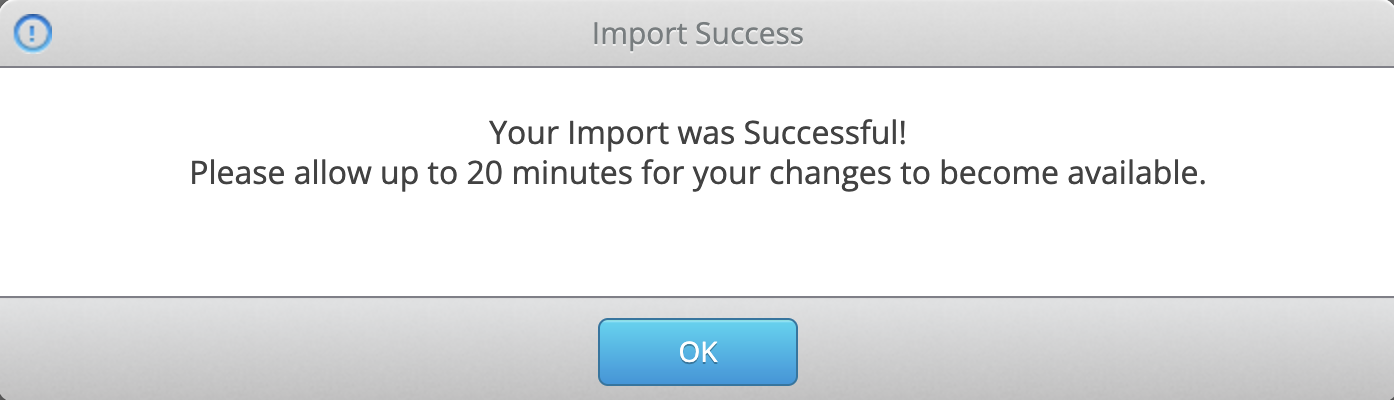
Depending on the size of the file, it can take up to 20 minutes for the import items to appear.


