There are times a Customer Champion may ask you to open an Incognito or Private window in your browser to help troubleshoot issues. Choose your supported browser below for these steps:
How to Open an Incognito Window in Chrome
How to Open a Private Window in Safari
How to Open a Private Window in Firefox
How to Open an InPrivate Window in Edge
How to Open an Incognito Window in Chrome
1. On your computer, open Chrome.
2. Click the three lines at the top right corner of the window and select New Incognito Window.
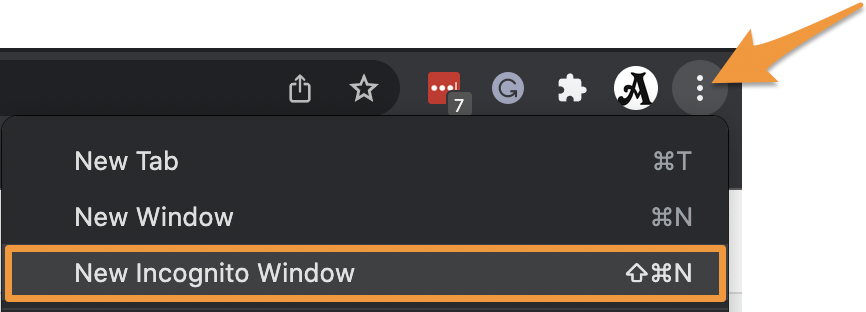
3. A new window will open with a message confirming that you're browsing in Incognito.
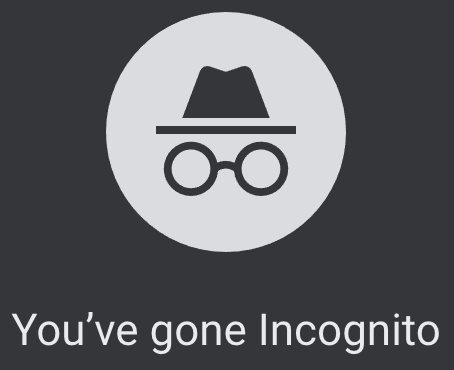
For more information and additional ways to open an Incognito window in Chrome, please reference Google's documentation here- Browse in Private
How to Open a Private Window in Safari
1. On your computer, open Safari.
2. Click File and select New Private Window from the menu.
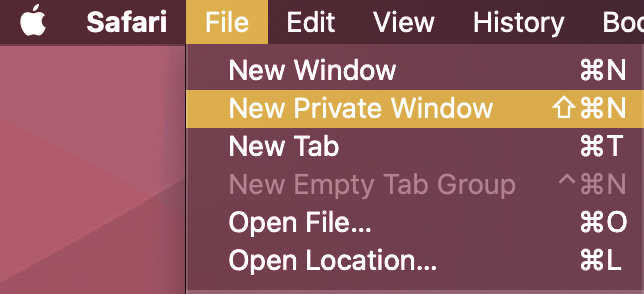
3. A new window will open with a message confirming that you're browsing in Private.
![]()
For more information, please reference Apple's documentation here- Use Private Browsing in Safari on Mac
How to Open a Private Window in Firefox
1. On your computer, open Firefox.
2. Click the three lines at the top right corner of the window and select New private window.
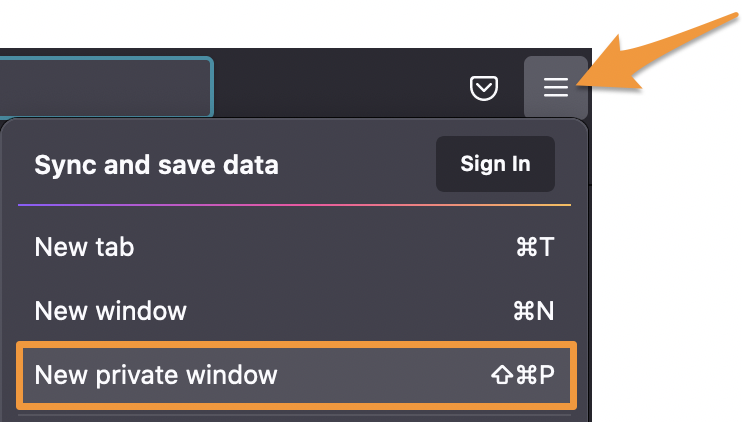
3. A new window will open with a message confirming that you're browsing in Private.

For more information, please reference Mozilla's documentation here- Private Browsing - Use Firefox without saving history
How to Open an InPrivate Window in Edge
1. On your computer, open Edge.
2. Click the three dots at the top right corner of the window and select New InPrivate window.
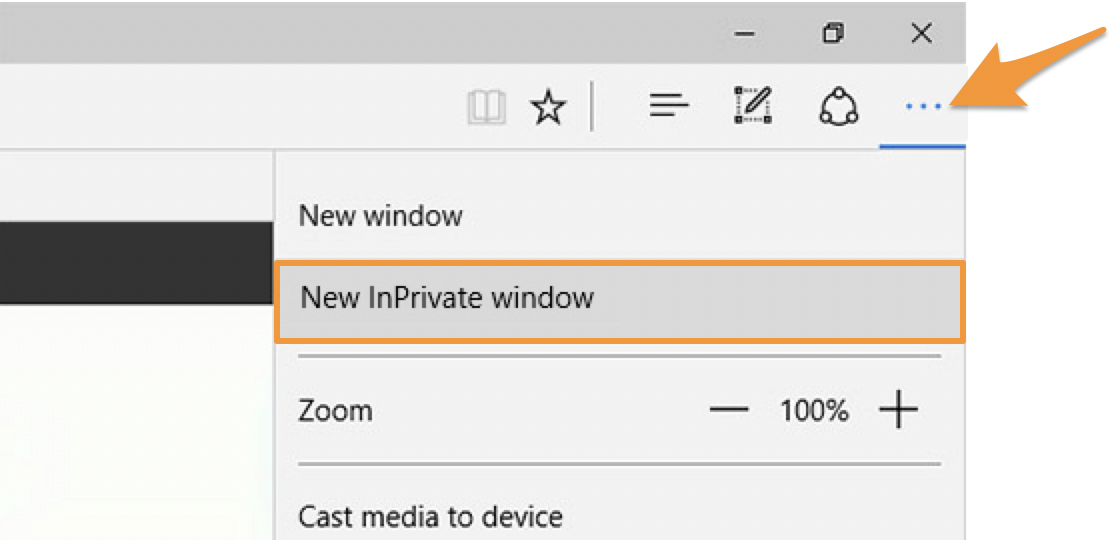
3. A new window will open with a message confirming that you're browsing in Private.
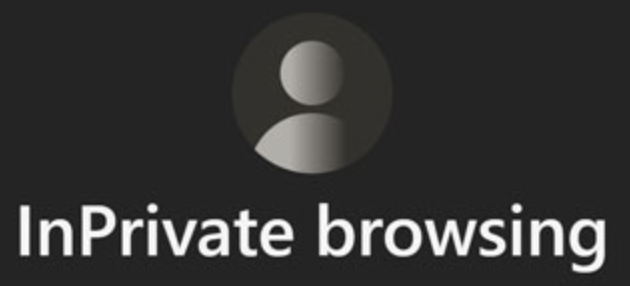
For more information, please reference Microsoft's documentation here- Browse InPrivate in Microsoft Edge


