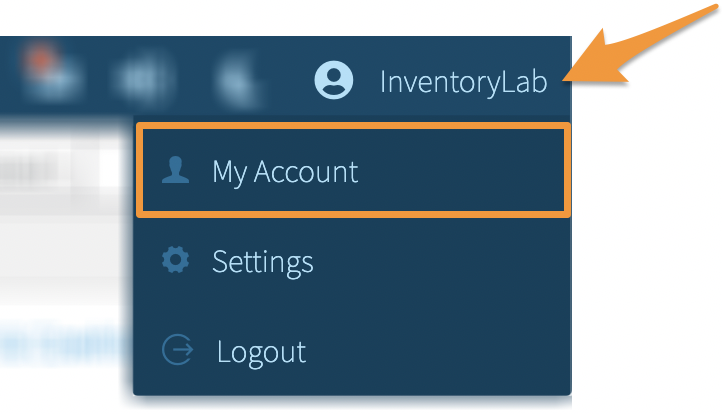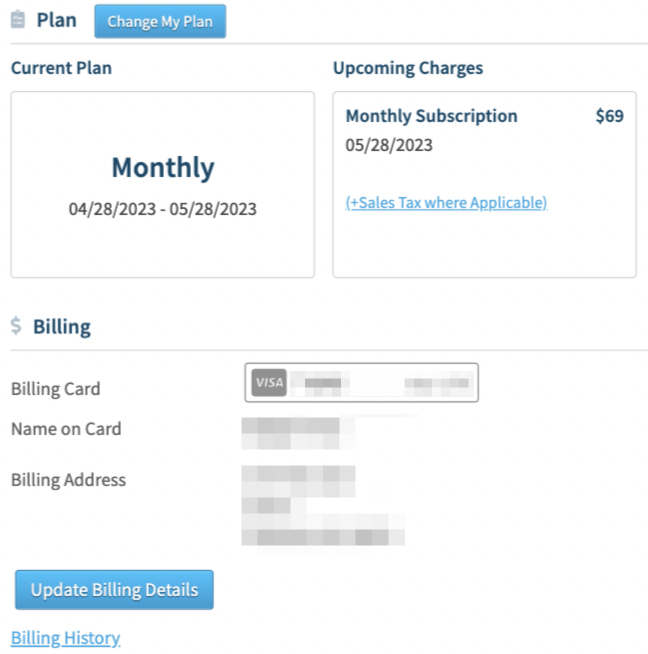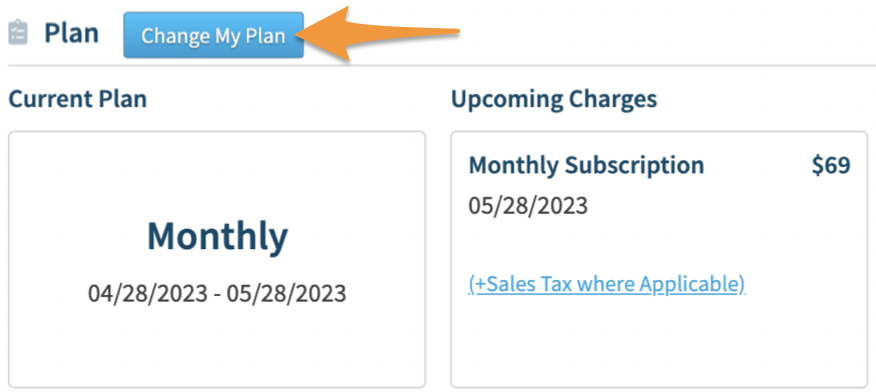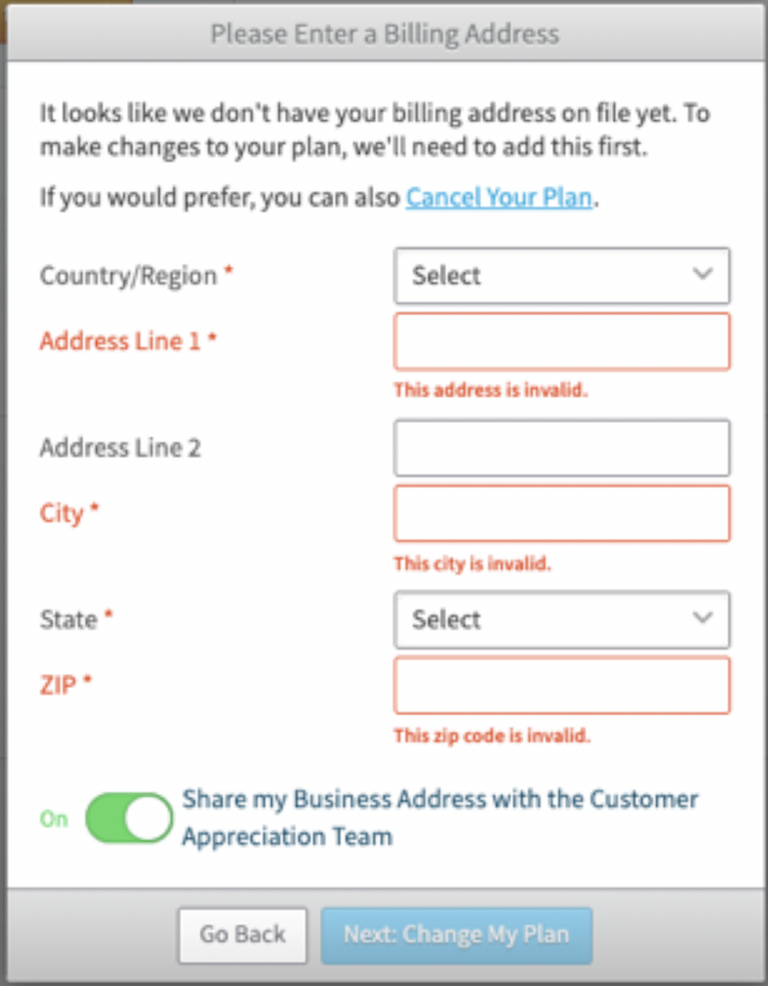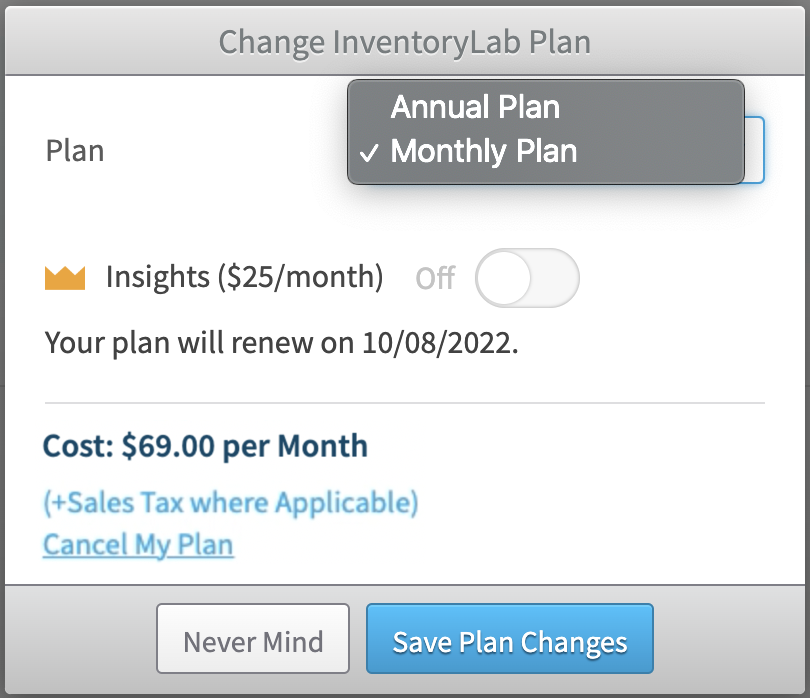You can manage your InventoryLab subscription and update credit card information under the Plan & Billing sections of the My Account page.
Note: If you have an Active subscription you wish to cancel, please see- How to Cancel Your Subscription
To view or manage your subscription, click your Account Name and select My Account from the dropdown menu.
Locate the Plan & Billing sections.
Updating Credit Card Info
To update your credit card information, navigate to the Billing section and click Update Billing Details.
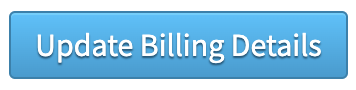
Enter the name on the card, card number, expiration date, CVV number (For AMEX it is the 4 digits on the front of the card), and zip code.
Below the card details, you can update your Business Address if needed.
You can also click the toggle On or Off to Share my Business Address with the Customer Appreciation Team. (When turned on, this address may be used to ship InventoryLab branded swag and other customer care goodies!)
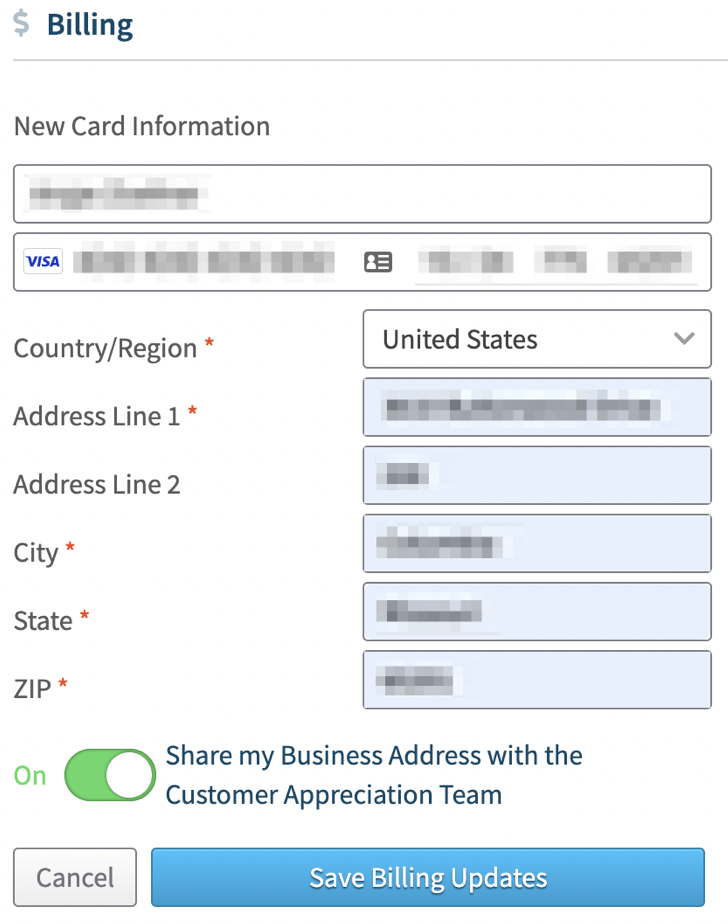
Click Save Billing Updates when finished.
Note: For steps to change the Business Name included on your FBA Shipping Labels, please see- How to Change the Business Name for Your Ship From Address
Switching Subscription Plans
To change your subscription, navigate to the Plan section and click Change My Plan.
If you have not yet entered your business address, you will be prompted to add it before making changes to your plan. You can also click the toggle On or Off to Share my Business Address with the Customer Appreciation Team.
If prompted, enter these details and click Next: Change My Plan to proceed, or click Cancel Your Plan to discontinue service.
When changing your subscription, you currently have the choice of either a Monthly subscription at $69/month, or an Annual subscription at $690/year.
In addition to changing your base subscription plan, you can click the toggle to subscribe or unsubscribe from the Insights add-on, which is $25 per month. For more information, please see- Managing Your Insights Trial and Subscription
You can also click Cancel My Plan to discontinue service. For details, please see- How to Cancel Your Subscription
Make your selection and click Save Plan Changes.
Once done, the information in the Current Plan and Upcoming Charges areas will update to show the details of your updated subscription.
Billing History
You can review your previous billing invoices by clicking Billing History under the Billing section.
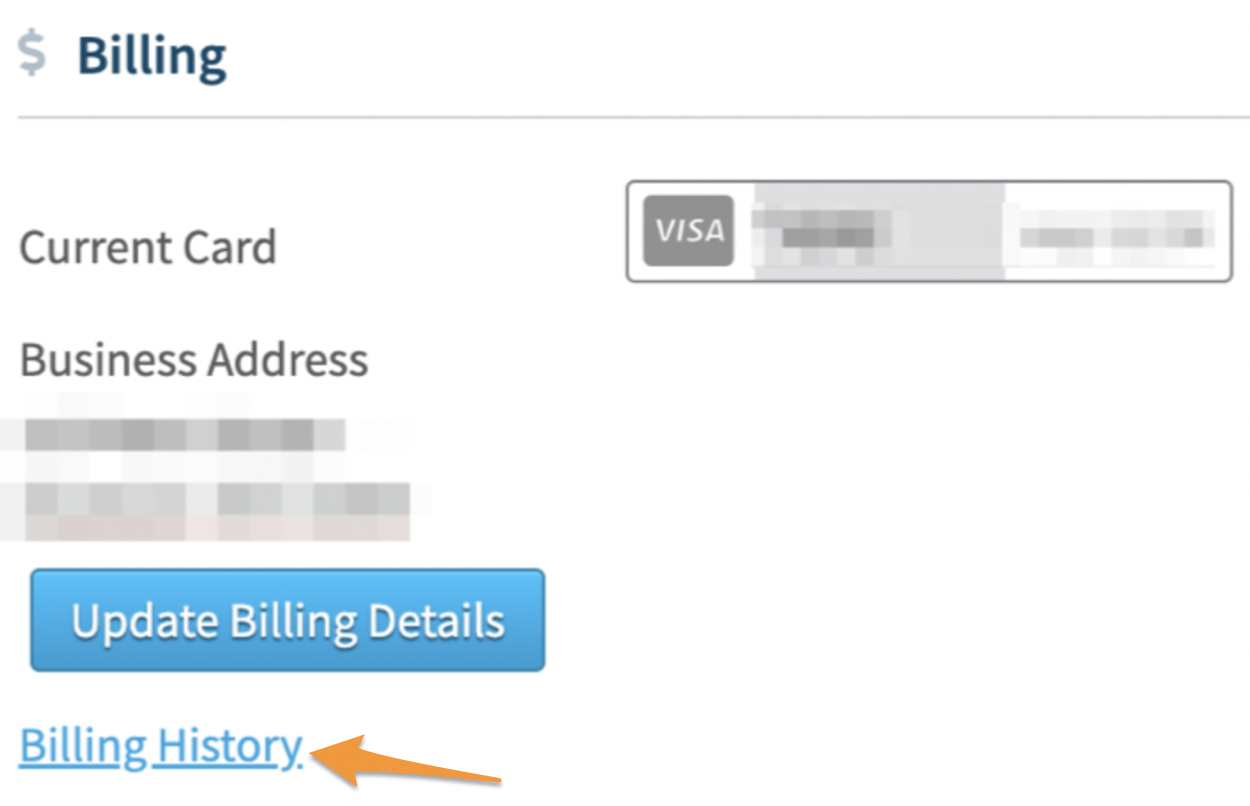
This will open a window showing each Invoice Number, Date, Amount, last four digits of the Credit Card used, and if a refund was issued for the amount.
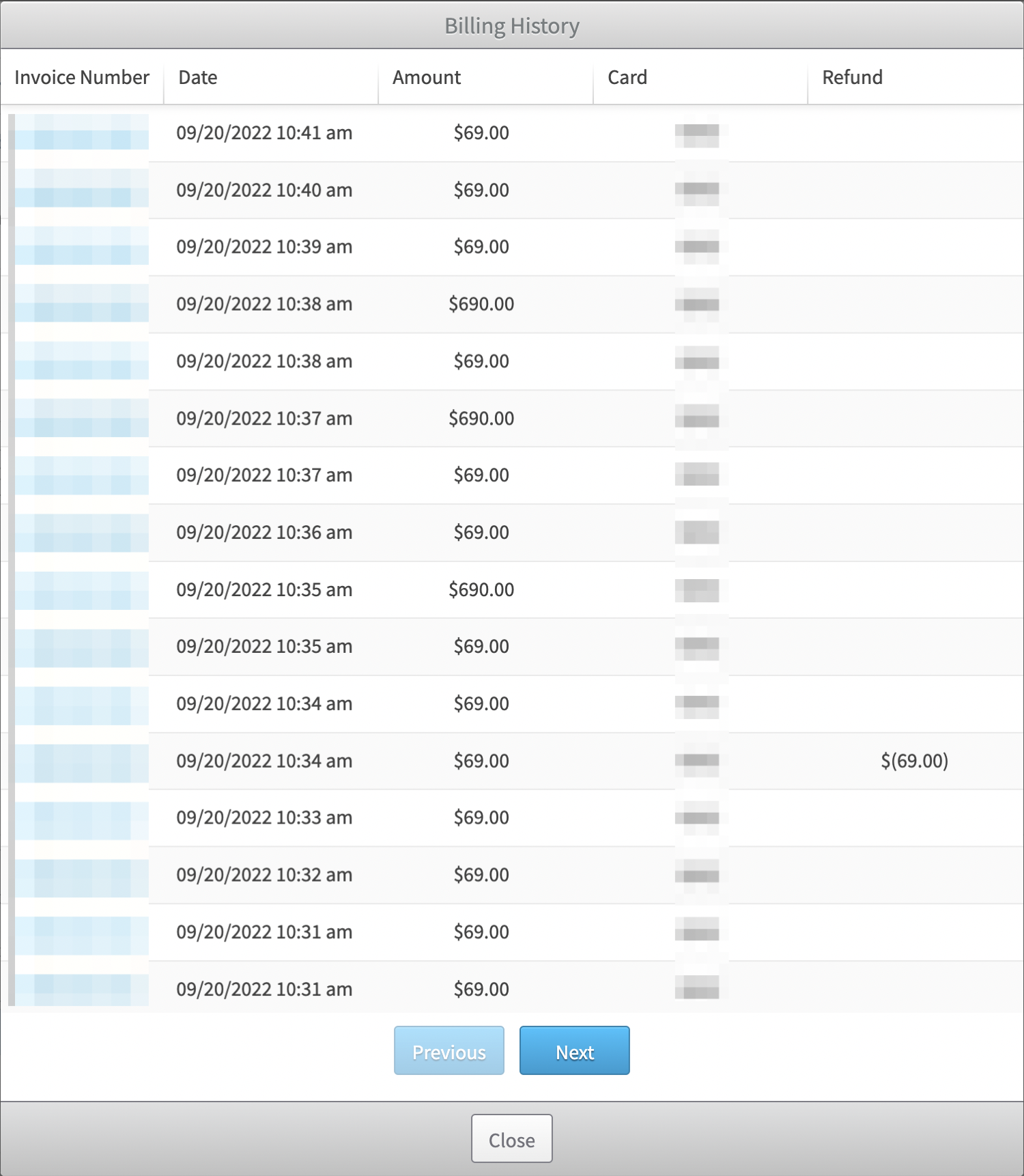
If you have multiple pages of transactions (20 will load per page) you can navigate between them by using the Previous and Next buttons.
To view or save a copy of an invoice to your computer, click the Invoice Number. The Invoice will download to your computer as a .PDF file.