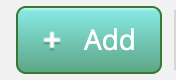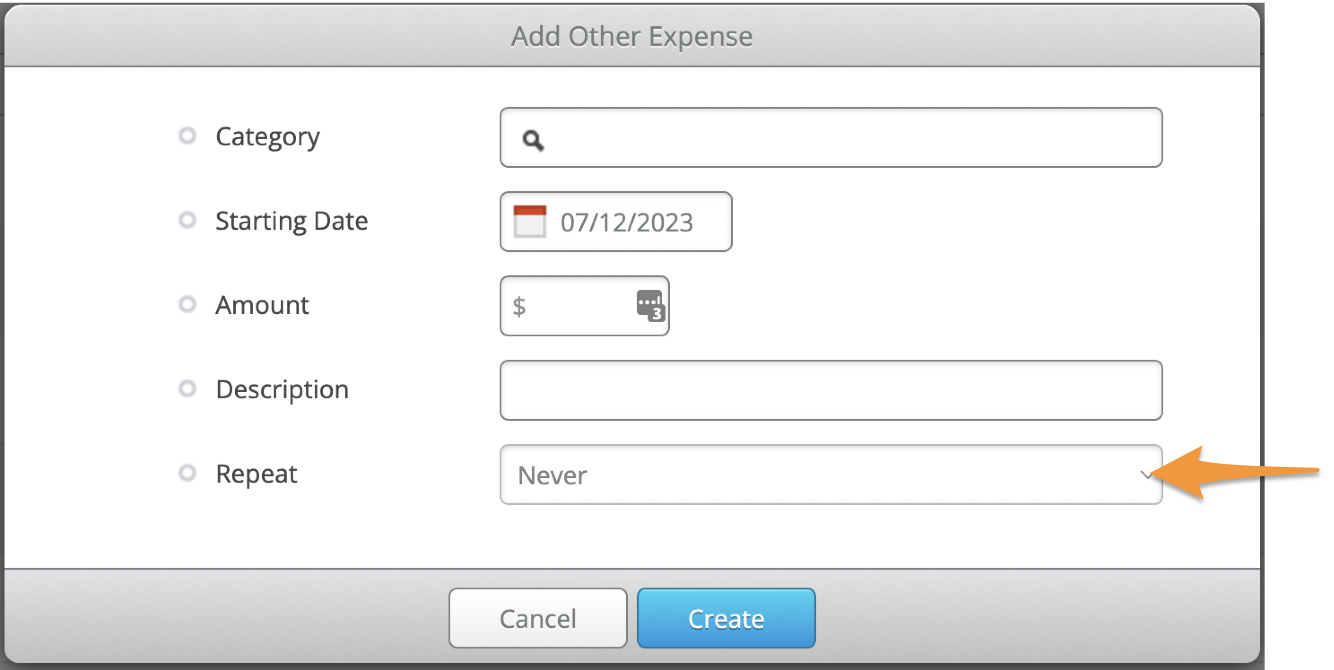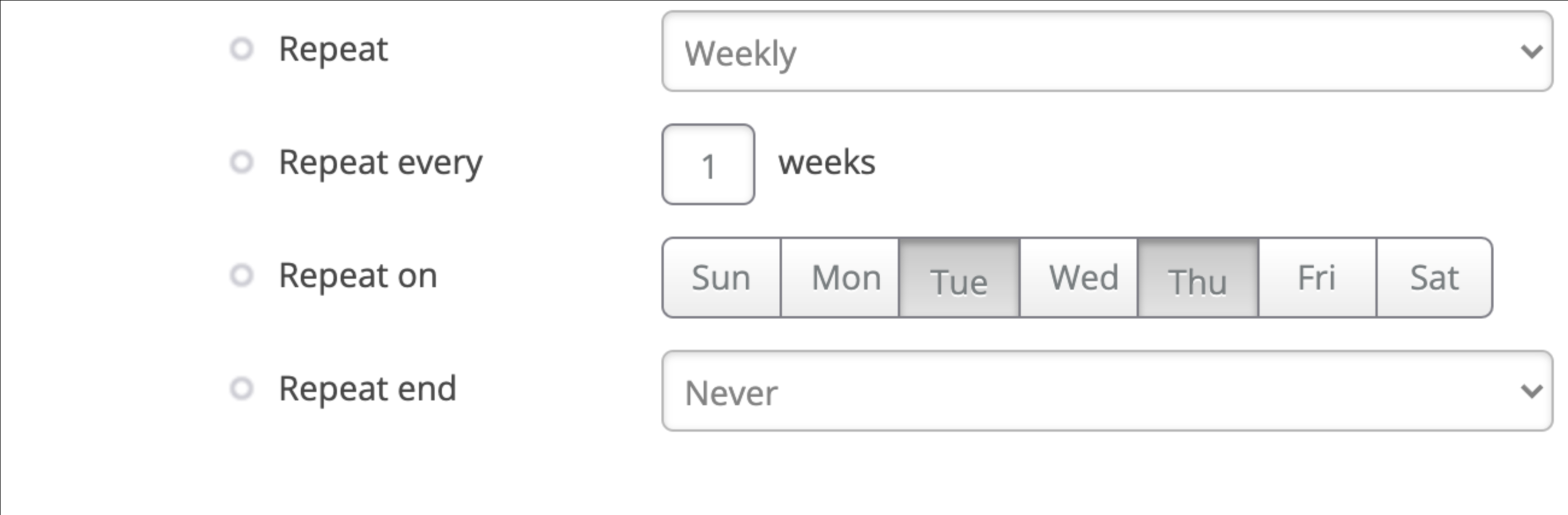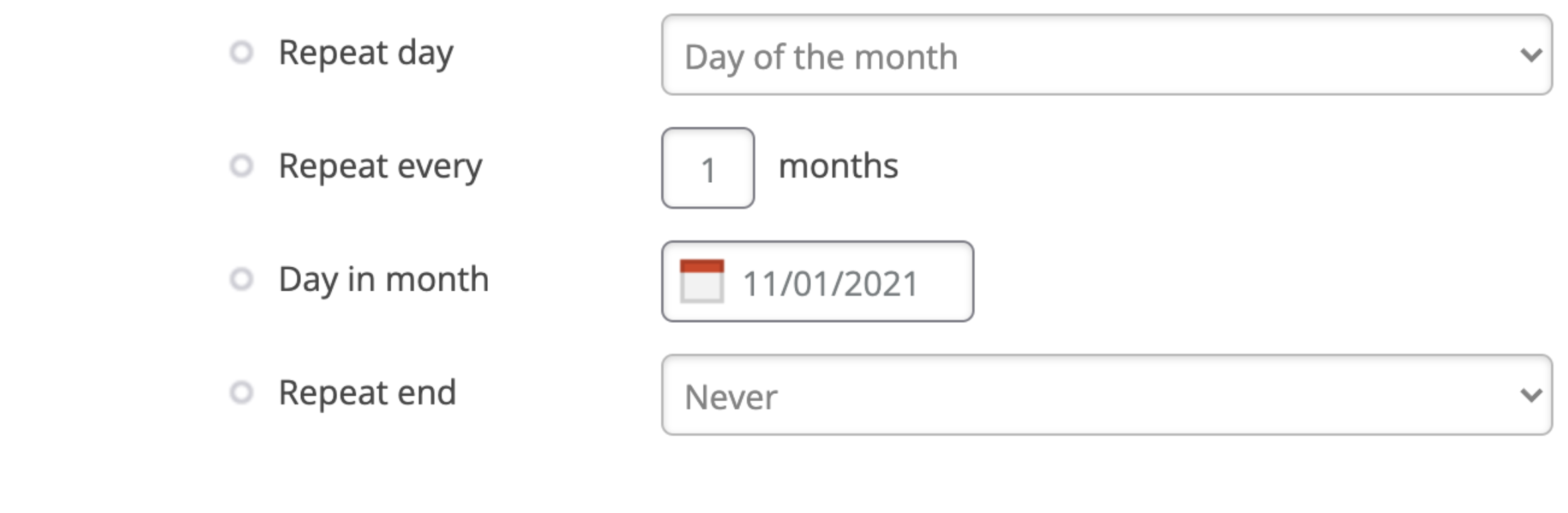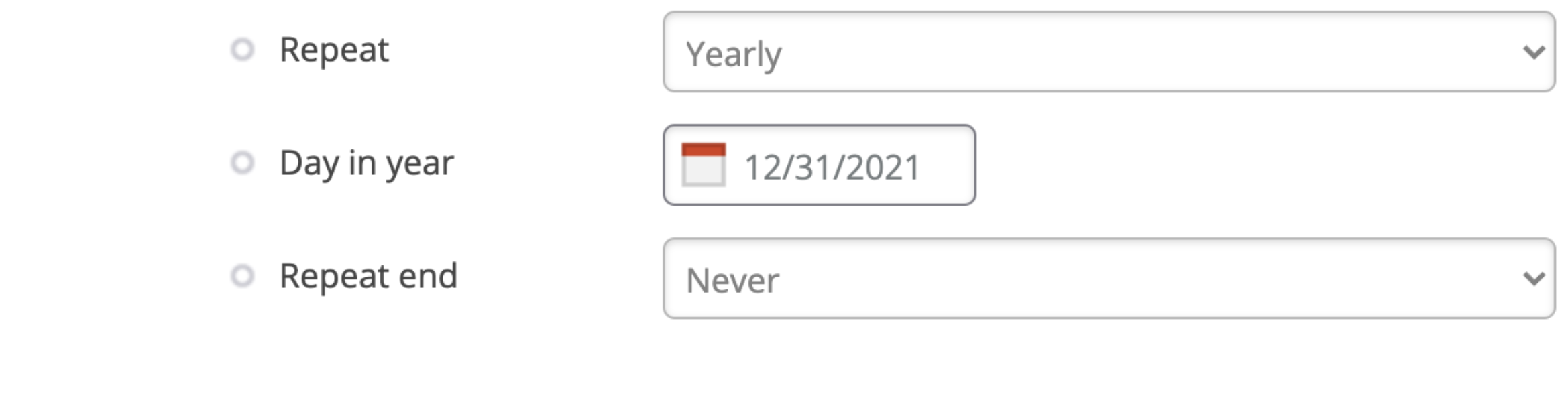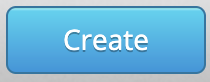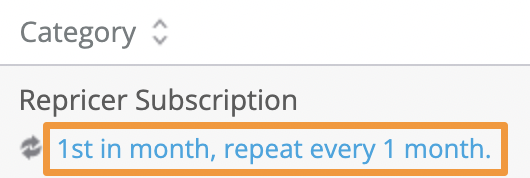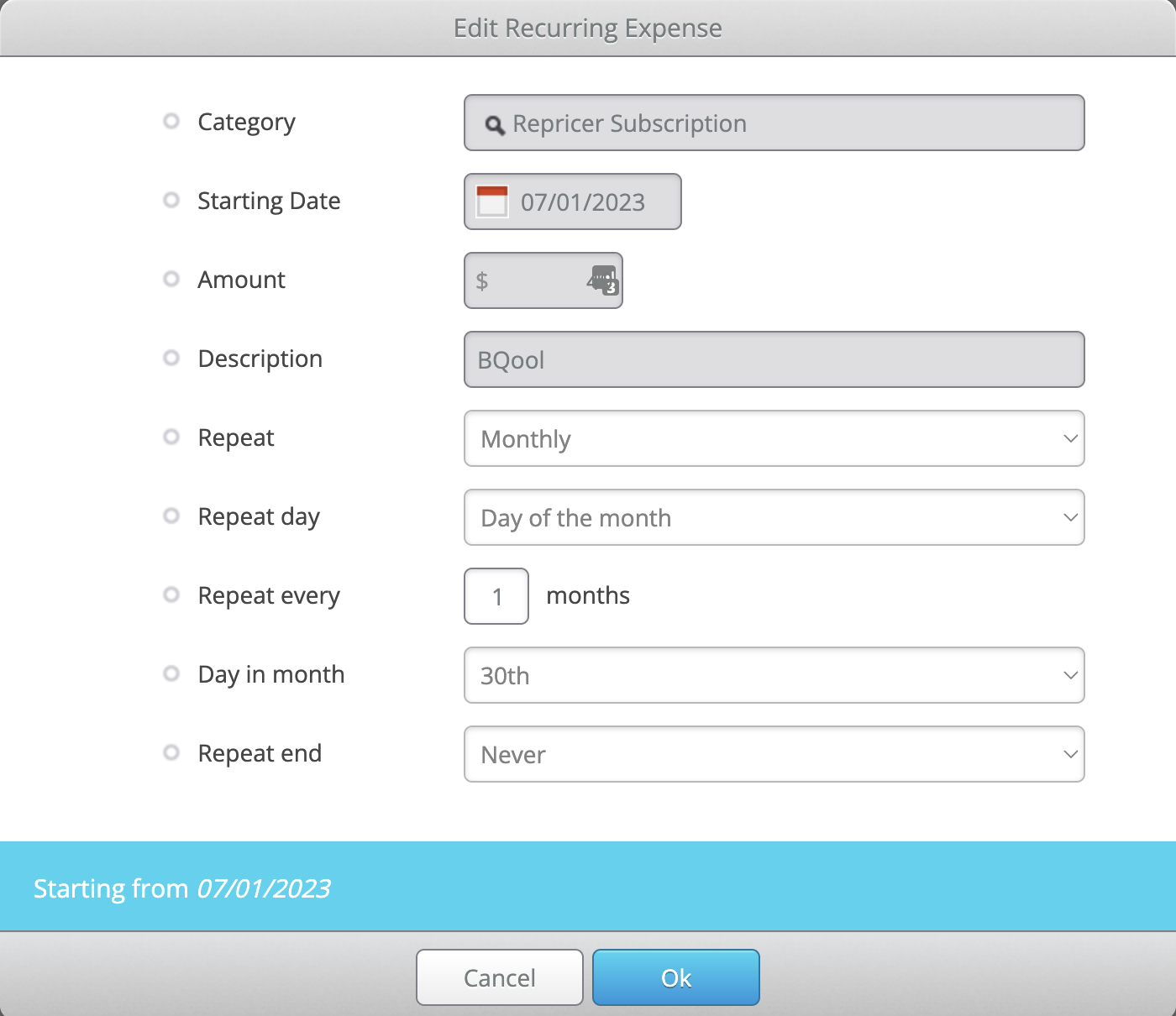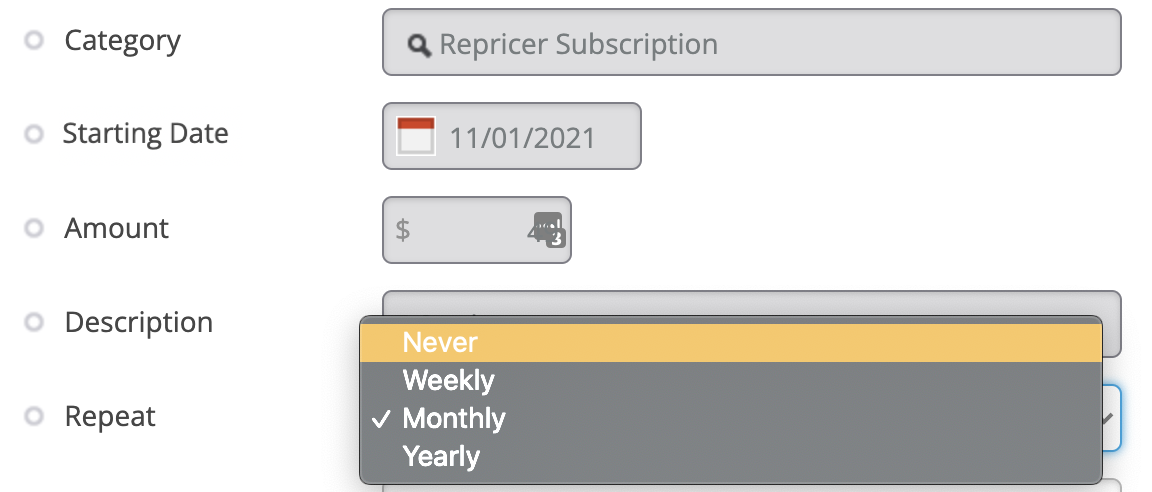If you have expenses that repeat often, you can set them up as recurring expenses on the Accounting>Other Expenses page. Stratify allows you to set expenses that you enter to be recurring on a weekly, monthly, or yearly basis.
Editing and Stopping Recurring Expenses
Adding Recurring Expenses
To add a recurring expense, navigate to Accounting>Other Expenses and click the + Add button.
This brings up a window below where you can enter the category, date, name, amount, a description for the entry, and choose if it should repeat.
Enter the details for the expense, then click the dropdown menu next to Repeat to set a schedule for the recurring expense.
You have different recurring options depending on which timeframe you choose.
If you’d like the expense to repeat Weekly, you’ll need to choose Repeat every X weeks and which day(s) you would like the expense to Repeat on.
If you choose to repeat Monthly, you’ll need to choose the Repeat day (day of the month or day of the week), the day of the month or the day in the week that you’d like it to repeat (for example, every 3rd of the month or every 3rd Wednesday of the month), and Repeat every X months.
For repeating Yearly, you only need to choose the Day in year.
Next, you can choose the Repeat end to happen On a specific date, After a set # of times, or Never.
Once you click Create, the expense will appear and continue to reoccur according to the settings you chose.
Editing and Stopping Recurring Expenses
To change the recurring transaction time frame, find the most recent entry to the expense you want to edit. Once you have located it, click the link (blue lettering) that details the recurring details.
Clicking the link will open the Edit Recurring Expense window, allowing you to change the repeat schedule as needed.
To stop an expense from occurring again, change Repeat to Never.
This will prevent the expense from repeating again going forward but will not delete any past occurrences.
Once done, click Ok to save the changes.
For steps to edit details of expenses (such as category, cost, date, and description) or to delete past entries of an expense, please see- Other Expenses