If you have turned on the Ideal Buy, Amazon Restrictions, or Hazmat Alerts settings in Scoutify, you will see a Product Alerts button appear on the Details screen with an item.
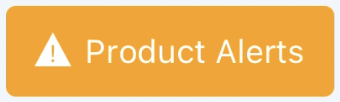
Note: Please keep in mind that it does take just a moment after you enter the Details screen for this button to appear while Scoutify is collecting the information from Amazon.
Ideal Buy
When an item is an Ideal Buy and this alert is turned On, tapping the Product Alerts button will show you the criteria the listing has met to be classified as an Ideal Buy based on your settings.
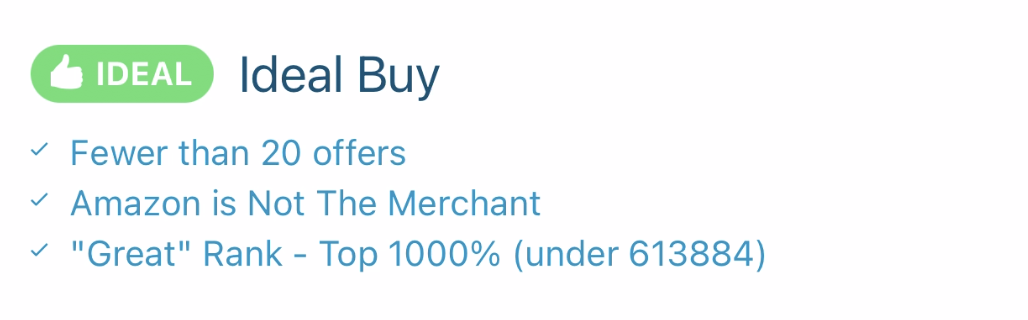
Amazon Restrictions
With Check for Restrictions turned On and you have restrictions on an item, tapping the Product Alerts button will show you what conditions you are allowed to sell the product in as well as what conditions you are restricted from selling it in.
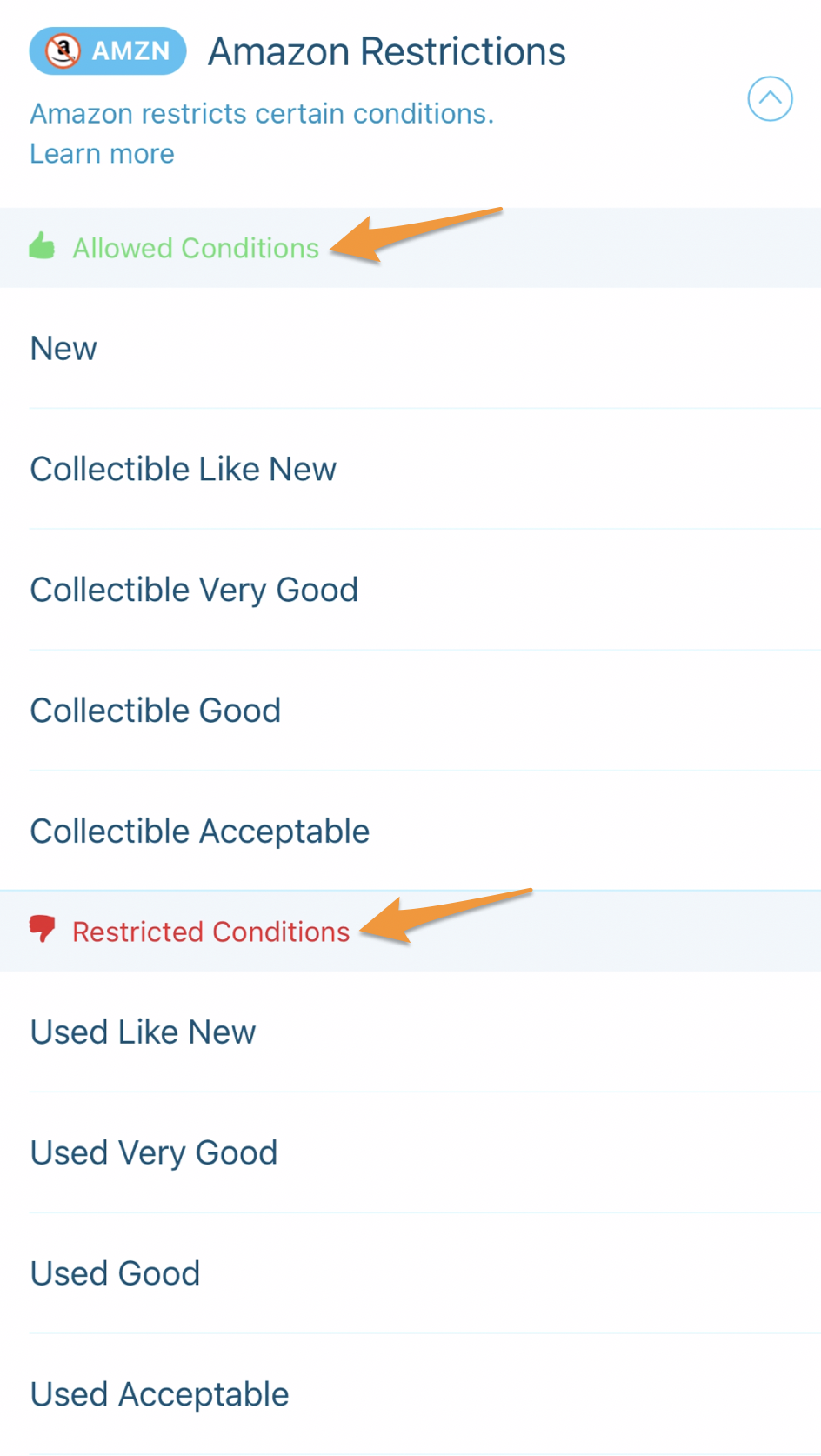
This information will allow you to avoid listing and shipping items that will inevitably end up stranded inside of your seller account.
Note: If you are not restricted from selling the product in any of the conditions you have set up to check in your settings, the conditions will not be listed here.
If Amazon is accepting applications to sell the product, you will see a Request Approval in Seller Central link under the Restricted Conditions section.
Tapping this will open a window in your mobile device's default browser where you can sign in to Seller Central and complete the steps to request approval.
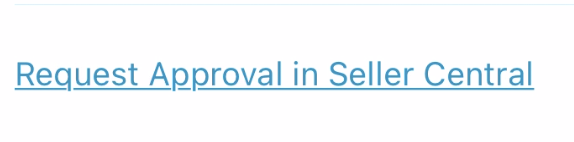
If Amazon is not accepting applications to sell the product, you will see a note saying that Amazon is not currently accepting applications to sell this ASIN under the Restricted Conditions section instead.

To hide or show the Allowed and Restricted Conditions, tap the arrow next to Amazon Restrictions.

Hazmat Alerts
If an item is considered hazmat (dangerous goods) and the Include Hazmat Alerts setting is turned On, tapping the Product Alerts button will show details for the hazmat classification.
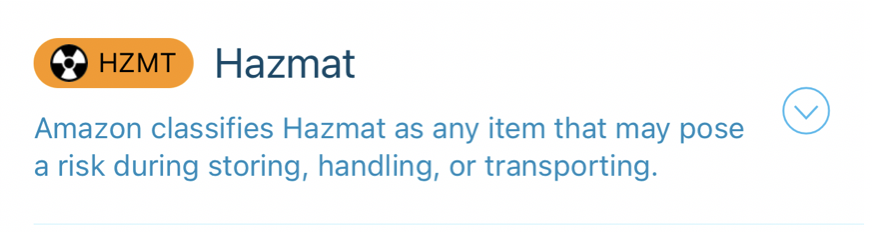
To show or hide the full hazmat message Amazon returned for the product, tap the arrow next to Hazmat.
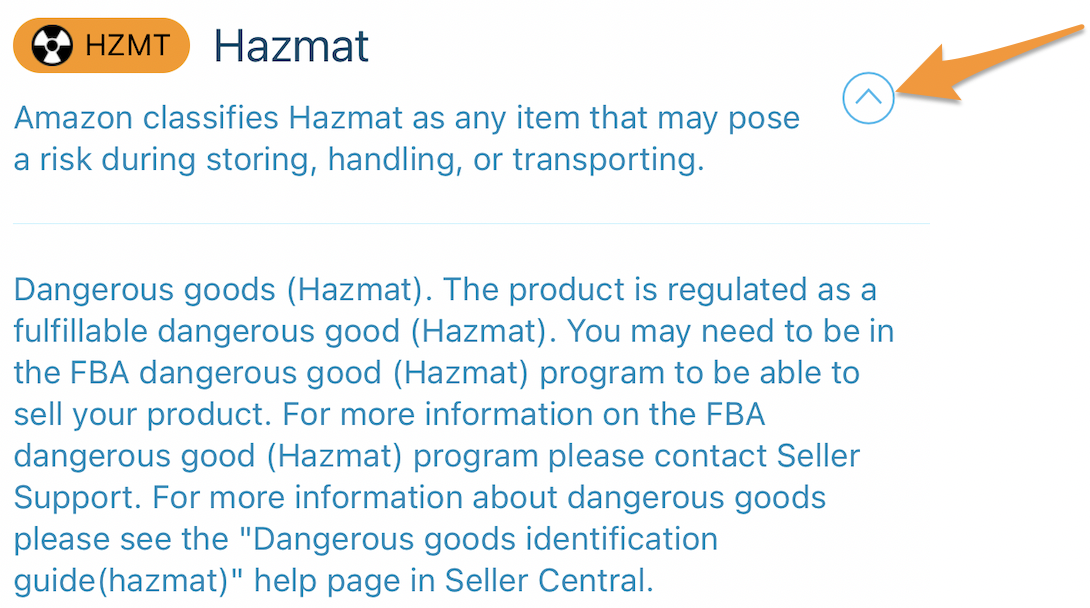
For more information, please see- Scoutify 2: Settings - Hazmat Alerts


