You can scan using either a connected Bluetooth scanner or the built-in camera of your mobile device.
Scan Items Using a Built-In Camera
Scan Items Using a Bluetooth Scanner
To search by scanning, tap the center button:
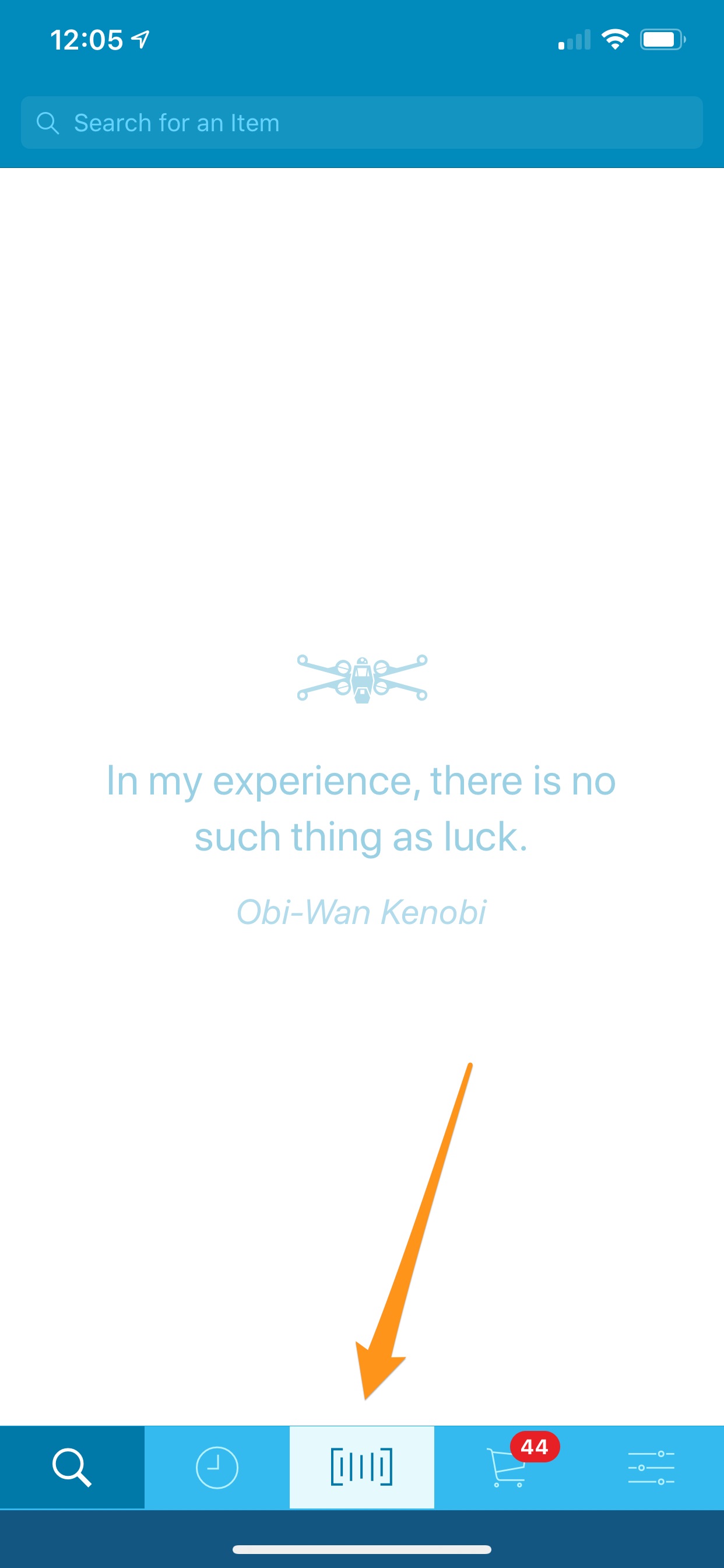
Using the Built-In Camera
To begin, line up the barcode of your product with the center of the screen.
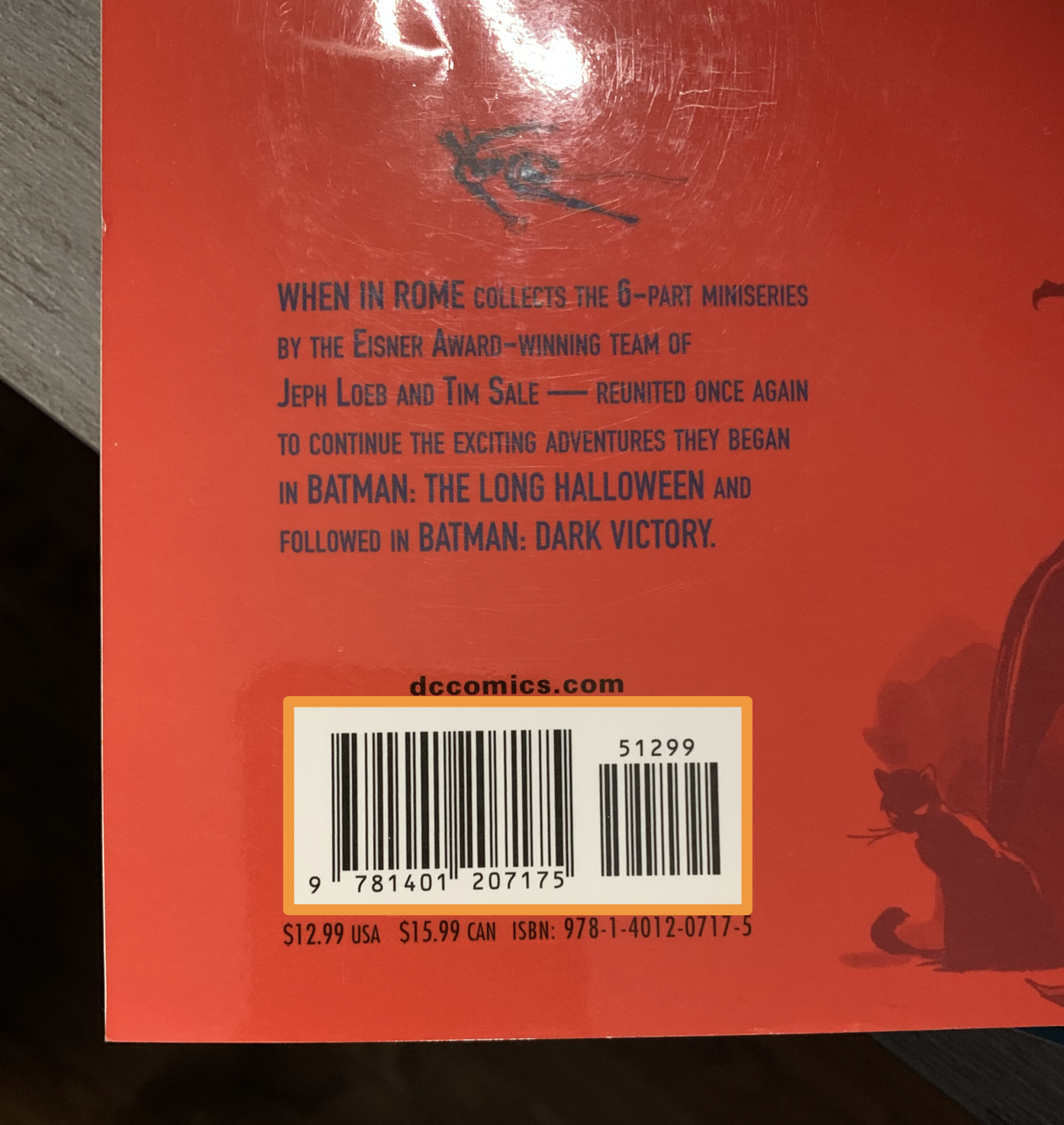
While scanning, tapping the flashlight icon will turn On your phone's flashlight to help the scanner read the barcode in lowly lit areas. Tapping it a second time will turn the flashlight Off.
Tapping the X icon will take you back to the previous screen.
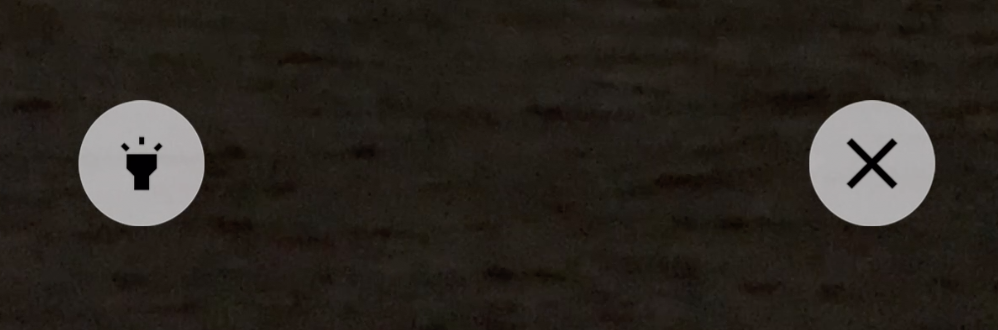
The camera will automatically scan the barcode and pull up the Details screen for your product, or a list of matching products if that UPC has multiple listings created for it in the Amazon Catalog.
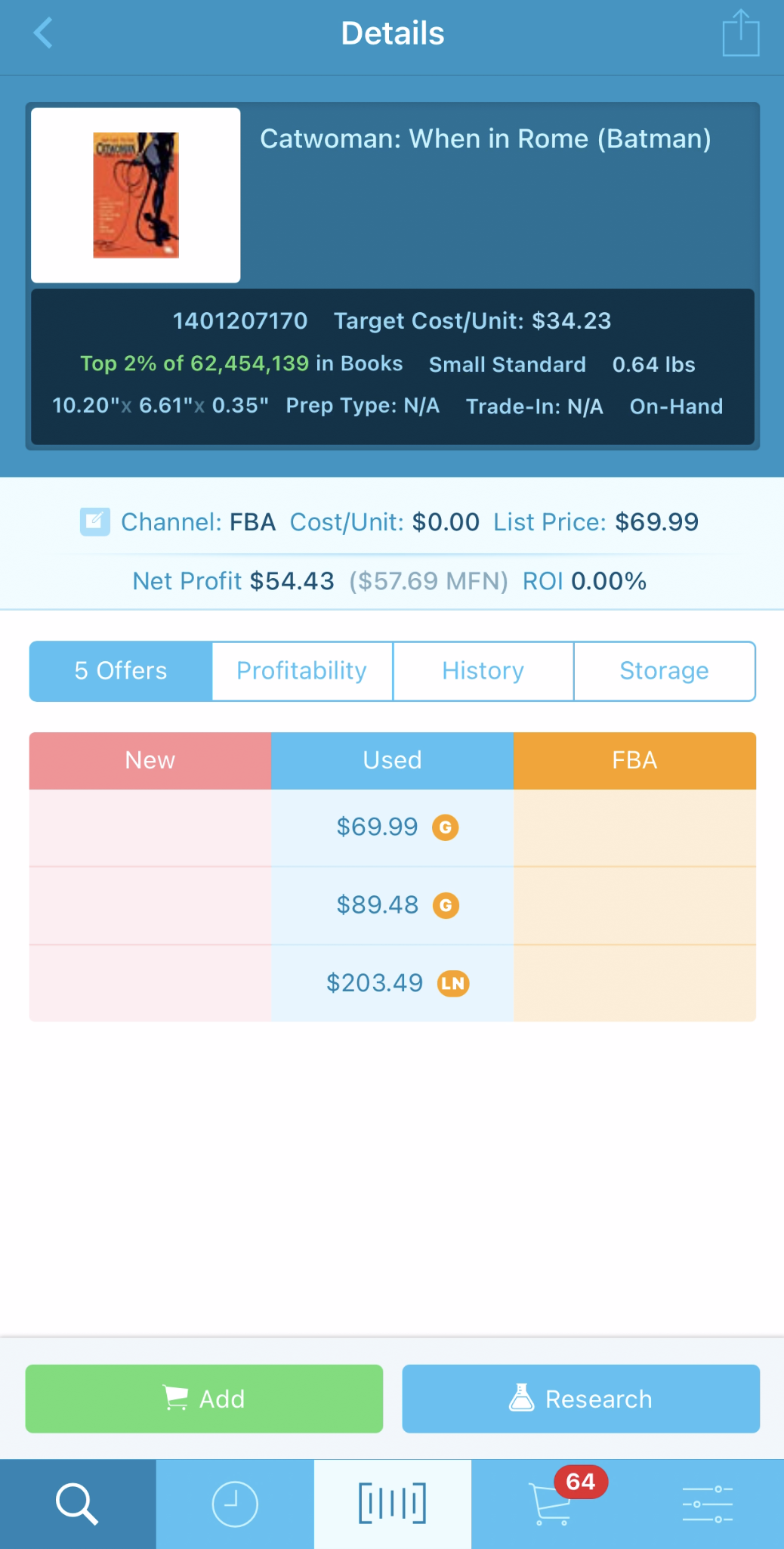
If multiple listings return, scroll through the list to find the product we are looking for, then tap it to bring up the Details screen for it.
Using a Bluetooth Scanner
To begin, point your scanner at the barcode on the product.
The LED/Laser light will scan the barcode and pull up the Details screen for your product, or a list of matching products if that UPC has multiple listings created for it in the Amazon Catalog.
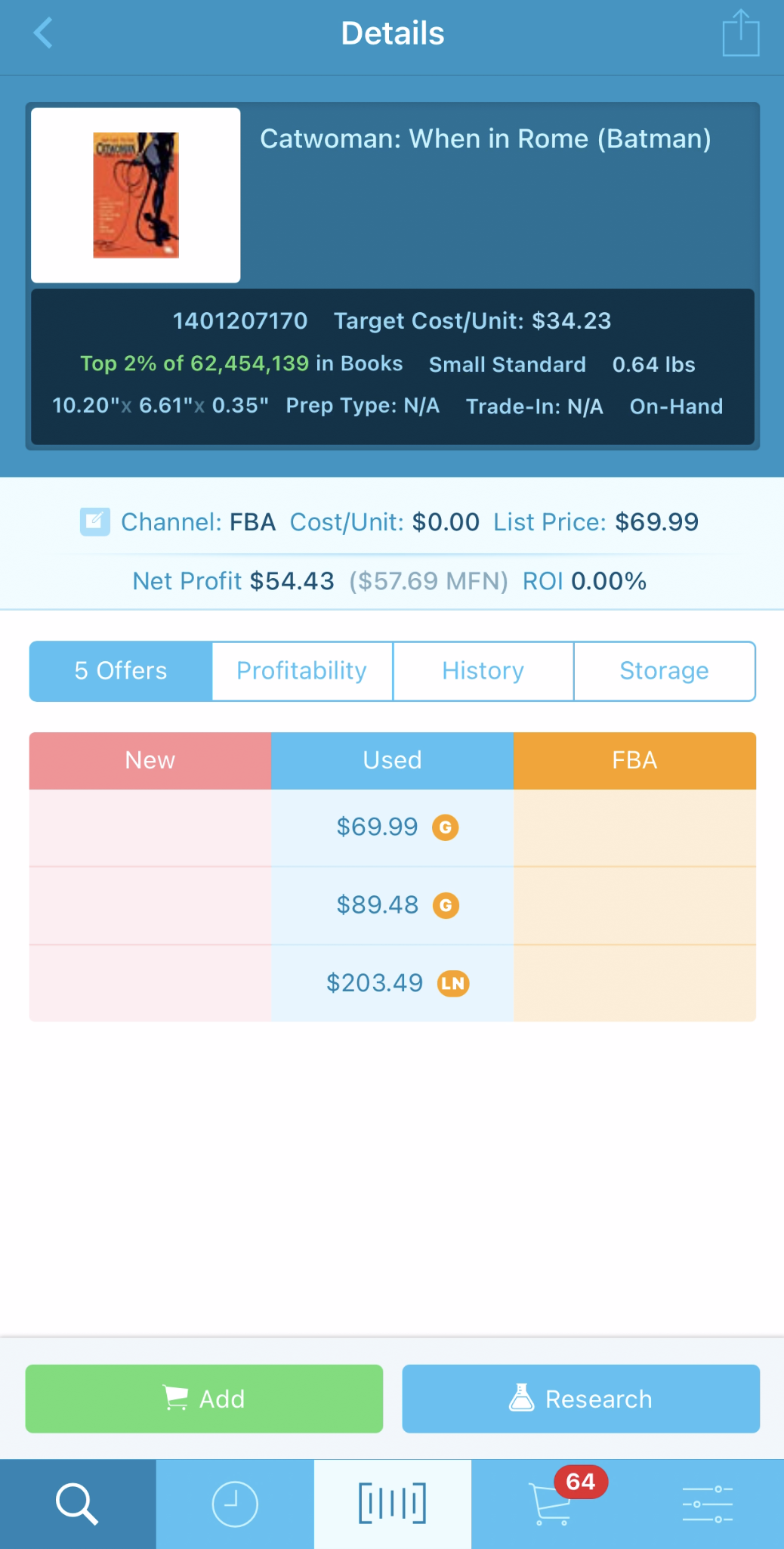
If multiple listings return, scroll through the list to find the product we are looking for, then tap it to bring up the Details screen for it.


