You can search for items manually by typing in the ASIN, UPC, ISBN, Title, or Keyword for them.
To begin, tap the magnifying glass icon to the far left of your screen:

At the top of your screen, you will see a place to input your search information. Tap the search bar, and you're ready to go!
Searching by Title or Keyword
As an example, we will search for a computer by typing C-O-M-P-U-T-E-R-S into the search bar and tapping the Return/Enter key on the keyboard to begin the search.
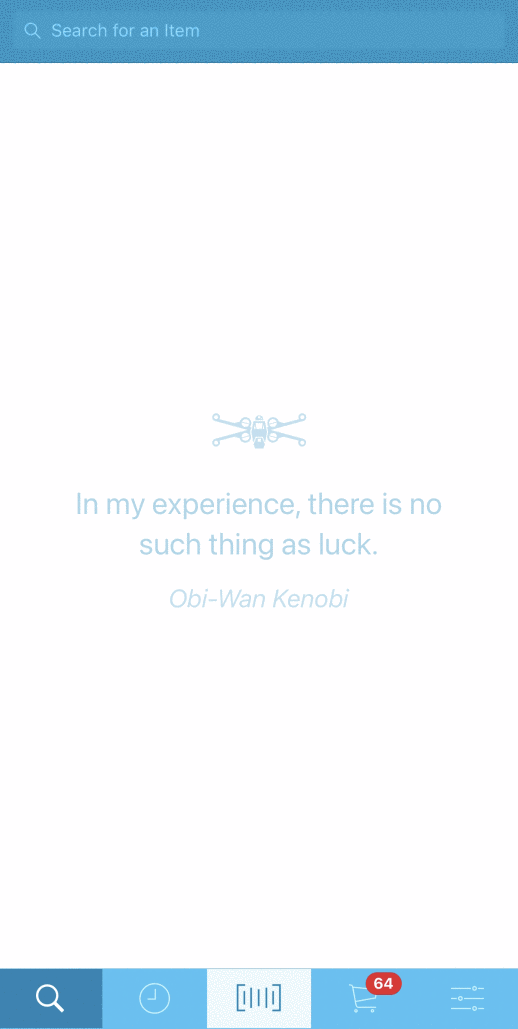
A list of the (up to) 10 items that Amazon’s API system feels best matches that title will be displayed.
Next, we'll scroll through the list and find the product we are looking for and tap it to bring up the Details screen for it.
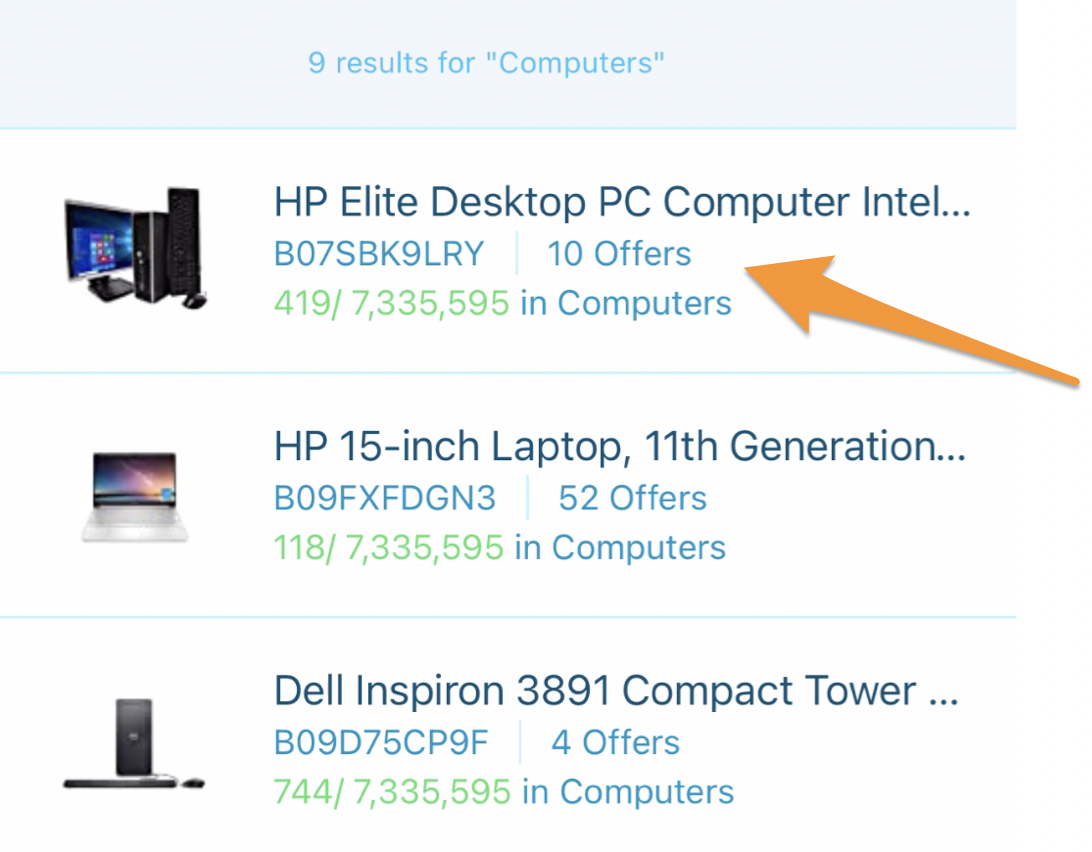
Searching by ASIN/UPC/ISBN
Enter the ASIN, UPC, or ISBN of the product into the search bar and tap the Return/Enter key on the keyboard to begin the search. (You can either type the information or paste it into the search bar.)
You will be taken directly to the Details screen for that product, or a list of matching products if more than one listing is found in the Amazon Catalog.
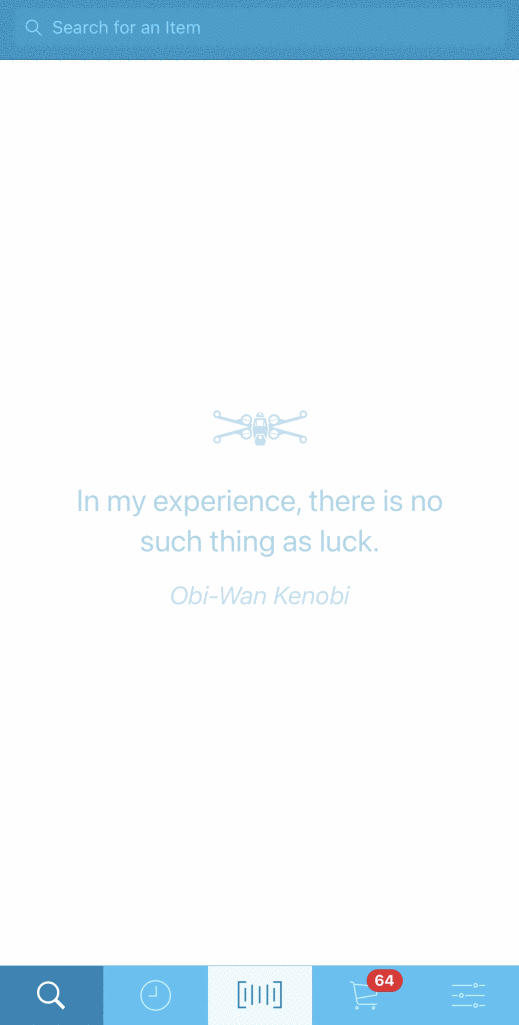
If multiple listings return, scroll through the list to find the product we are looking for, then tap it to bring up the Details screen for it.


