If you receive a list of items back during your search, that means that the Amazon API has indicated it found multiple products that match what you were looking for. Amazon provides up to 10 listings it believes best matches your search criteria.
This list displays the following information for each product:
Once you find your product in the list, tap it to go to the Details screen for it.
If you do not see the product you are looking for, try searching again using a more descriptive keyword or the specific ASIN, UPC, or ISBN of the product.
General Product Information
You will see the following information displayed for each product in the list:
Product Title – The title of the product as shown in the Amazon Catalog
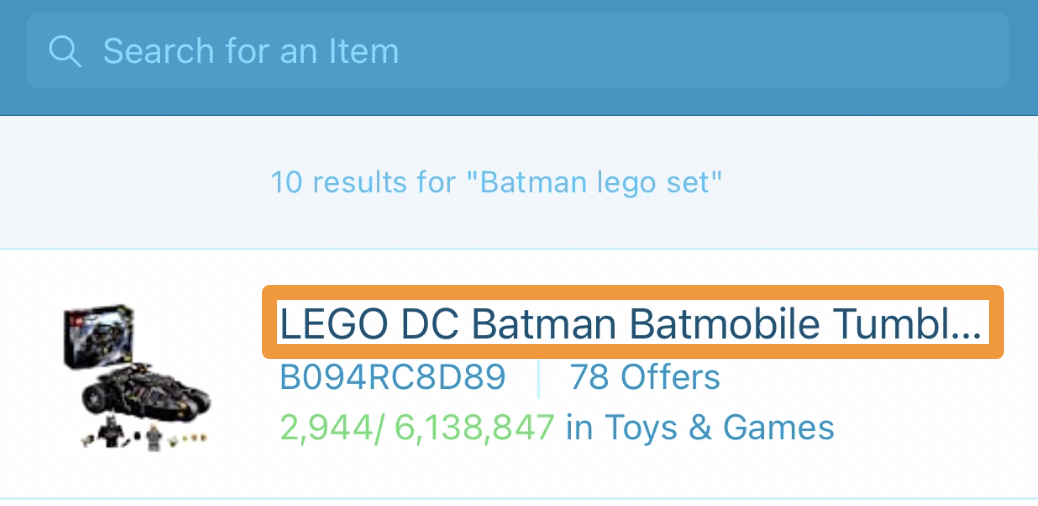
ASIN – The ASIN that Amazon has assigned to the product
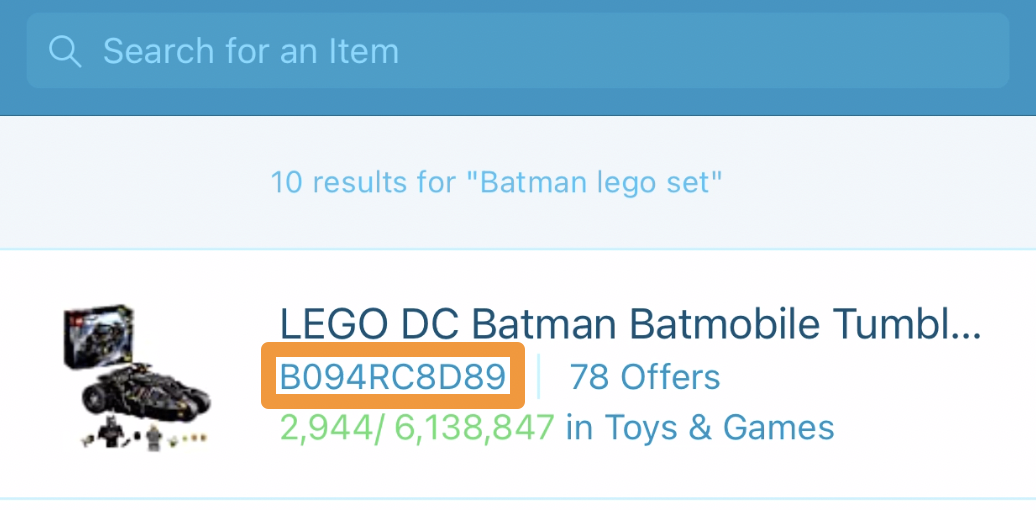
Offers – The total number of different offers for the product currently in Amazon
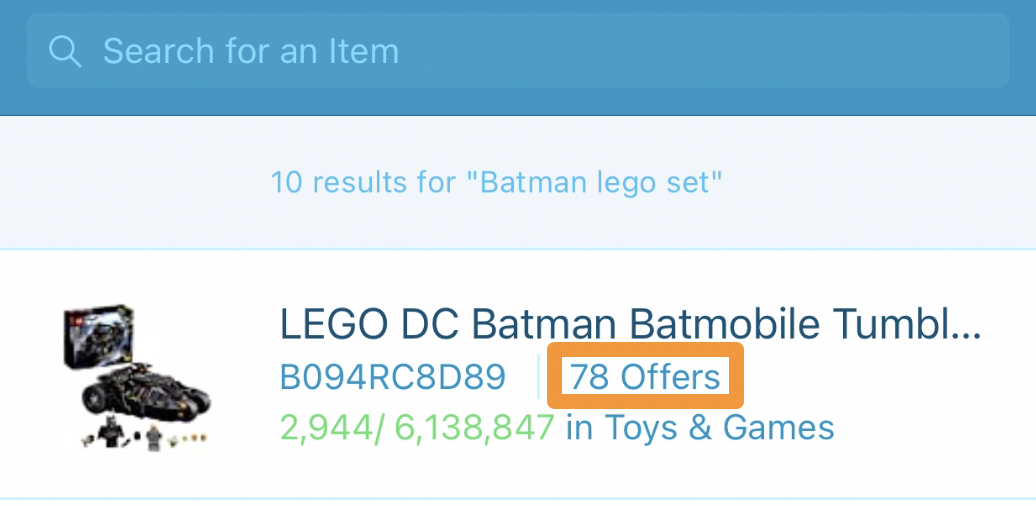
Rank – The rank of the product in the category
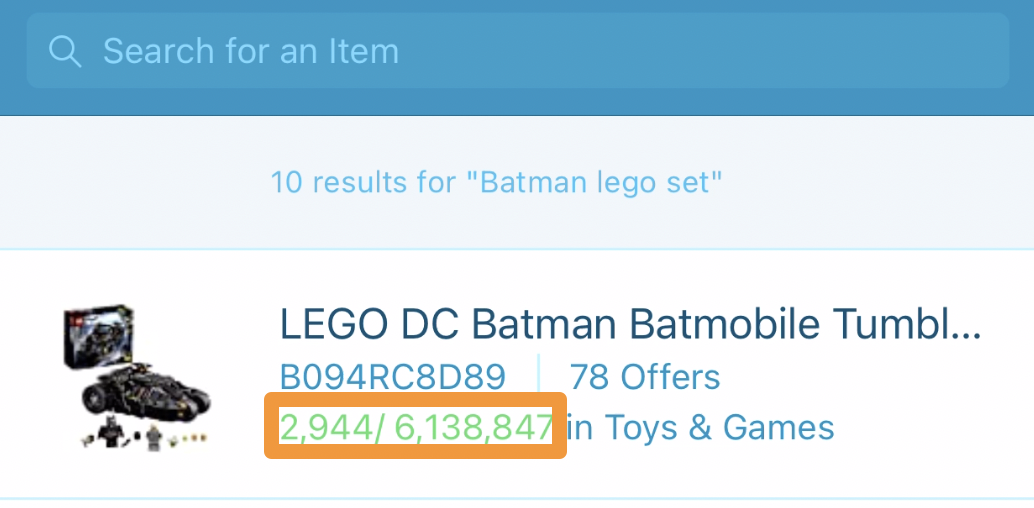
Note: Notice the color coding of your rank based on the preferences you put in Rank Thresholds setting! This will be green if it is a Great Rank based on your settings, and will be orange if not so you can tell at a glance.
Category – The Main category of the product
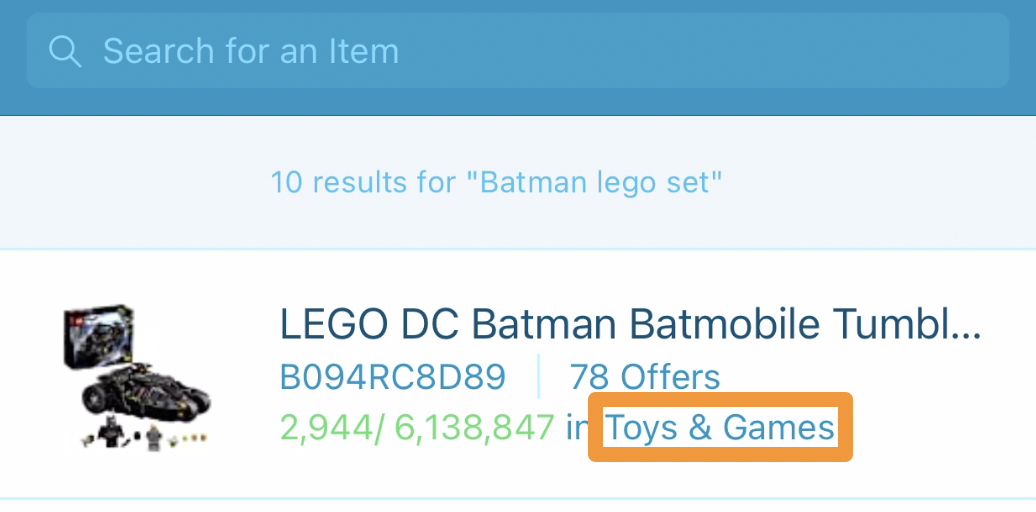
Product Alerts
If turned on in Settings, you will see the following Alerts for the products in the list when applicable:
Note: Due to API limitations, Hazmat Alerts are only visible on the Details screen after tapping on a product from the search results list. For more information, please see- Scoutify 2: Settings - Hazmat Alerts
Ideal Buy Alert – If you see a green "Ideal" alert with a thumbs up icon in it, this means the product is considered an Ideal Buy based on your selections in Settings.
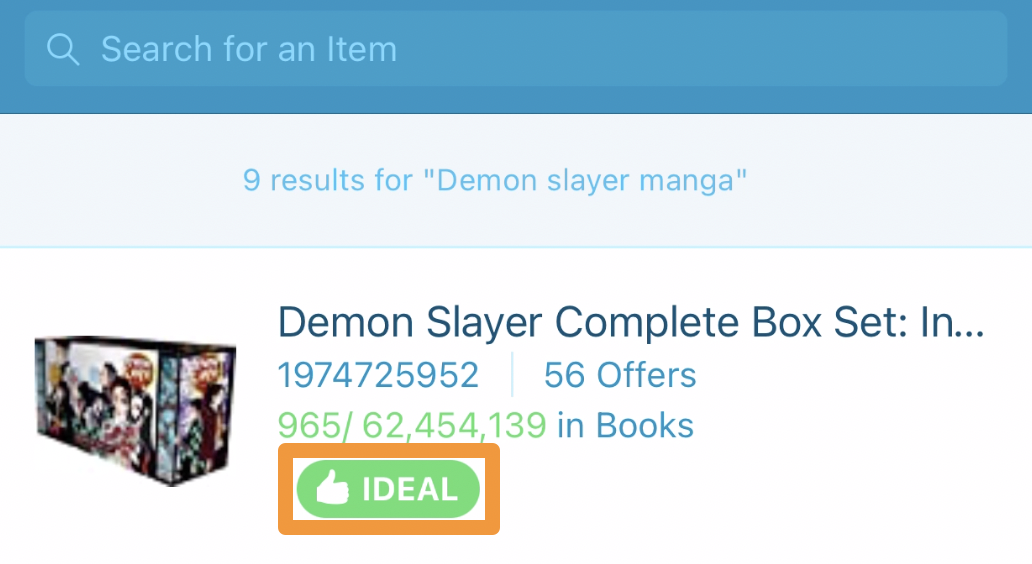
Amazon Restricted Alert – If you see a blue "AMZN" alert with a crossed out Amazon icon in it, this means you are restricted from selling it in a condition you have set up in your Amazon Restrictions settings.
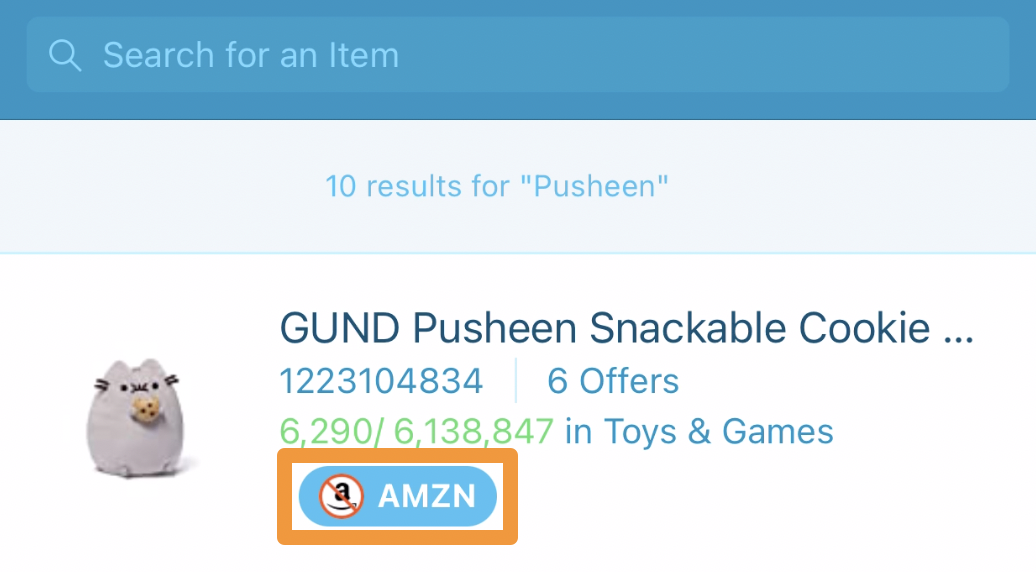
Tapping this will show you what conditions you are allowed to sell the product in as well as what conditions you are restricted from selling it in.
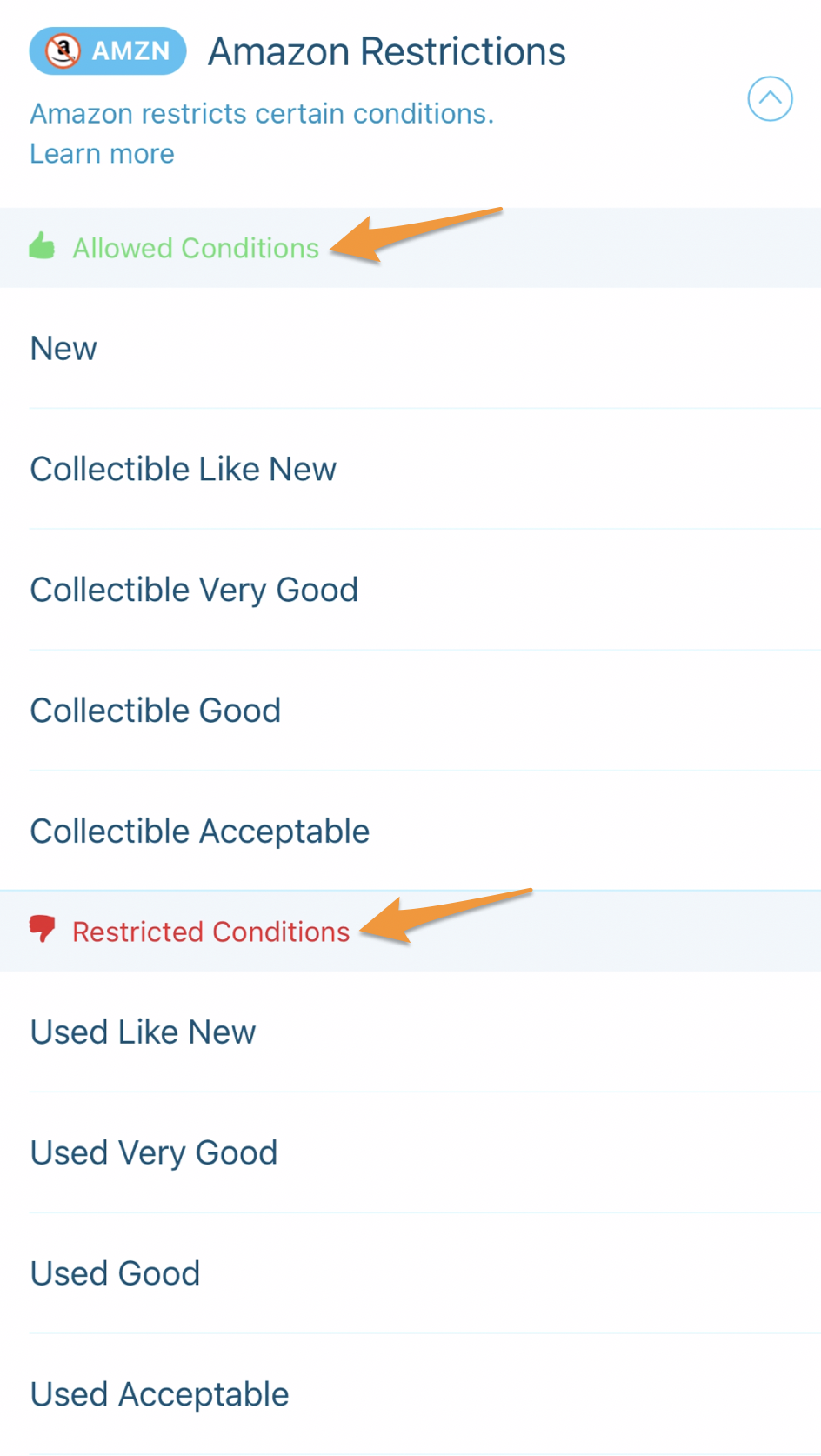
For more information, please see- Scoutify 2: Settings - Check for Amazon Restrictions


