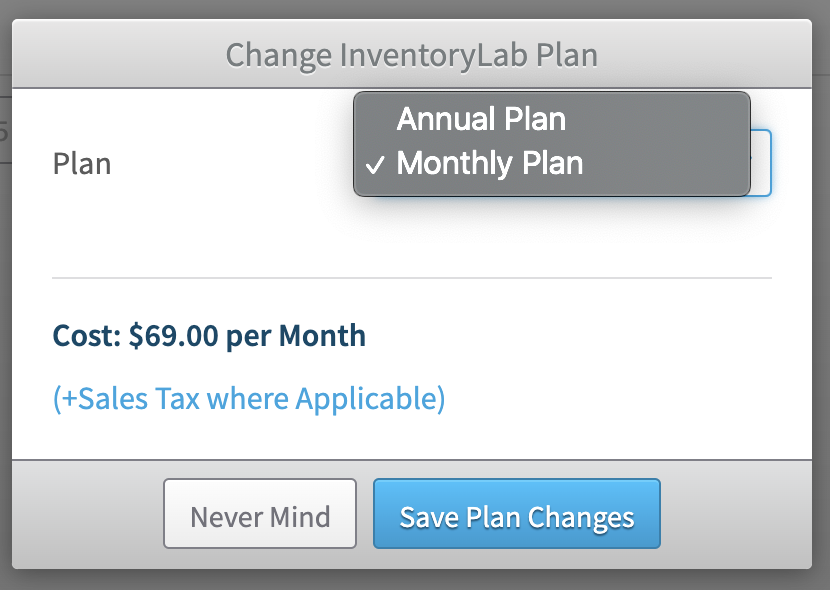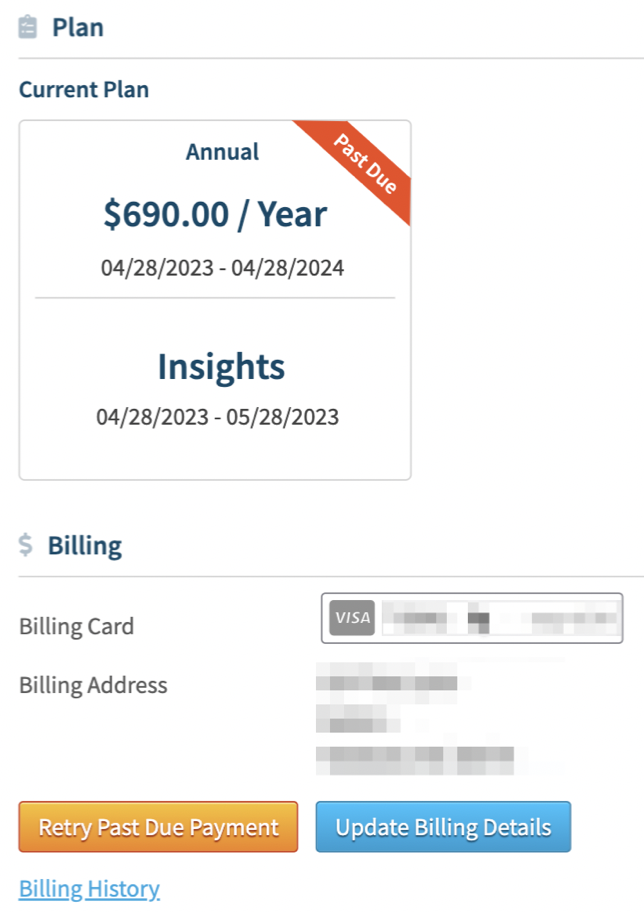To reactivate your InventoryLab account, log in to Stratify, click your name in the upper right corner and select My Account from the dropdown menu.
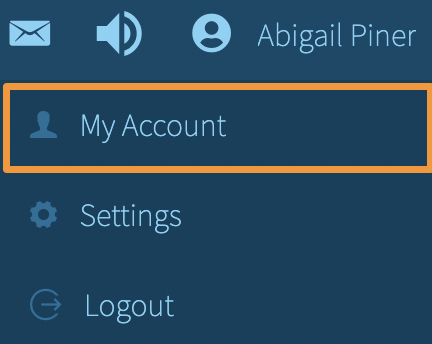
You will automatically be brought to the My Account page. You will not have access to other application areas without an Active subscription.
Reactivating an Inactive Account
Reactivating a Past Due Account
Reactivating an Inactive Account
If your free trial period has expired or you have decided to return to InventoryLab after canceling previously, you will need to subscribe to continue service.
To subscribe, navigate to the Billing section and click Update Billing Details to add your payment information.
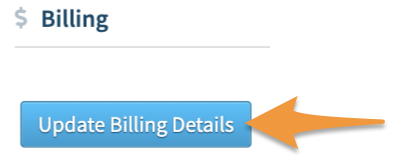
Enter the name on the card, card number, expiration date, CVV number (For AMEX it is the 4 digits on the front of the card), and zip code.
Below the card details, you can update your Business Address if needed.
You can also click the toggle On or Off to Share my Business Address with the Customer Appreciation Team. (When turned on, this address may be used to ship InventoryLab branded swag and other customer care goodies!)
Click Save Billing Updates when finished.
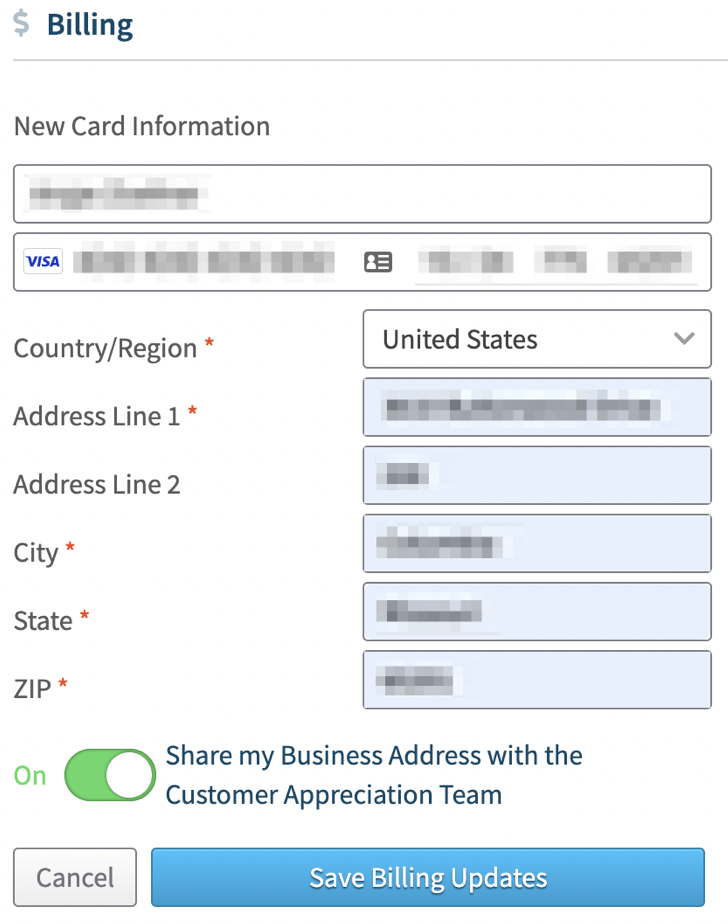
Next, click Subscribe under the Plan section.
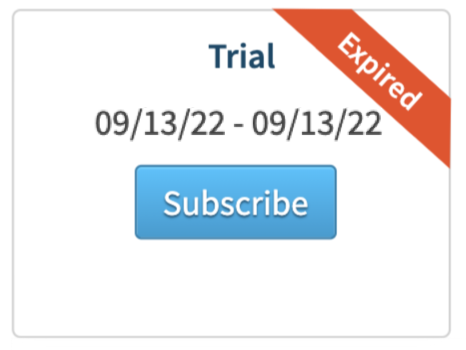
When choosing your subscription, you currently have the choice of either a Monthly subscription at $69/month or an Annual subscription at $690/year.
Make your selection and click Save Plan Changes.
This will run the subscription payment. If successful, you'll see a confirmation message stating that the subscription has been updated. Click Ok.
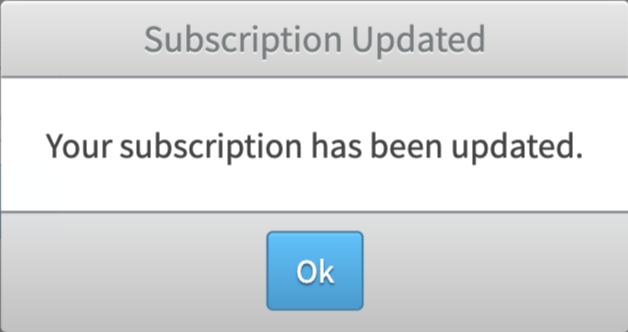
Once done, the Plan area will update to reflect your Active subscription, and you'll have full access to your account again.
Note: Please allow 24 hours for the gaps between the time the account went Inactive until now to sync.
Reactivating a Past Due Account
If past due, you can click Retry Past Due Payment to rerun the payment using the credit card on file in the Billing section.
If you need to update the credit card first, click Update Billing Details to enter the new information before retrying the payment.
Once the payment is successful, the Plan area will update to reflect your Active subscription, and you'll have full access to your account again.
Note: Please allow 24 hours for the gaps between the time the account went Inactive until now to sync.