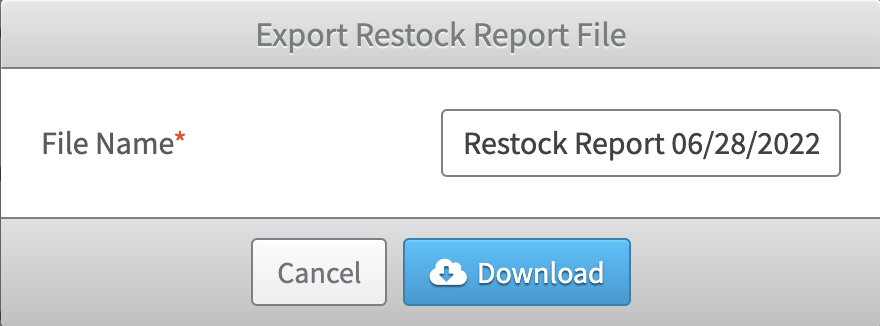Once an InventoryLab account goes Inactive, you will no longer be able to log into Stratify in order to run and export reports. Before canceling service, we recommend exporting anything you think you may need for your records or for tax purposes.
Standard Reports
You can use the Export button anywhere available to save reports to your computer in a .CSV spreadsheet format. Just be sure you have changed the view of the report to the dates you need before exporting.
Depending on which report you're viewing, the date can be changed in the upper right corner by clicking either the View or Advanced Search button.

We generally recommend exporting the following reports:
We have a handy Tax Checklist that may be helpful to review:
Insights
If you've subscribed to Insights and decide to cancel, you may want to export a copy of your Restock Report for your records.
To export it, navigate to Insights>Restock Report and click the arrow in the left corner to reveal or hide the Report Options and Grid Customization menu.
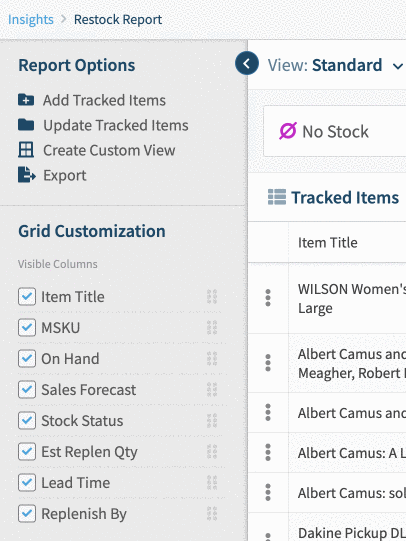
Click Export under the Report Options section.
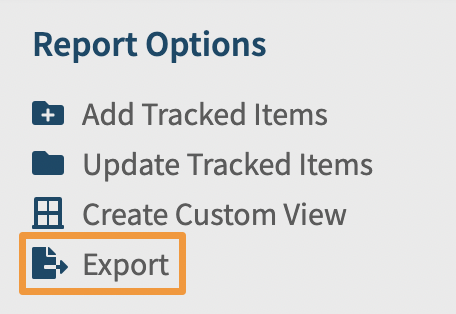
A drop-down menu will appear where you can choose to Export All Columns or Export Visible Columns.
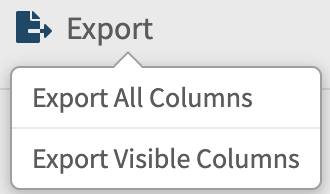
You can export all available columns for the MSKUs currently being viewed on the Restock Report by clicking Export All Columns.
To only export the visible columns in the current view for the MSKUs being viewed, click Export Visible Columns.
Both options will bring up an additional window to allow you to change the file name and download the file in a .CSV spreadsheet format.