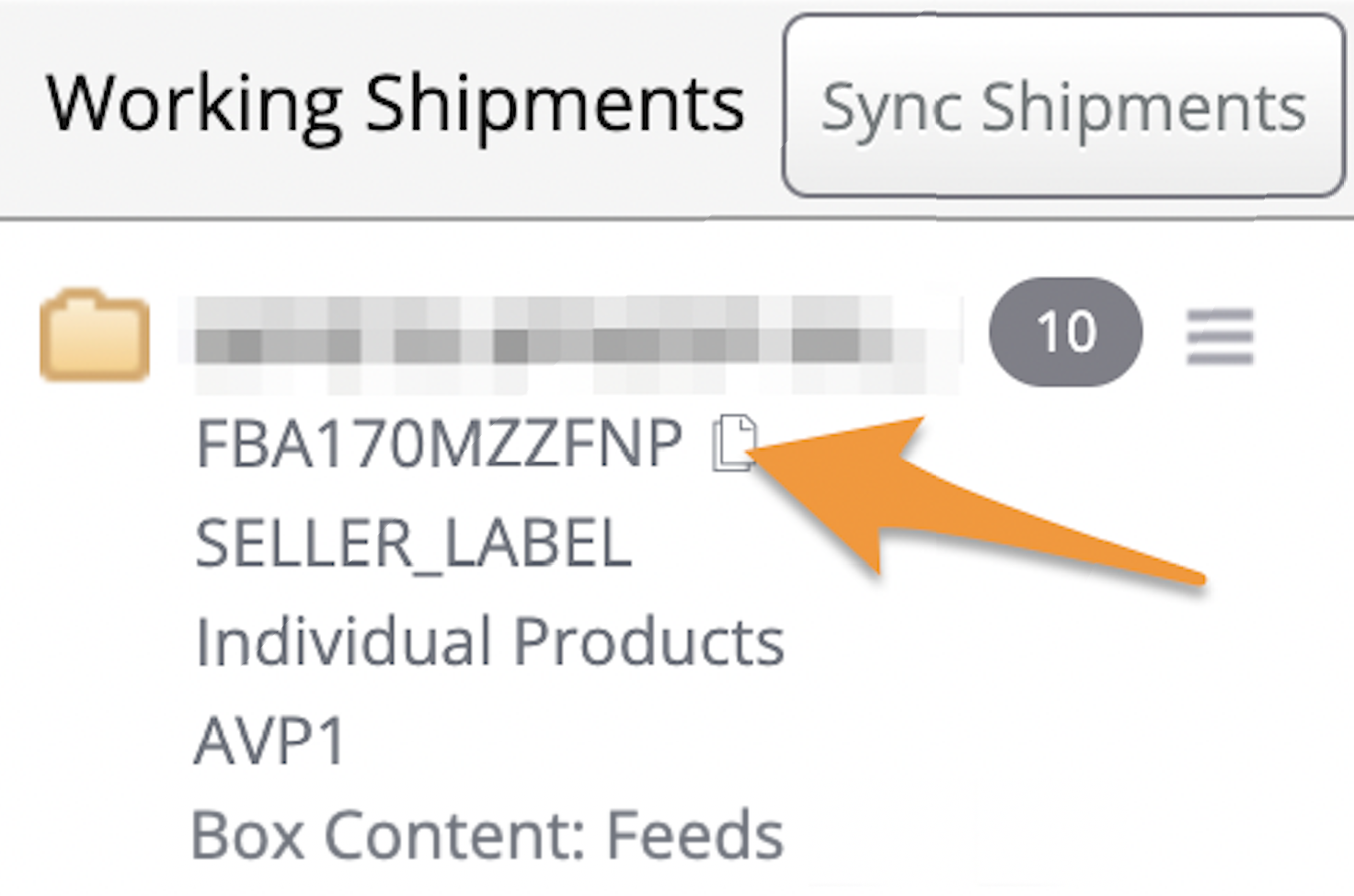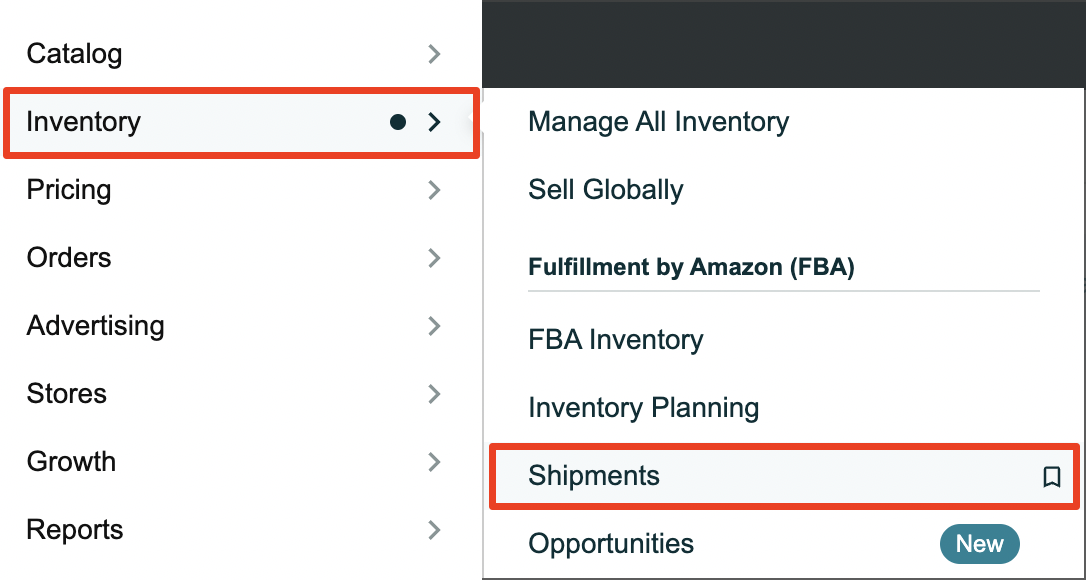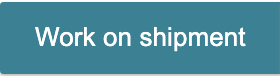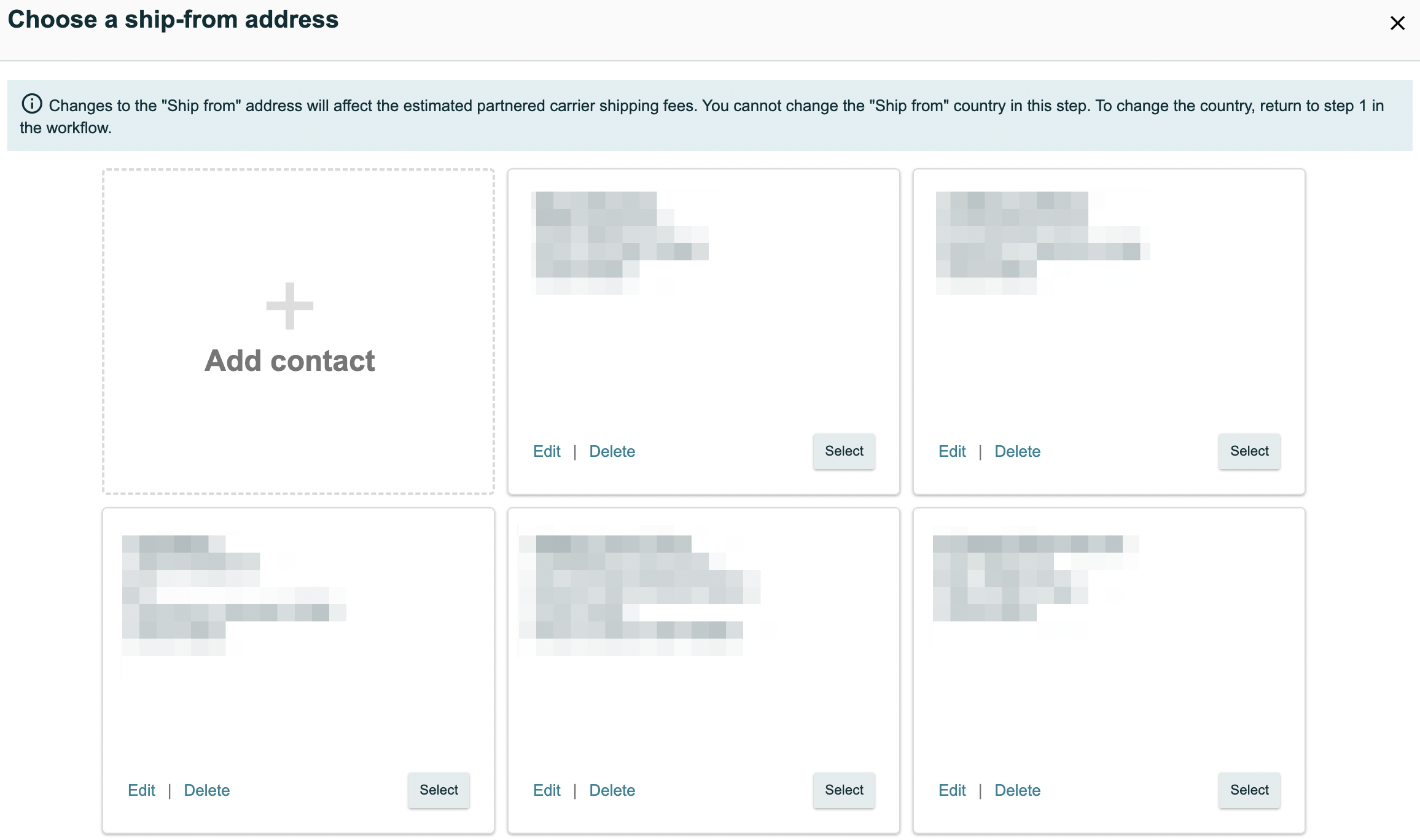There may be a time when you need to change the Ship From Address for a working shipment. To do this, just follow the steps below!
Note: These steps can only be taken when choosing to complete your shipments in Seller Central.
1. Make sure you're logged into Seller Central.
2. In Stratify, navigate to the List>List & Prep page and click the copy icon next to the Shipment ID in the Working Shipments area.
3. In Seller Central, click Inventory from the navigation menu, then click Shipments.
Click the Work on Shipment button to the right of the shipment. (You can paste the shipment ID into the search bar to help locate it if needed.)
Note: You will not be able to change the Ship From address for a shipment until you have clicked the button to convert it to Send to Amazon in Seller Central.
4. When you get to Step 2: Confirm shipping of the workflow, click Change next to the current Ship From address.
5. Select the address you need from your list. Or, if you need to add the address to your Contacts first, click "Add contact".
Note: You cannot change the Ship From country at this stage.
Once you select a new address, you see that the address for the shipment has been updated. Estimated partnered carrier charges will also be updated accordingly.