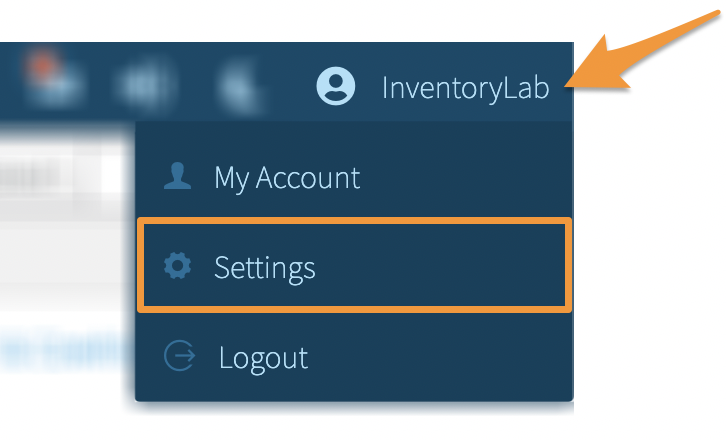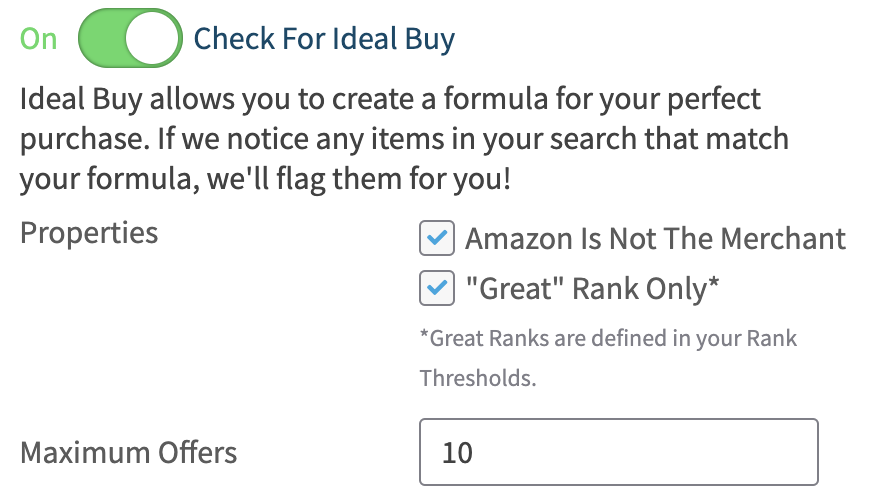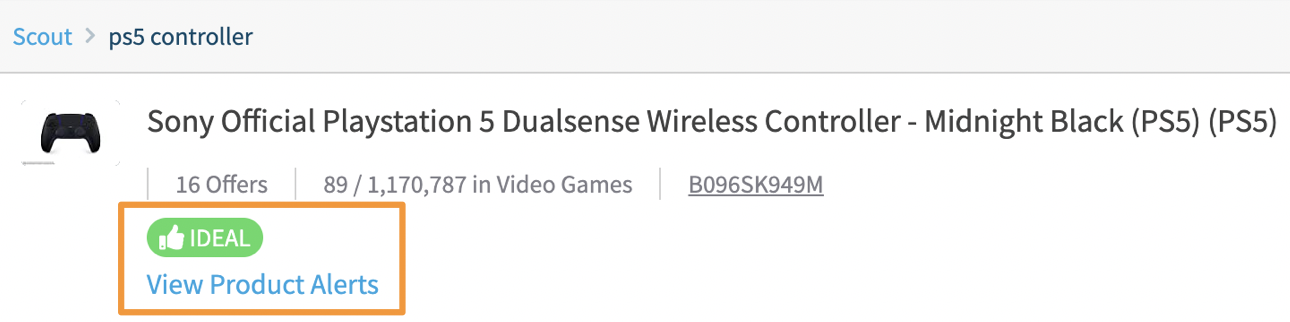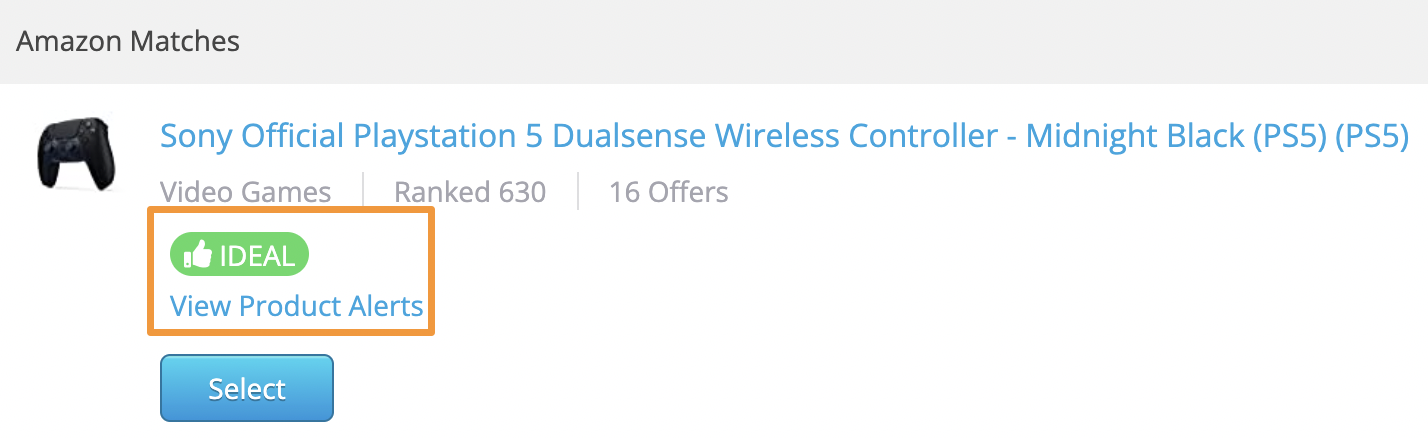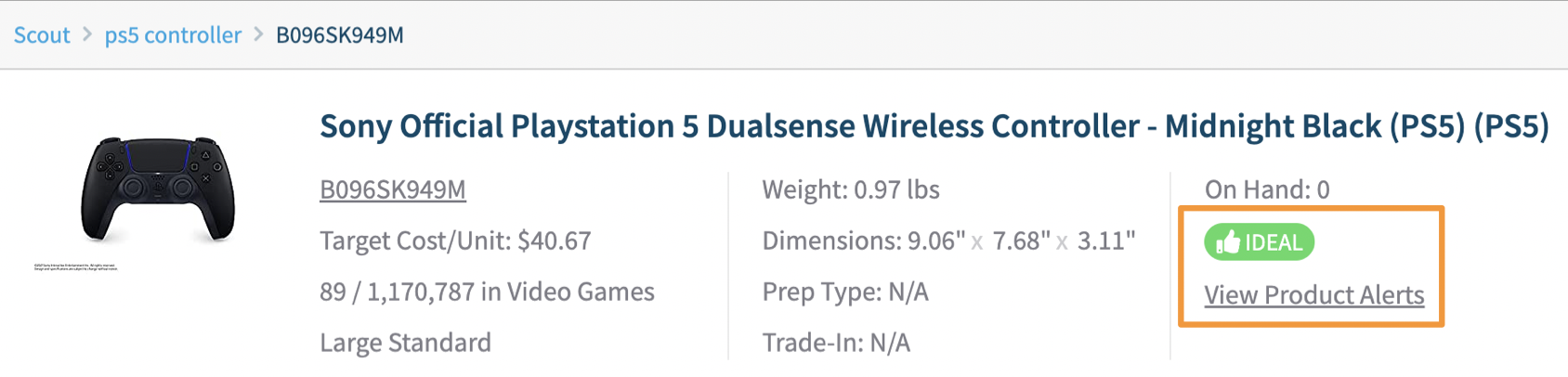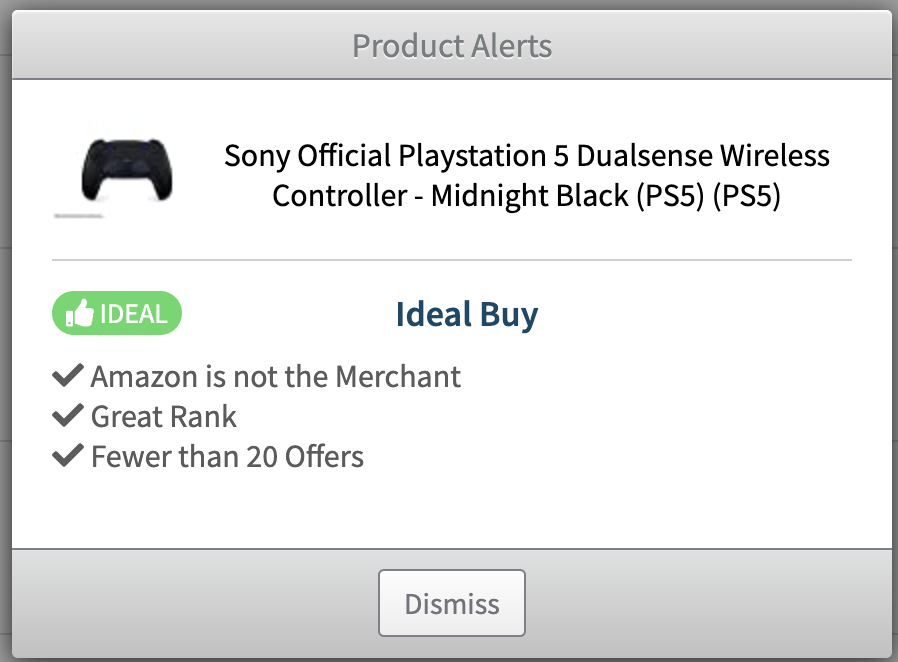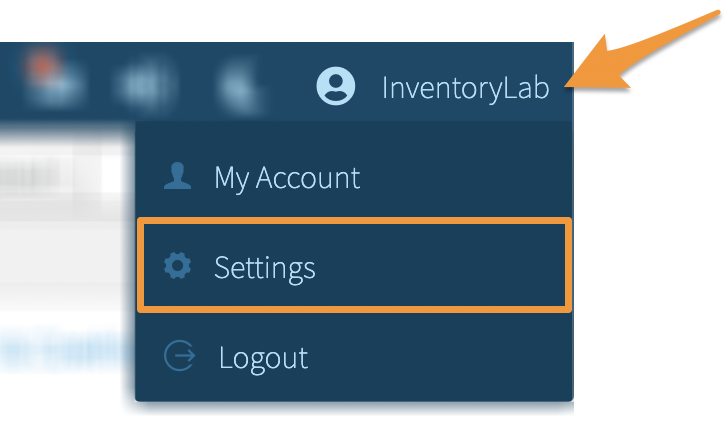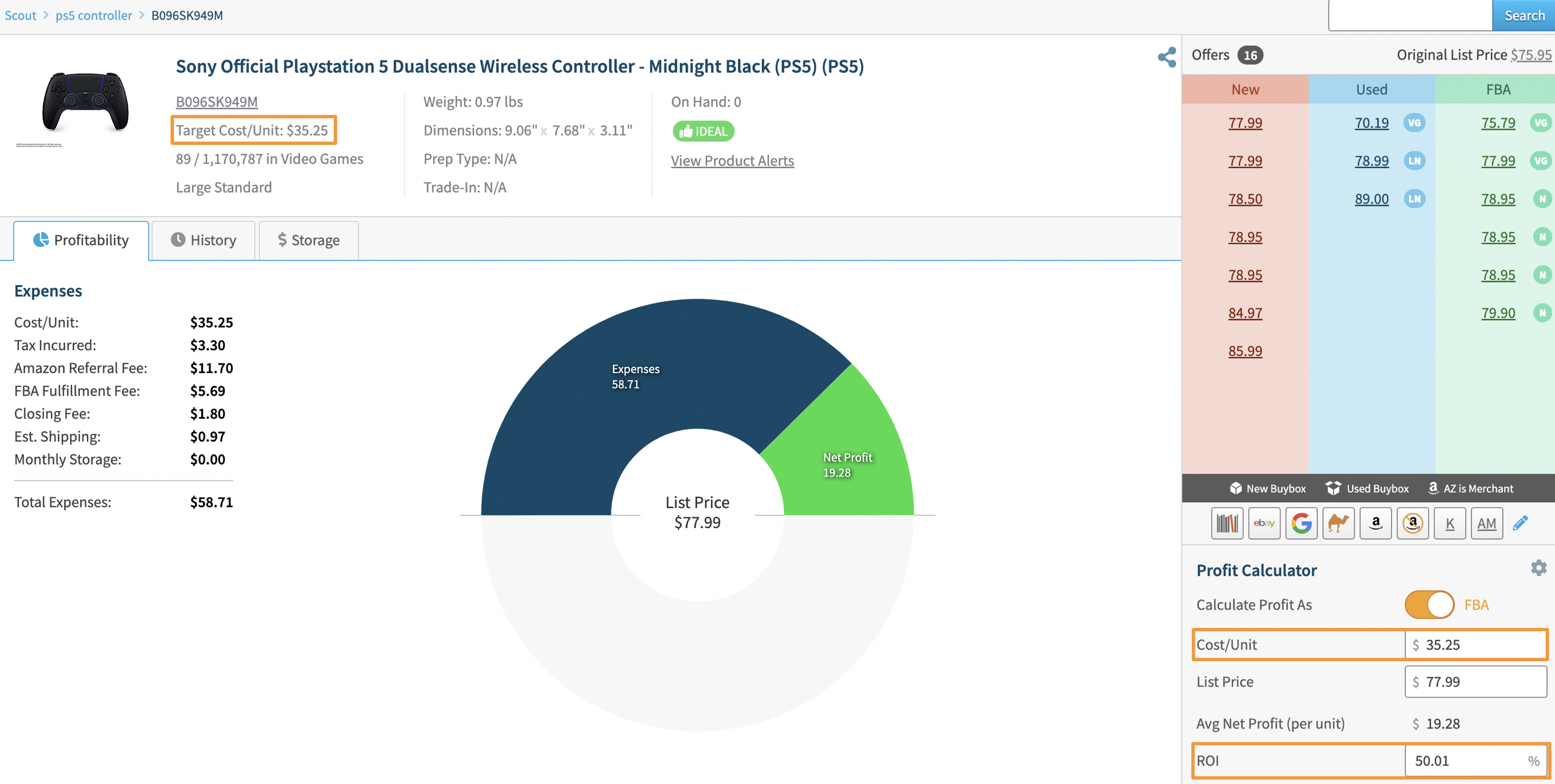You can set up your Ideal Buy parameters in Scout and List to help you make quicker purchasing decisions. This setting tells Scout and List to indicate which items you search meet the sweet spot you may consider an Ideal Buy. No more guessing games!
Note: Product Alert Settings between Stratify and Scoutify are linked, meaning any changes made to these settings in Stratify will also reflect in Scoutify, and vice-versa.
Ideal Buy
To manage these settings, click your Account Name and select Settings from the dropdown menu.
Click General from the left menu.
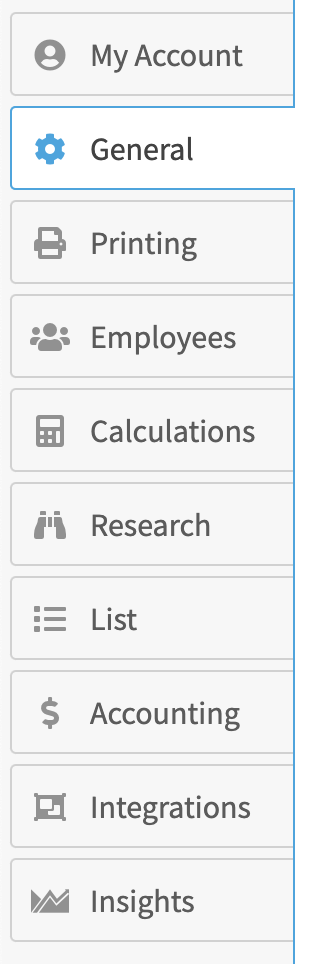
Next, scroll to the Product Alerts section and locate Check for Ideal Buy. Click the toggle to turn this option On or Off.
You can set your properties to only identify an Ideal Buy when Amazon isn't the seller and/or if the item has a Great Rank by checking the boxes next to those options. Rank Threshold settings are located under Settings>Research.
You can also enter a maximum Number of Offers you would want an item to have in order to be considered an Ideal Buy.
When an item in the search results in Scout or List meets the requirements you set, you will see a green Ideal Buy indicator.
In Scout, the alert will appear as shown below:
In List, the alert will show like this:
You will also see the Ideal Buy indicator after clicking on a product to view its information.
In Scout, the alert will appear as shown below:
In List, the alert will show like this:
Clicking View Product Alerts will show you the qualifications the product meets in order to be considered an Ideal Buy.
Desired ROI
To manage these settings, click your Account Name and select Settings from the dropdown menu.
Click Research from the left menu.
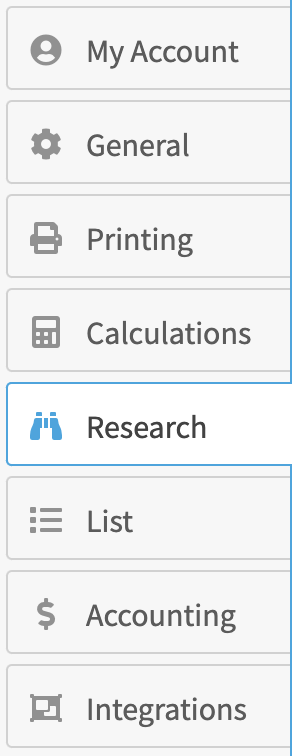
To choose a desired ROI for each item you research, enter the percentage number you want in the editable field.
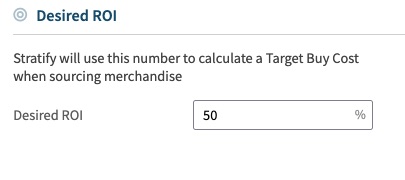
This will display a Target Cost/Unit within the details area of an item you are researching in Scout. Enter your List Price, and it will show you how much you want to purchase an item for to meet your desired ROI.
Rank Thresholds
To manage these settings, click your Account Name and select Settings from the dropdown menu.
Click Research from the left menu.
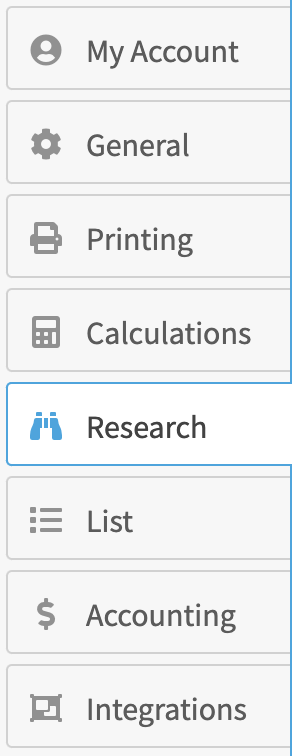
You can not only select what a Great Rank is to you, but you can do so on the individual category level, as well as change the total items in a category.
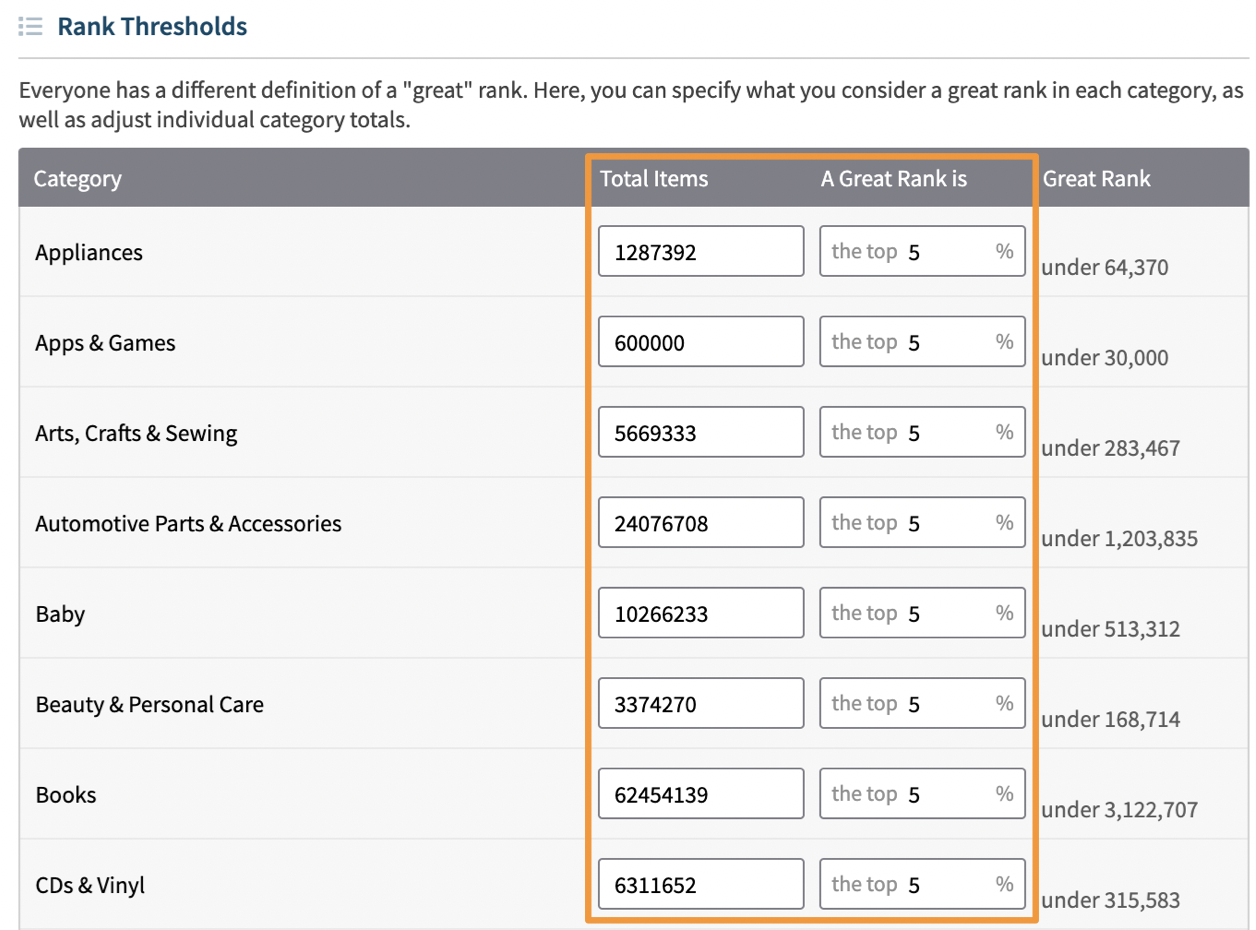
The category list is scrollable on the left side.
The fields for the Total Items and A Great Rank Is are editable so you can update those whenever you get new information.
The far-right column automatically calculates the Great Rank number based on the Total and the Rank percentage you enter.