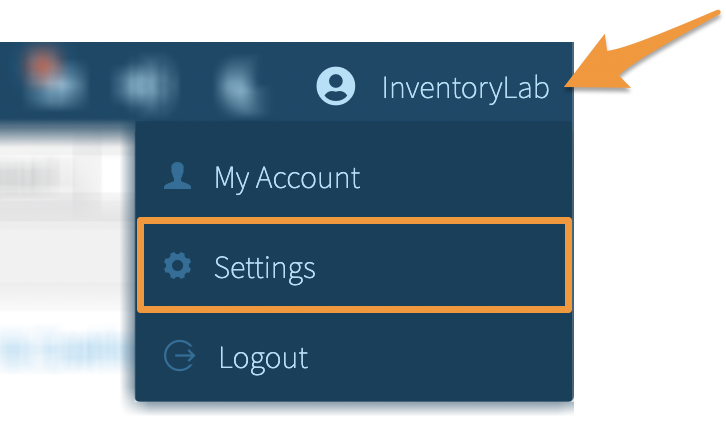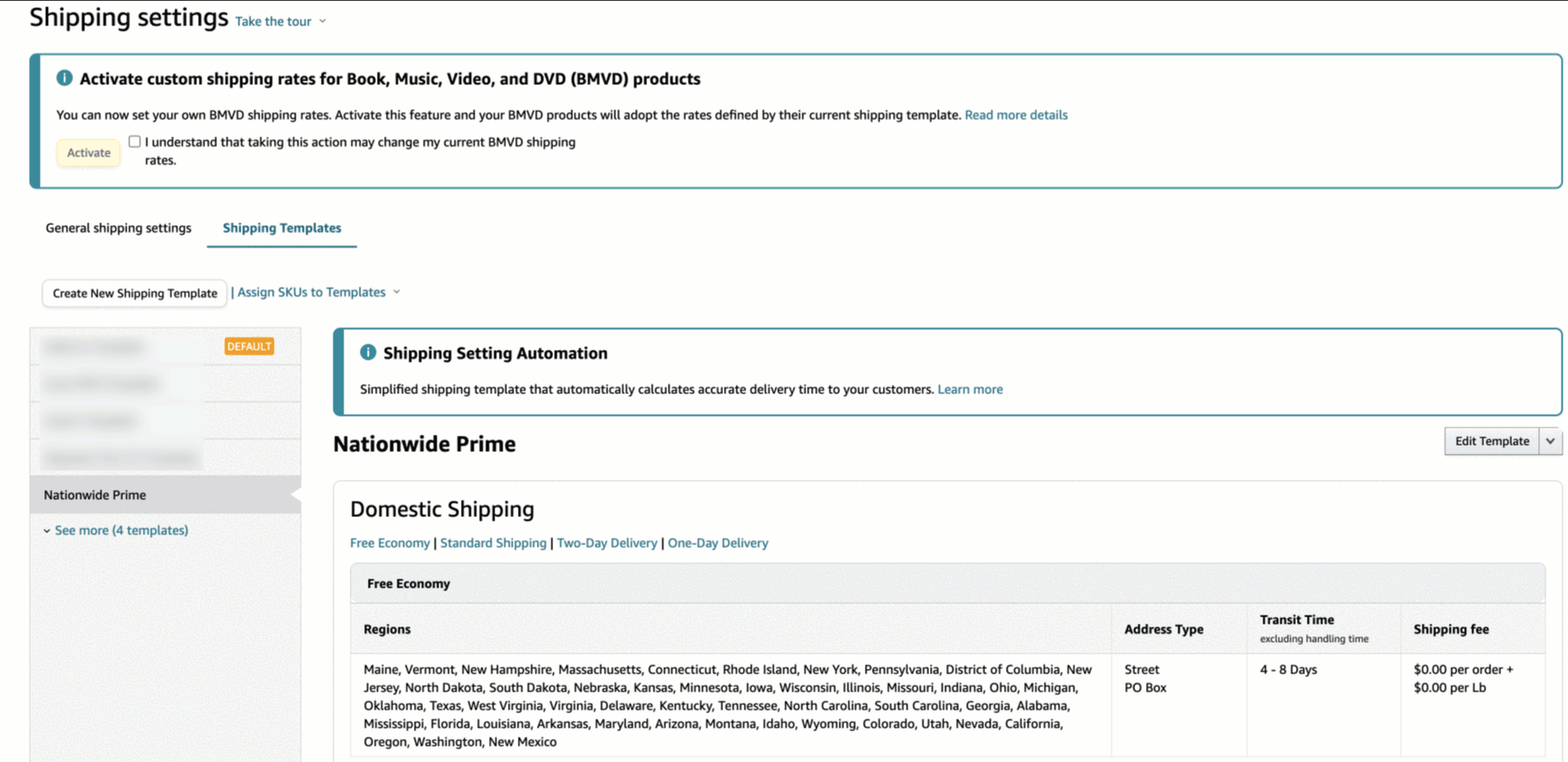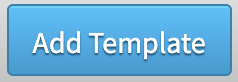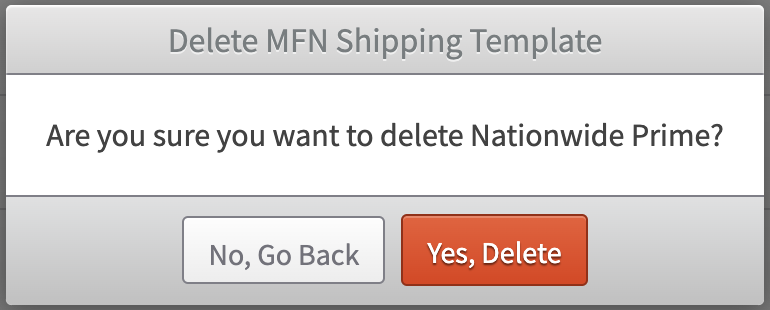You can add Shipping Templates to your Stratify Settings for quick access to select as you are listing items in MFN batches.
Before adding a shipping template in Stratify, it must first already exist within your Seller Central Shipping Settings. For steps to add and edit Shipping Templates in Seller Central, please refer to their documentation linked below:
To manage your MFN Shipping Templates in Stratify, click your Account Name and select Settings from the dropdown menu.
Click List from the left menu.
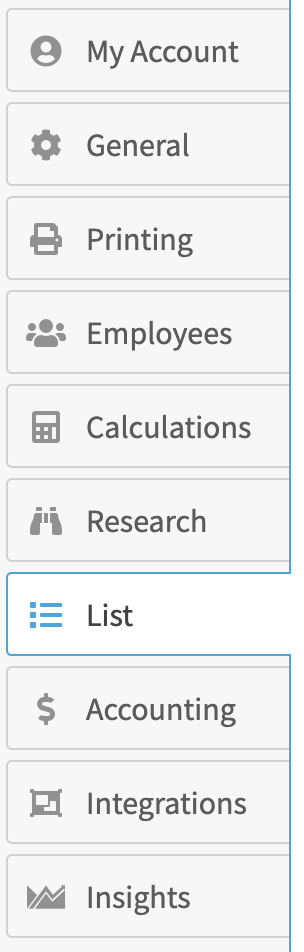
Locate the MFN Shipping Templates section. To expand or collapse the section, click the blue arrow in front of MFN Shipping Templates.
To add a new Shipping Template, click Add MFN Shipping Template.
Copy the name of your template from the Shipping Settings page in Seller Central and paste it into the Template Name field in Stratify.
Note: Please be sure to use the exact name of the template in Seller Central when adding it to Stratify. Template names cannot be more than 50 characters, cannot contain &<>”;’/ characters, and are case-sensitive.
If you enter a template name in Stratify that does not match the name of an existing template within your Seller Central Shipping Settings, your default template will be used.
Click Add Template.
The template will be added to the list so you can select it while listing in MFN batches.
To edit a template name, click directly in the field. Any changes you make will save automatically.
To delete a template, click the trash can icon next to the template name.
When asked to confirm, click Yes, Delete to proceed.
Note: If you add or edit a Shipping Template in Settings but have the List>List & Prep page open, you will need to refresh the List & Prep page to see the changes.
You can also add, edit, and delete Shipping Templates in Stratify while listing in MFN Batches.
If you use the same Shipping Templates often while listing, you can set them up to populate with the last template used under your Remember Last Entry Settings.