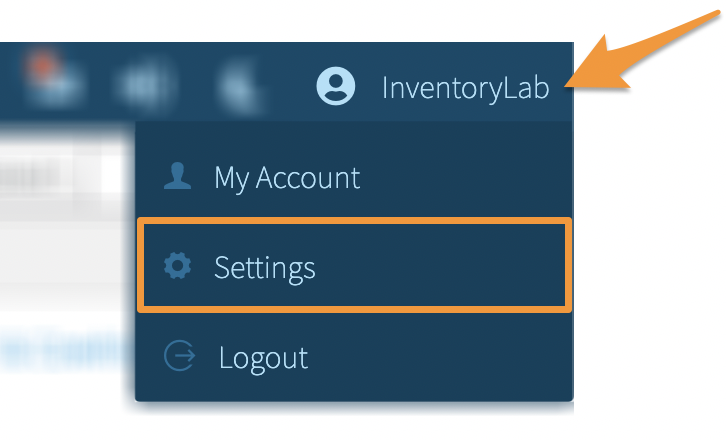If you often sell items that require condition notes, you will want to take advantage of the condition note tools to maximize your efficiency.
While you can add Condition Notes and Common Notes while listing, you can also manage them from your Settings page so they're ready to go when you need them.
To manage Condition Notes, click your Account Name and select Settings from the dropdown menu.
Click List from the left menu.
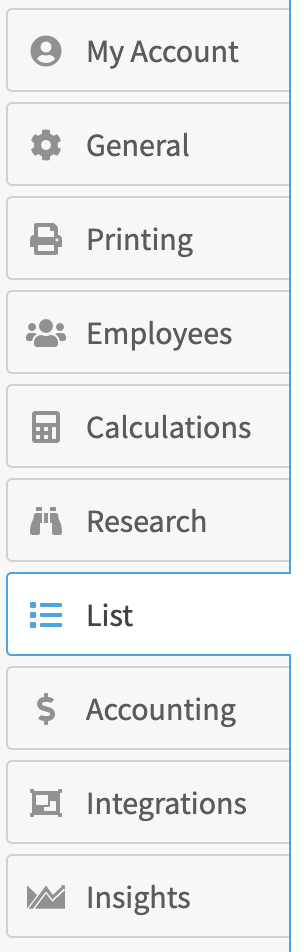
Scroll to the Condition Notes section.
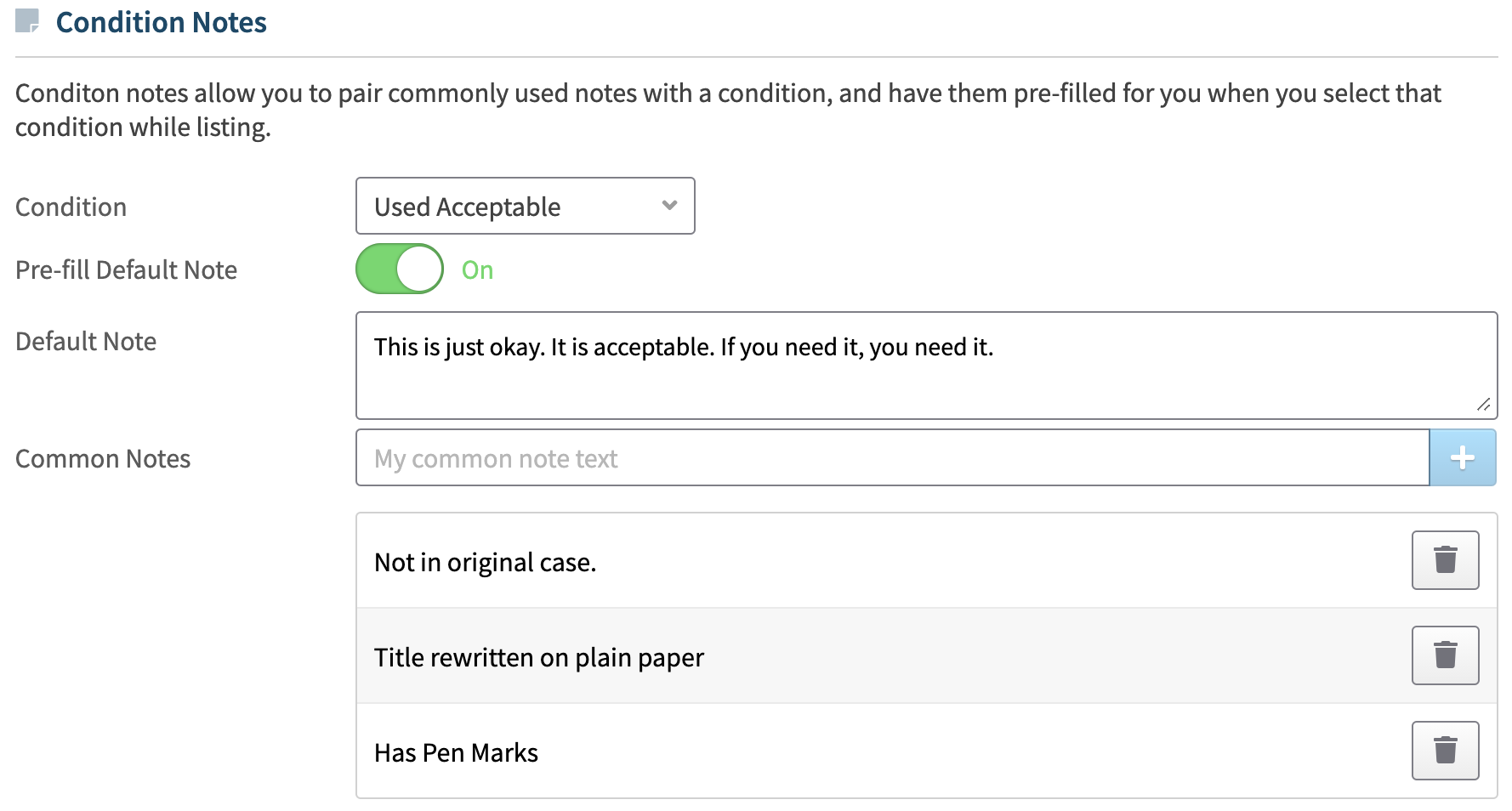
Default Notes
Default condition notes allow you to set up a specific note to pre-fill for each condition selection you choose. Amazon does not currently allow notes for items in New condition.
To enable the Default Note entered for a condition to pre-fill automatically when selected during List, toggle Pre-fill Default Note to On and enter your Default Note in the corresponding field.
Click Save Changes to save the note, or Cancel Changes to go back.
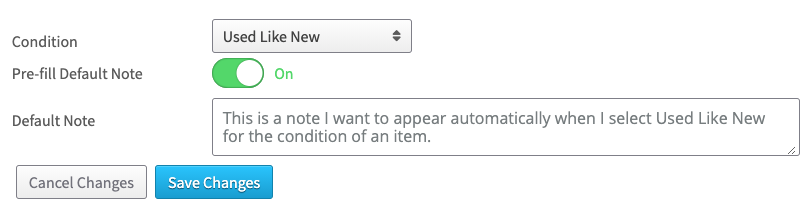
After you save, each time you list an item with that specific condition, the Default Note will automatically populate in the Condition Notes field while listing.
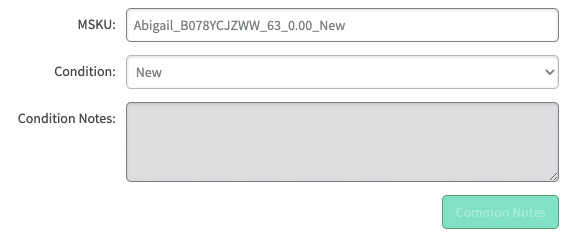
If you toggle Pre-fill Default Note to Off, your Default Note will not pre-fill when the condition is selected during List. You will still be able to choose from your Common Condition Notes.
Common Notes
Common Condition Notes, also called Subnotes, are generally useful if you have frequently used notes that are not specific to a condition. For example, if you list used books, you may have some books that need a condition note such as “book has torn spine”, while another book may need a condition note stating “pen markings.” These are notes that you would not apply to every item but can select as needed to add them quickly while listing.
To add a Common Note to your list, enter the note in the Common Notes field and click the + Plus button.
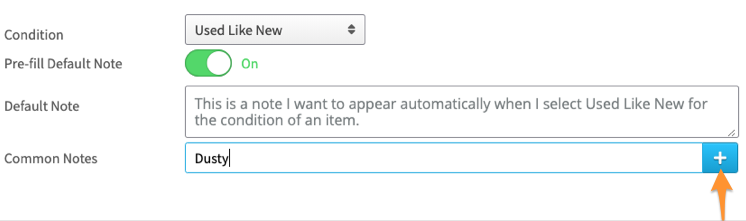
To delete a Common Note from your list, click the trash can icon next to it.

For steps to use Condition Notes and Common Notes while listing, please see Condition & Common Notes