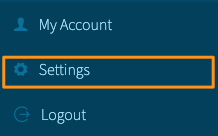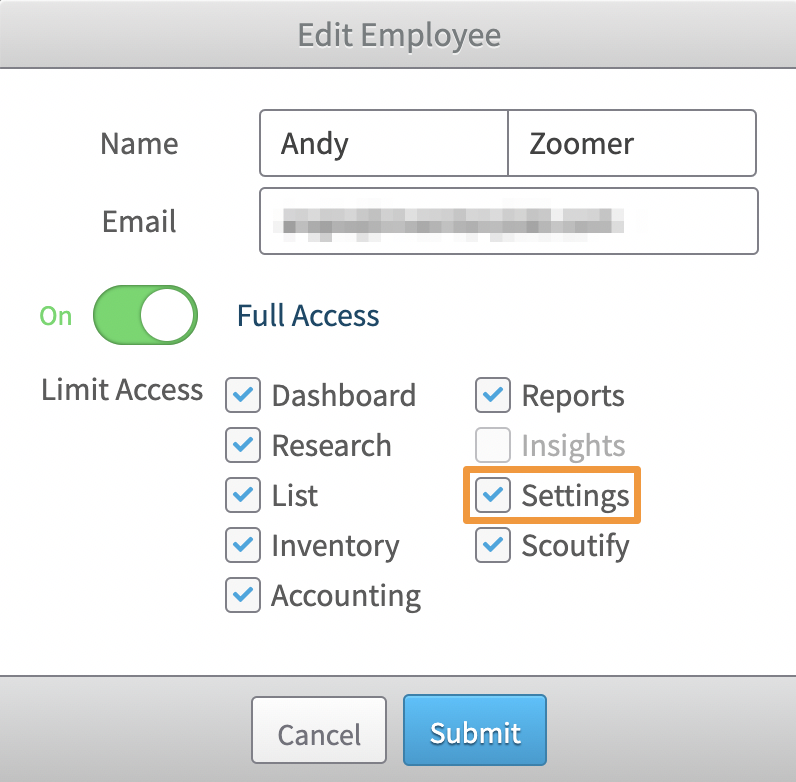There are some considerations for using InventoryLab with multiple employees using the same printer or multiple printers.
Using Employee Accounts
The easiest way to use multiple printers, especially if you only have a couple of employees, is to use employee accounts included with your InventoryLab subscription.
To access this, click on your name in the upper right corner of the InventoryLab screen, and in the drop-down select Settings.
On the Settings page, select the tab that is labeled Employees.

When creating or editing your Employee, make sure to allow the account access to Settings when choosing your access levels. This will allow them to be able to set up a printer for their account that is separate from the main account.
Using this option, you can have unlimited account access with completely different label printers, including different manufacturers, and not have to continue to re-run the print setup.
For more information on setting up employee accounts, please see- Creating and Managing an Employee Account
Using a Single Account Login
If you have multiple employees/computers on the same InventoryLab account (including multiple ones using the same employee account) but utilizing multiple printers you must make some configuration changes or you will have to run print setup each time a printer change is made.
Go into each computer's printer settings and locate the DYMO printer. Enter the same printer name for each computer regardless of the printer model.
Examples:
Computer A is using a Brother QL570, the default printer name is "Brother QL570". If computer B is using a Brother QL500, the default name is "Brother QL500". Editing the names so that both are "Brother5" will allow the use of each printer concurrently without requiring printer setup.
Computer A is using a DYMO 450 Labelwriter, the default printer name is "DYMO 450 Labelwriter". If computer B is using a DYMO 450 Turbo, the default name is "DYMO 450 Turbo". Editing the names so that both are "DYMO 450" will allow the use of each printer concurrently without requiring printer setup.
Note: Due to the different drivers needed, if you have 2 different printer manufacturers (ie: DYMO and Brother), on the same account login, the print setup will have to be run each time the other printer needs to be used.