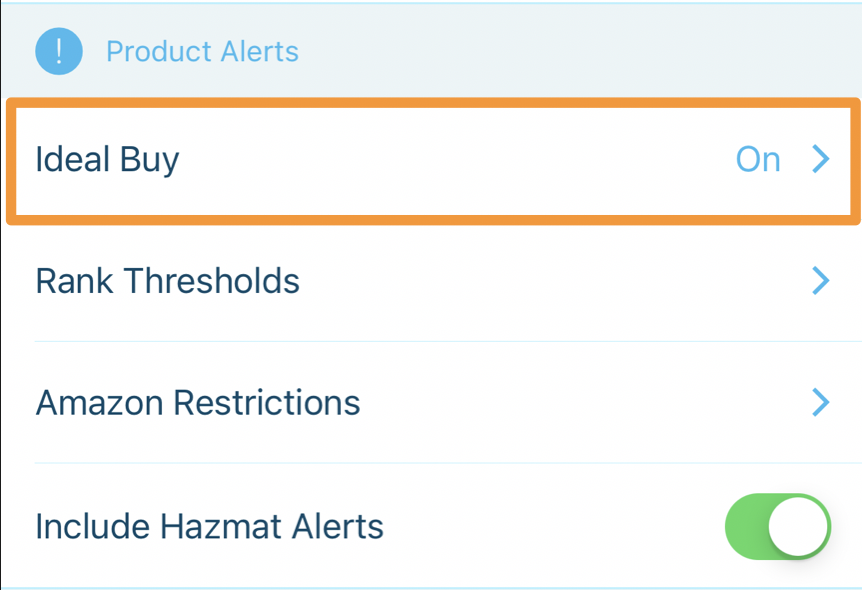This setting tells Scoutify to indicate which items you search meet the sweet spot that you may consider an Ideal Buy. No more guessing games!
Note: These settings are linked between Scoutify & Stratify, meaning any changes made to them in Scoutify will also reflect in Stratify, and vice-versa.
When searching for products, you will see an Ideal Buy Alert next to a product once you set your Ideal Buy preferences.
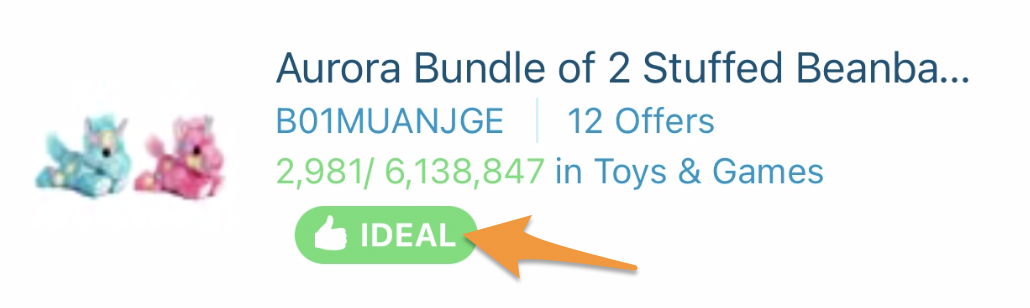
You will also see the Ideal Buy Alert on the Details screen when a product is categorized as an Ideal Buy based on your settings.
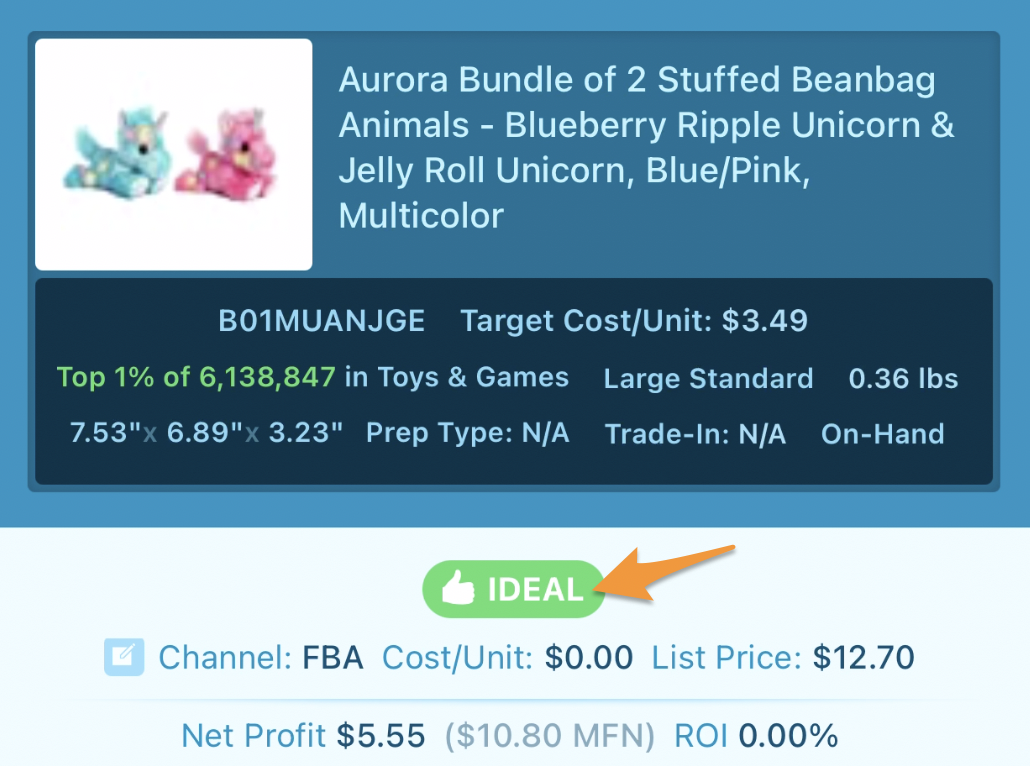
Turning On Ideal Buy
To access your Ideal Buy settings in Scoutify, tap the settings icon in the lower right corner.

Scroll to the Product Alerts section and tap Ideal Buy.
To turn Ideal Buy On or Off, tap on the toggle next to Use Ideal Buy.
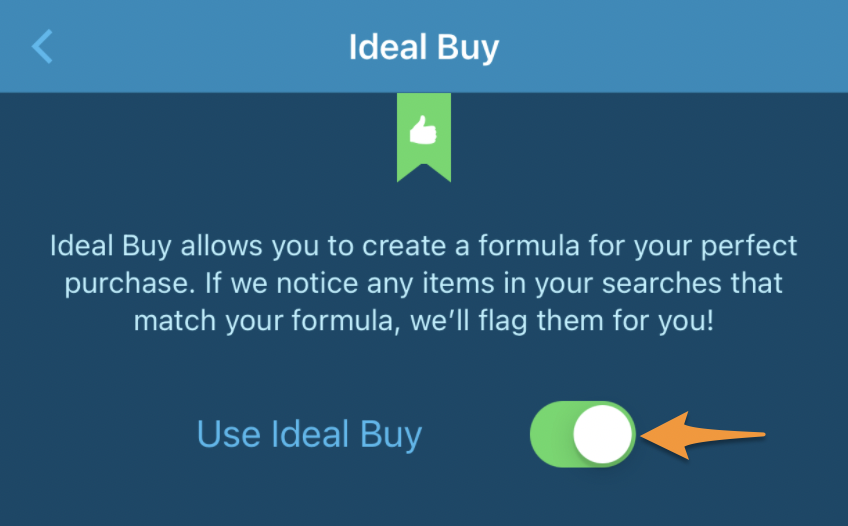
Be sure to tap Save Changes after making your selection.
![]()
Maximum Offers
Competition isn't always bad, but too much can be detrimental to your sales. Set the maximum number of offers you would ideally like a product to have and it will be considered when Scoutify is marking your Ideal Buys.
Tap directly on the number and type in your maximum offer limit.
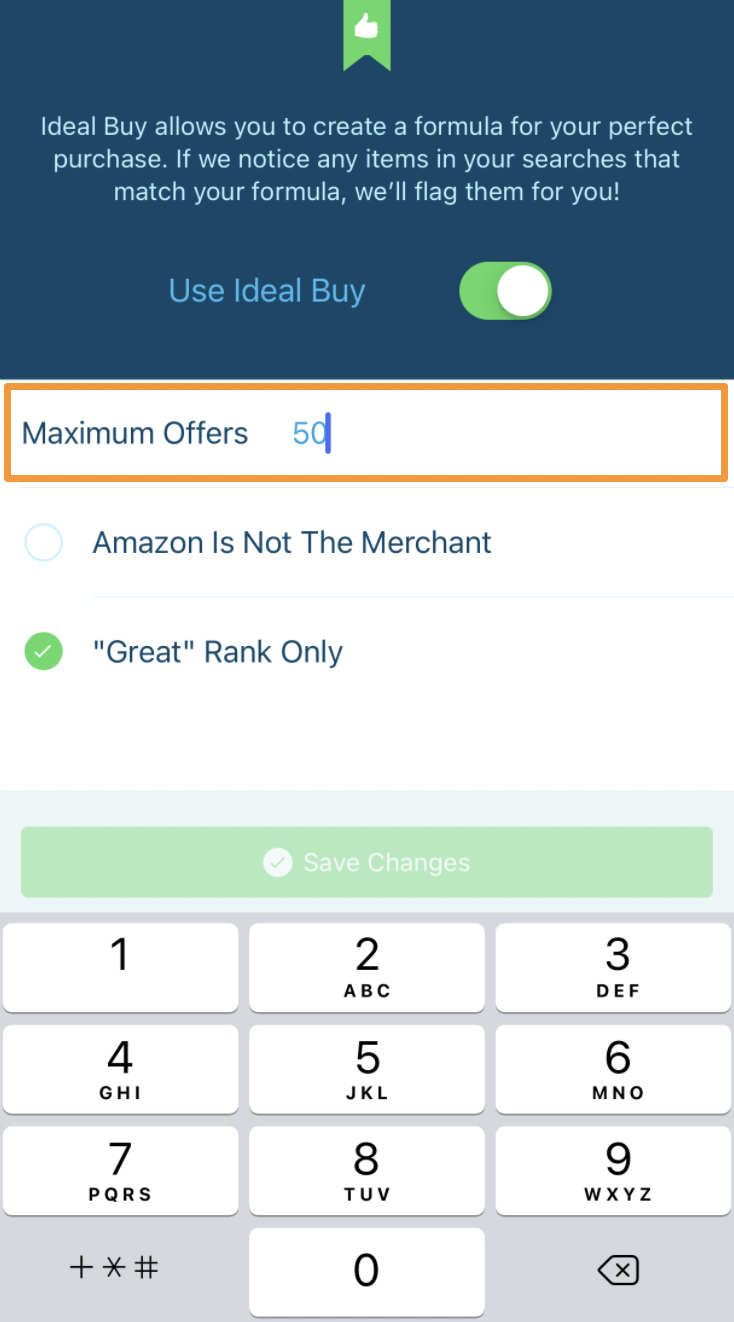
Be sure to tap Save Changes when finished.
![]()
Amazon is Not The Merchant
Let's face it - going up against the big dog is not always easy.
Tap in the circle to have it show a green circle with a checkmark if you want Scoutify to only mark Ideal Buys if Amazon is not a likely seller of the product.
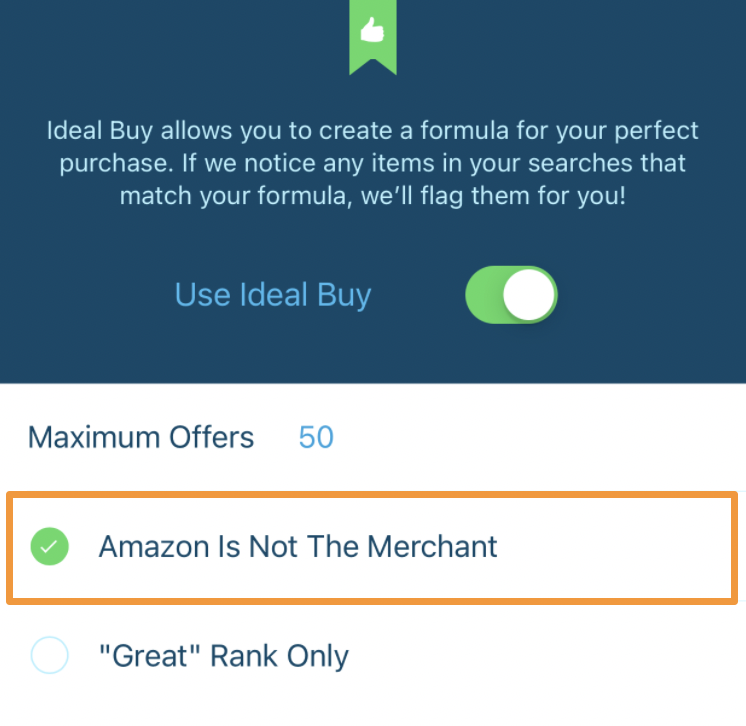
Or, tap the circle again to remove the checkmark and turn Off this criterion.
After you have finished selecting your preferences, tap Save Changes.
![]()
Great Rank Only
Remember earlier in the Settings when you chose what you decided was considered a great rank percentage? Turn this on to have your Ideal Buy feature consider that choice when marking your Ideal Buys!
Tap in the circle to have it show a green circle with a checkmark if you want Scoutify to only mark Ideal Buys if the rank is considered great by you.
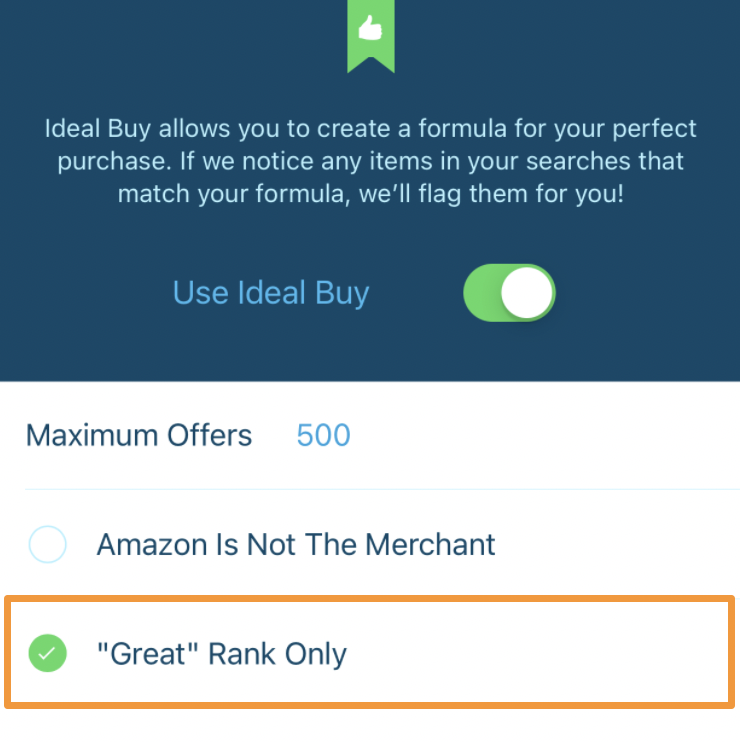
Or, tap the circle again to remove the checkmark and turn Off this criterion.
After you have finished selecting your preferences, tap Save Changes.
![]()