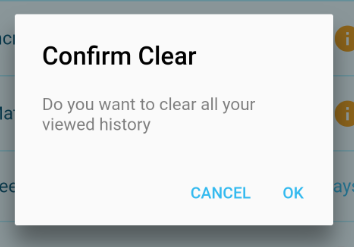Your system settings in Scoutify 2 include adding to your supplier list, increasing the font size of certain pages, choosing the option to match the Buy Box (also called Featured Offer) for your list price, and options for your search history.
To access your System settings in Scoutify, tap the settings icon in the lower right corner.

Suppliers
Inside of Scoutify, you are able to keep a list of your Suppliers for easy data input later on during your scouting.
To view your Supplier list, tap Suppliers:
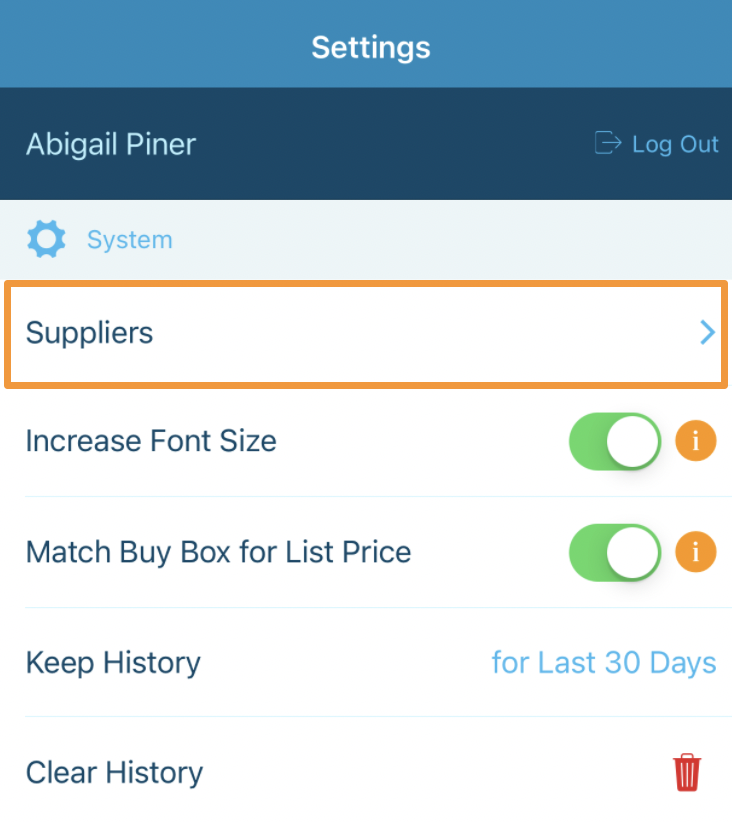
Adding a New Supplier
Tap the + sign in the top right corner
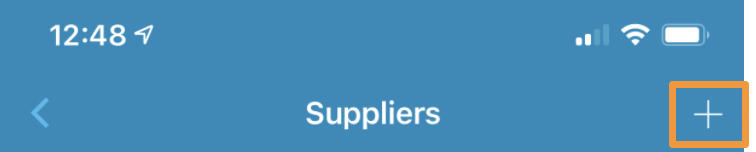
Type your supplier name in the box provided and tap the Add button
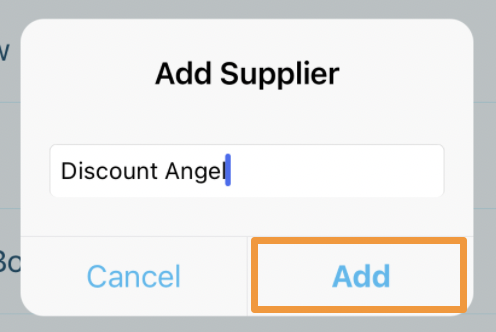
Editing or Deleting an Existing Supplier
To edit or delete a supplier, swipe left on your phone screen and tap the pencil/paper icon to edit, or the trash can icon to delete.
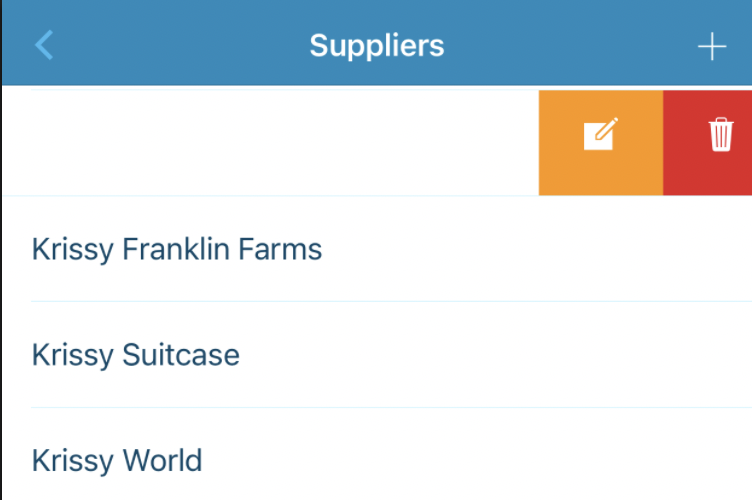
If you are editing, make any updates needed and choose Save.
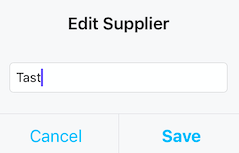
If you are deleting, choose 'Yes, Remove' when the prompt appears.
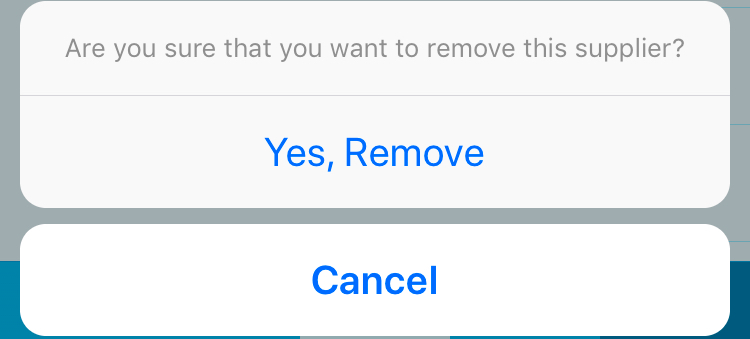
Increase Font Size
The Increase Font Size toggle increases the size of the text on the details screen of the Search, History, and Buy List pages.
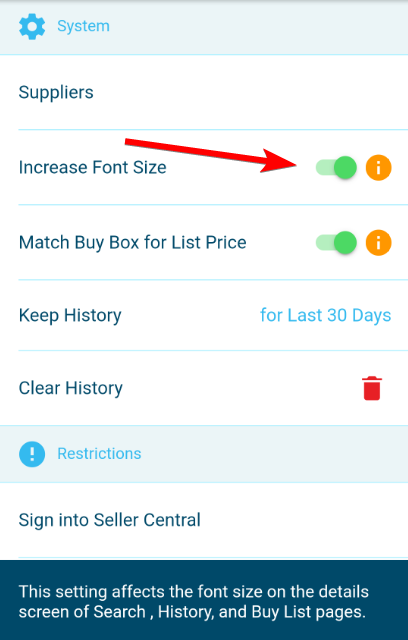
Match Buy Box for List Price
The Match Buy Box for List Price toggle will automatically input the current Buy Box price as your List Price for the items you are searching for.
Tap directly on the toggle button to change this setting. When turned on, the toggle will show green.

Don't worry, you can always edit the List Price if you want on the Details screen if you change your mind!
Search History
The History settings let you determine how long you want Scoutify to store your search history. You can also manually clear your history from this settings area.
Keep History
Tap on Keep History and a box will come up to select how long you would like Scoutify to store your search history. You are able to choose between 30 and 90 days:
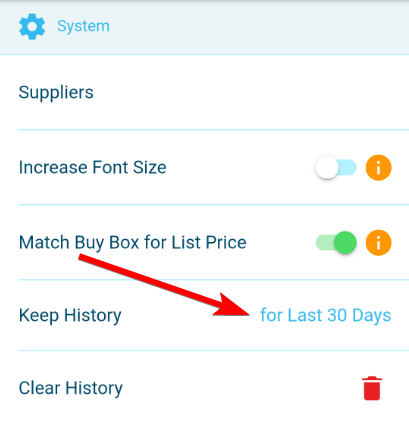
Tap on your selection and tap OK to save.
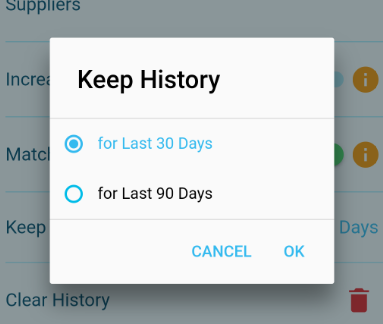
Clear History
Tap the trash can icon to the right of the Clear History area to delete all past search history.
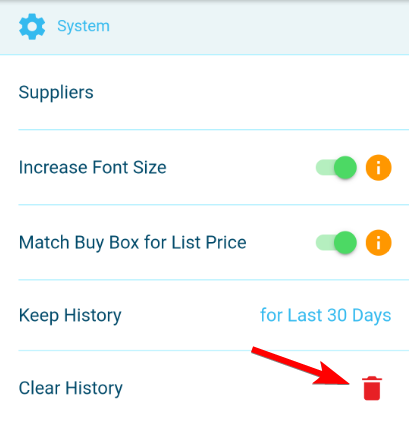
You will receive a prompt asking to confirm. Tap OK to continue with clearing your history.