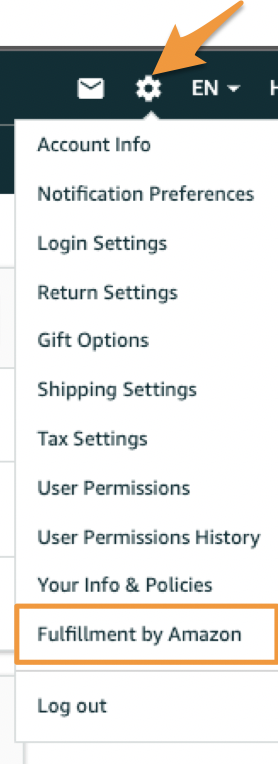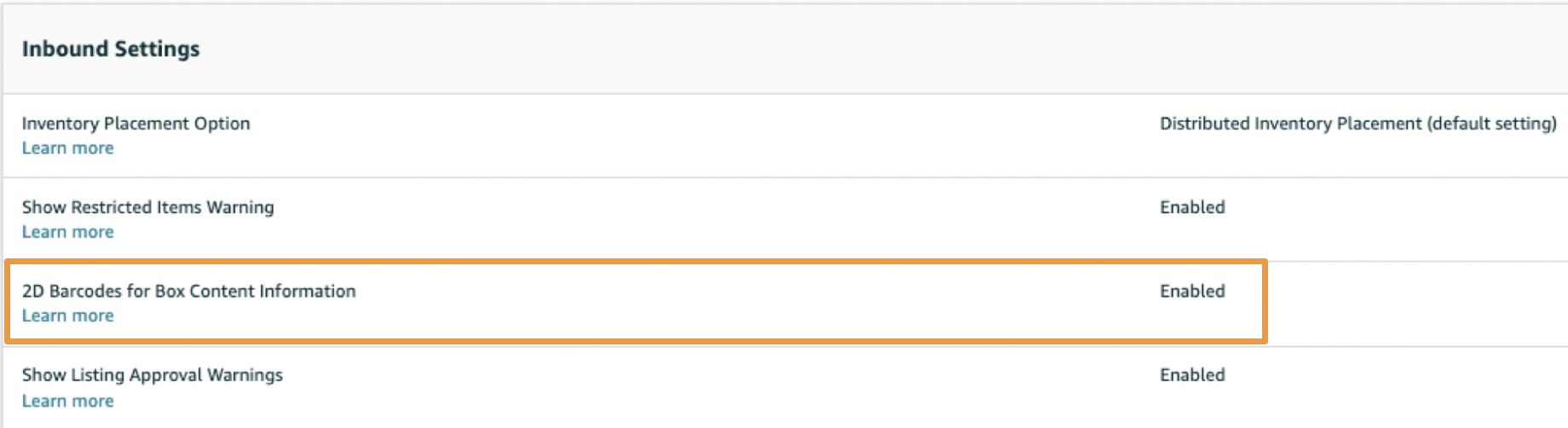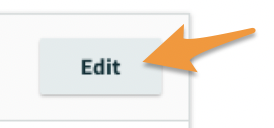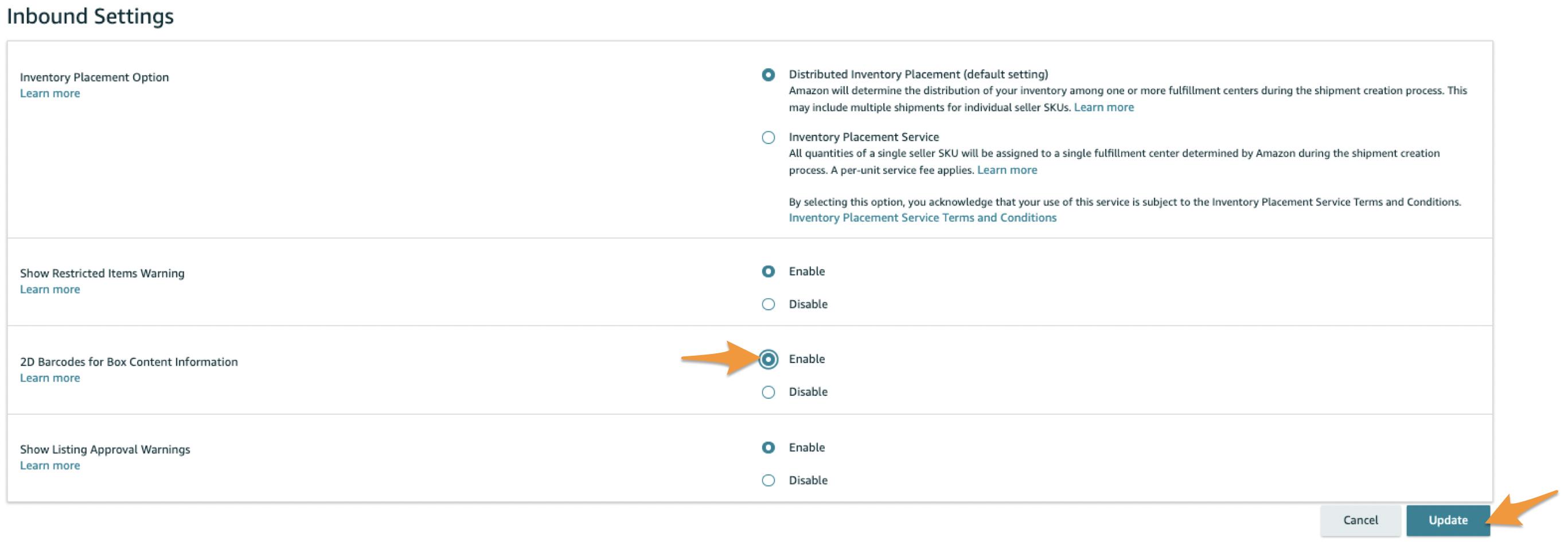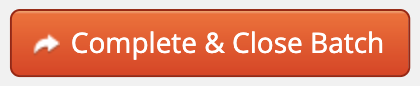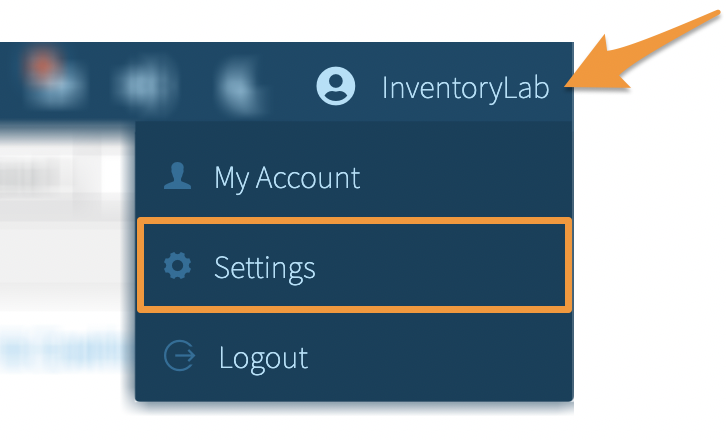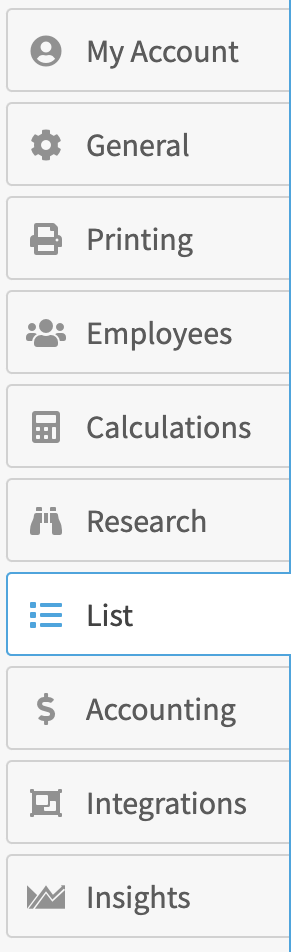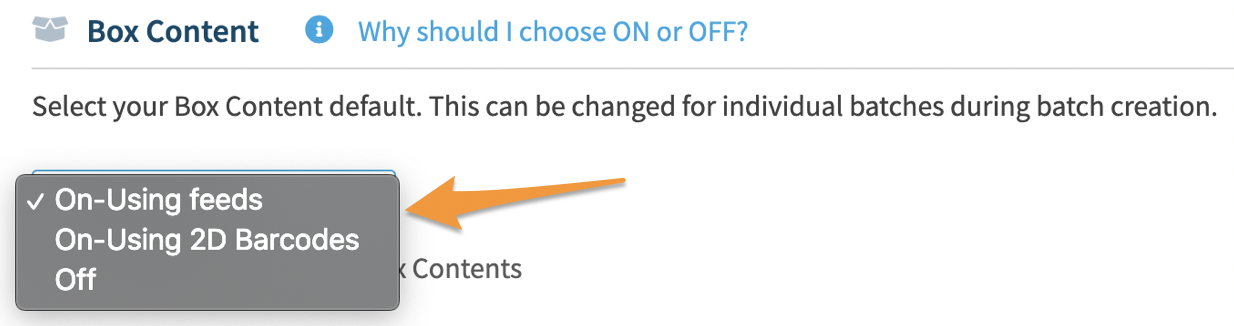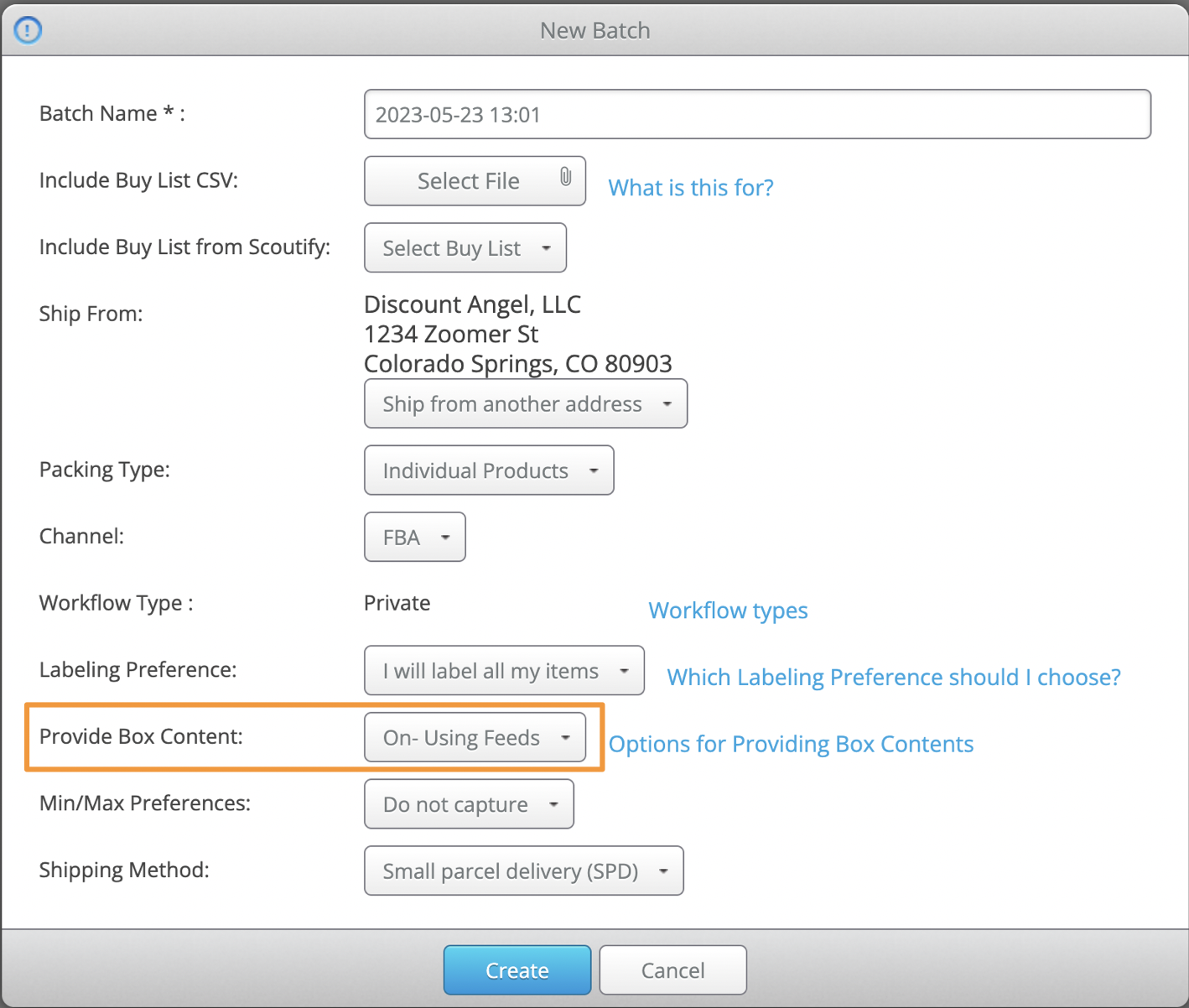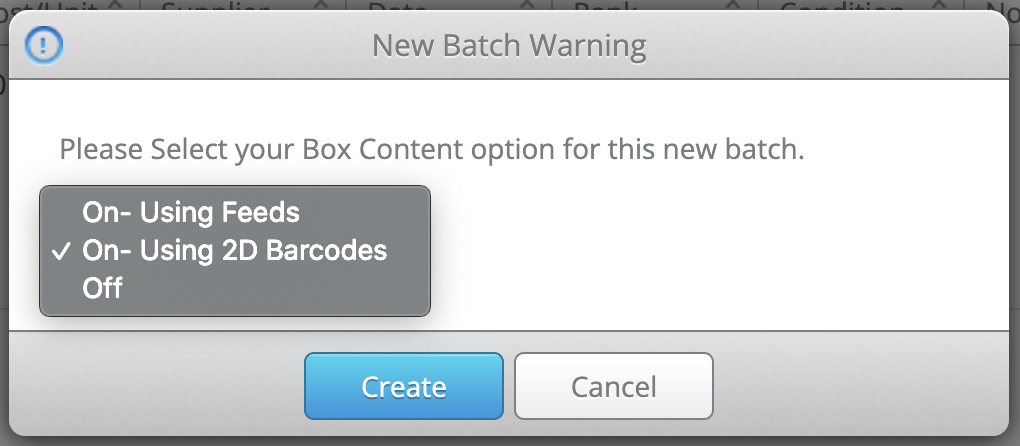When creating a new FBA batch, you can choose to provide Box Content information in Stratify.
By choosing one of the On options (Using Feeds or 2D Barcodes), you can satisfy Amazon’s box-level content requirement without ever leaving the app.
By turning this function Off, you’ll need to either communicate the box-level contents in Seller Central or agree to the fees that will be assessed by Amazon.
Choosing Your Default Box Content Setting
Choosing Your Box Content Setting During Batch Creation
Box Content Options
When creating a new batch or choosing your default Box Content option, you will see the following choices:
On- Using Feeds
With this method, items in shipments will be assigned to boxes in Stratify, and this information will be transmitted to Seller Central through Amazon's SP-API (Selling Partner API).
For information on this process, please see:
On- Using 2D Barcodes
With this method, 2D barcodes for your boxes will be printed from Stratify after the items in your shipment have been assigned to boxes.
To use this option, you must also ensure you have 2D Barcodes enabled within your Seller Central account.
To check, log in to Seller Central and click the Settings gear in the upper right corner.
Hover over it and select Fulfillment by Amazon from the drop-down menu, as shown below:
Locate the Inbound Shipping section and confirm that the option for 2D Barcodes for Box Content Information is Enabled.
If not, click the Edit button in the Inbound Settings section.
Select Enable in the 2D Barcodes for Box Content Information section, then click Update.
For information on 2D barcodes, please see:
For information on the workflow steps for 2D barcodes in Stratify, please see:
Off
This means that items will not be assigned to boxes in Stratify. You will either need to provide the box content information in Seller Central for the shipment(s) or agree to the fees that will be assessed by Amazon.
During this workflow, clicking Complete & Close Batch will close your batch as it completes the workflow in Stratify. From here, you can move over to your Shipping Queue in Seller Central to finish up the shipments and provide box-level content (if required) before purchasing shipping labels.
For information on the options to provide this information within Seller Central, please refer to their documentation:
If you select Complete Shipment in Statify to purchase shipping through our application, you will bypass any opportunity to provide the box-level content for the shipment. This will result in a manual processing fee.
For more information on these options, please see:
Choosing Your Default Box Content Setting
To activate or deactivate this capability, click your Account Name and select Settings from the dropdown menu.
Click List.
Scroll to the Box Content section.
Click the drop-down menu and select which Box Content to choose which option you'd like to set as the default Box Content Setting for your batches.
You can also click the checkbox to turn the display of the Dollar Value for Box Contents On or Off.
Turning this option On ensures the cost/unit and list price values of the items assigned to your boxes are visible on the Box Content page and packing lists.
Choosing Your Box Content Setting During Batch Creation
When creating a new batch on the List>List & Prep page, you can still change your selected default by using the drop-down options.
When creating a new batch from a closed one, you'll also have the option to choose your preferred box content option.