Up to 16 tags can be added per MSKU in your inventory. How you use these tags is up to you, but some uses could include tracking the following information:
- Seasonal items
- Meltable/hazmat items
- Who sourced the item
- Supplier code/information
- Size/color variation
- Fulfillment channel
- Product location
At this time, tags are only available within the Inventory Overview, FBA, Merchant, Unlisted Inventory pages, and the Restock Report. They will not be included within other areas of Stratify for reference.
Note: You must be subscribed to Insights to have access to the Restock Report.
These steps can also be taken for both the Listed and Archived views of the Inventory>FBA & Merchant pages.
Managing Tags for Existing Inventory Items
To add a tag to an item, locate it on the Inventory>FBA, Merchant, or Unlisted Inventory page and click the edit icon next to Tags.
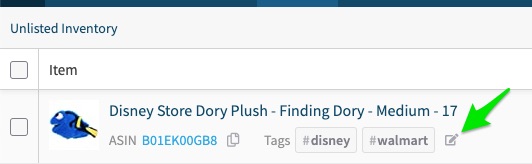
This will bring up a new window where you will see the option to enter new tags. As you begin typing your tag, you will see that a hashtag is automatically added in front of it.
To add multiple tags at once, tap the Enter/Return key on your keyboard or add a space in between the tags.
At this time, each MSKU can have up to 16 tags, and each individual tag must be 16 characters or less.
To delete an existing tag, click the x next to it.
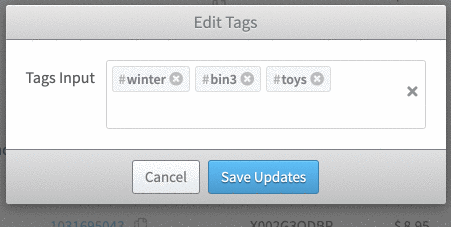
When you are finished with these changes, click the Save Updates button to make sure they stick.
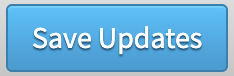
Including Tags While Adding Items to Unlisted Inventory
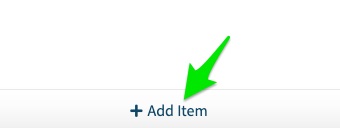
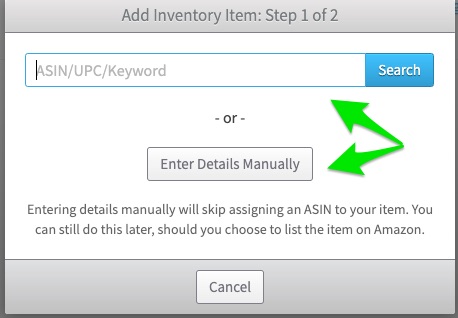
Once you have selected the item you wish to add, you can enter your tags in the Add Tags field.
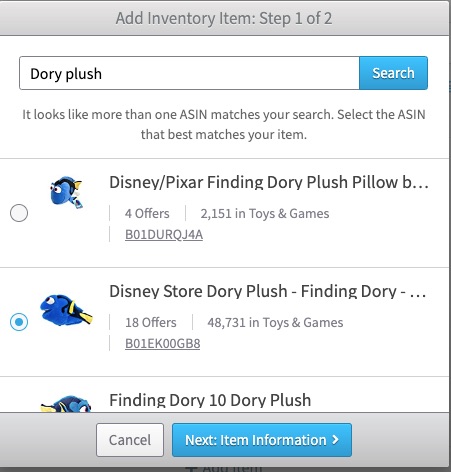
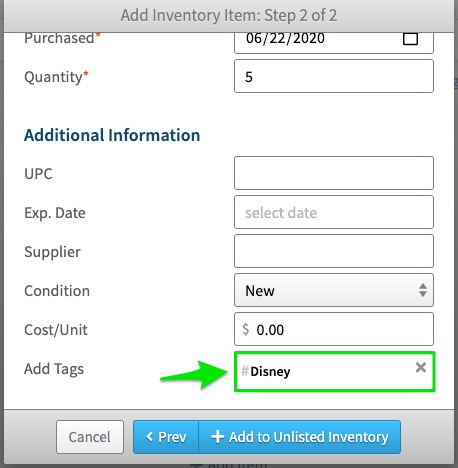
As you begin typing your tag, you will see that a hashtag is automatically added in front of it.
To add multiple tags at once, tap the Enter/Return key on your keyboard or add a space in between the tags.
At this time, each MSKU can have up to 16 tags, and each individual tag must be 16 characters or less.
To delete a tag, click the x option next to the tag, or tap the backspace key on your keyboard to remove it.
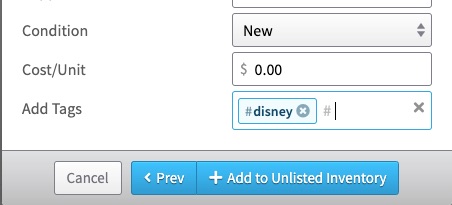
For more information on manually adding items to Unlisted Inventory, please see Unlisted Inventory - How to Add Items Manually
Tags can also be included when importing .CSV files to add items to Unlisted Inventory or update existing items in FBA or Merchant Inventory in bulk. For more details, please see:
Unlisted Inventory - Bulk Import Unlisted Inventory Using a .CSV
Bulk Import Accounting Details into Inventory via .CSV


