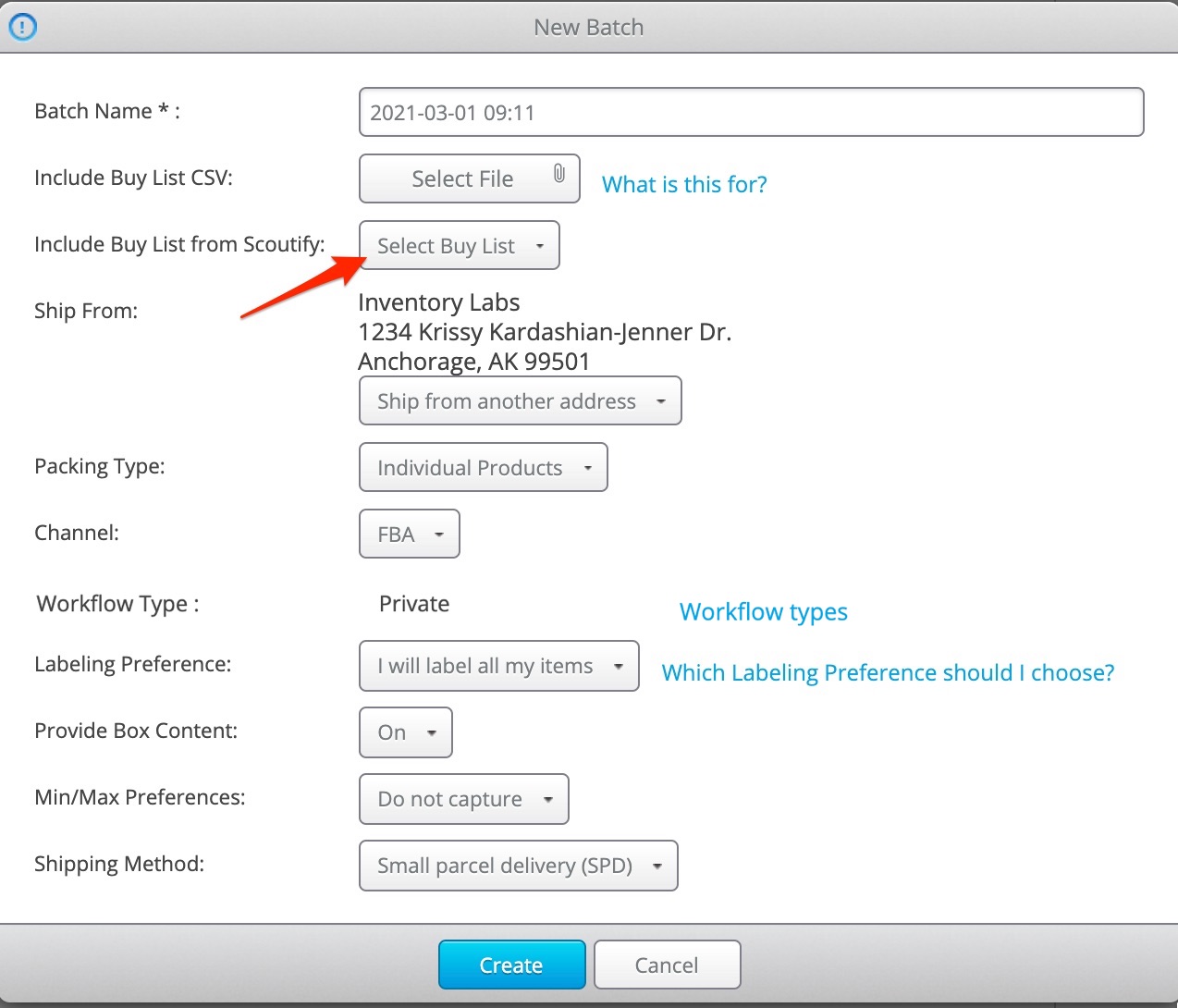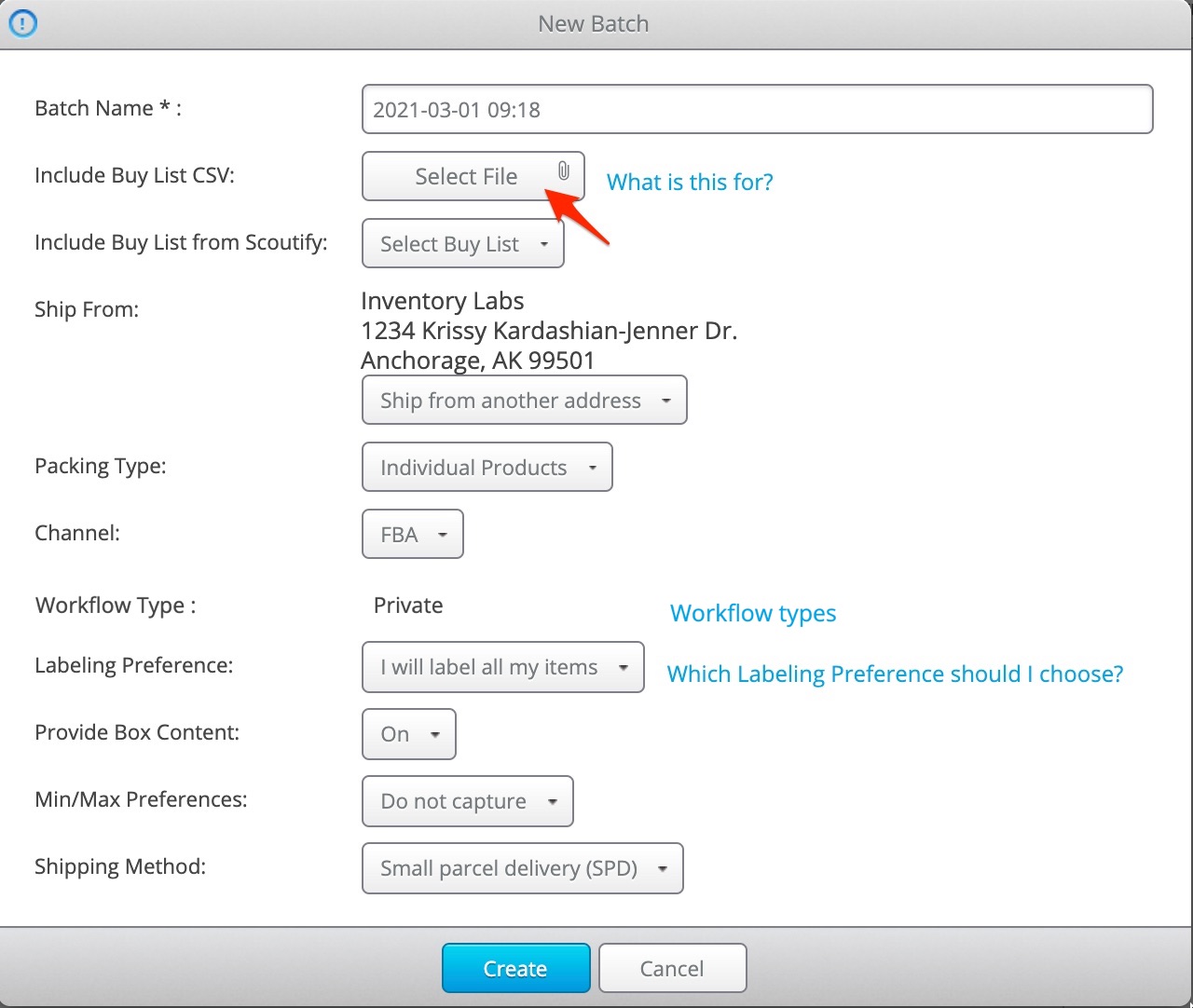Have a question about InventoryLab's mobile scouting application, Scoutify 2? You may find your answer here!
For general information on the app, please take a look at our Scoutify 2 User Guide.
Is Scoutify free? What do I need to use it?
Access to Scoutify comes with your InventoryLab trial or subscription.
As a third party, InventoryLab communicates with Amazon by using their Selling Partner API (SP-API). At this time, Amazon requires you to have a Professional Seller account to access their API, so this is required in order to use our services. In addition, InventoryLab only supports the US (.com) Amazon Marketplace at this time.
In short, to use Scoutify, you will need the following:
- An active InventoryLab account
- A Professional Amazon Seller account registered for the US (.com) Amazon Marketplace
More information can be found here- Why does InventoryLab require a Professional Seller account registered to the US Marketplace?
Can I use Scoutify on my computer?
No, the Scoutify app is only for mobile use.
On your desktop, you can use our Scout application to research products! It includes similar features to Scoutify minus the creation of a Buy List. To create your own customized buy list outside of Scoutify, please see- Create and Import Your Own Buy List
If you use Google Chrome, our ScoutX extension is also available for your browser.
Can I use Scoutify offline?
Not at this time. You'll need either a data or internet (WiFi) connection to use Scoutify.
What Bluetooth scanners work with Scoutify?
As long as you can successfully pair the scanner to your mobile device, it should work with Scoutify. A list of the most common scanners we see customers use can be found here- Connecting a Bluetooth Scanner
I am getting a Server Error when I try to scan items. What's going on?
There are a couple of reasons why this can occur:
- You have not yet completed the steps to bind your InventoryLab account to Amazon, or the authorization has expired. After taking the steps to bind or rebind your account, you should be able to search for items in Scoutify after 5-15 minutes.
- You do not have a strong data or WiFi signal. If you notice a dip in your signal bars when it occurs, or if it only happens when you're out sourcing and not at home or connected to WiFi, it could be due to a weak signal.
How do I create a batch with the items in my Buy Lists?
If you don't need to make changes to the items added to an Active Buy List in Scoutify, you can select it to use when creating a new Private batch in Stratify.
To do this, click Select Buy List next to Include Buy List from Scoutify.
You'll be able to choose from a list of Buy Lists that are Active in Scoutify.
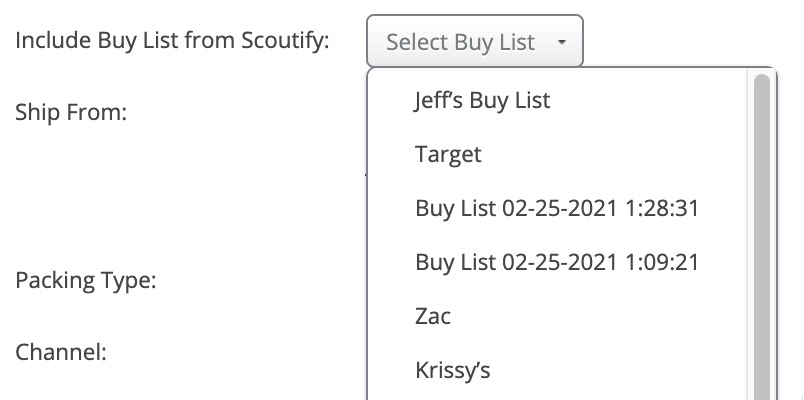
Note: The account owner can see ALL Buy Lists. An Employee account can only see their own.
Or, if you need to make any changes to a Buy List before using it to create a batch, you can export it from Scoutify via email by following these steps- Scoutify 2: Buy List - Exporting a Buy List
When it's ready to be imported, click Select File next to Include Buy List CSV.
Locate the saved .CSV file on your computer and select Open.
For information on the importing process for Buy Lists, please see- Importing Your Buy List
Can I log into Scoutify from multiple mobile devices at the same time?
Yes! There is no limit to how many people can be logged into Scoutify using your login credentials at the same time.
You can also create employee accounts so your team and sign in using their own email address and password. For more info, please see- Creating and Managing an Employee Account