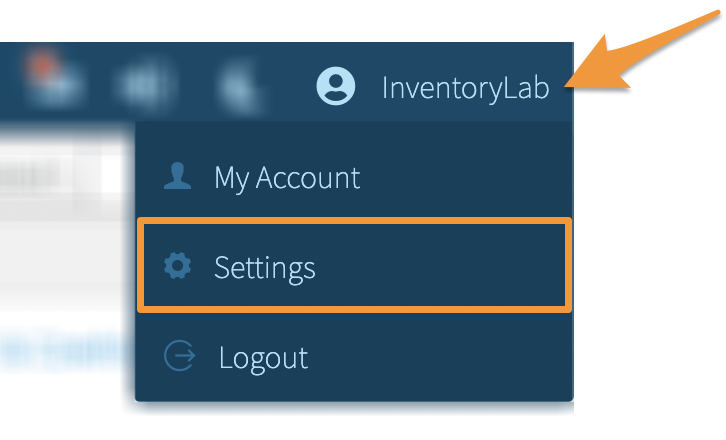Creating custom shortcuts allows you to search by ASIN on a website of your choice with the click of a button in both Stratify and Scoutify. Currently, up to two shortcuts can be set up at a time.
To manage your Custom Research Shortcuts, click your Account Name and select Settings from the dropdown menu.
Click General from the left menu.
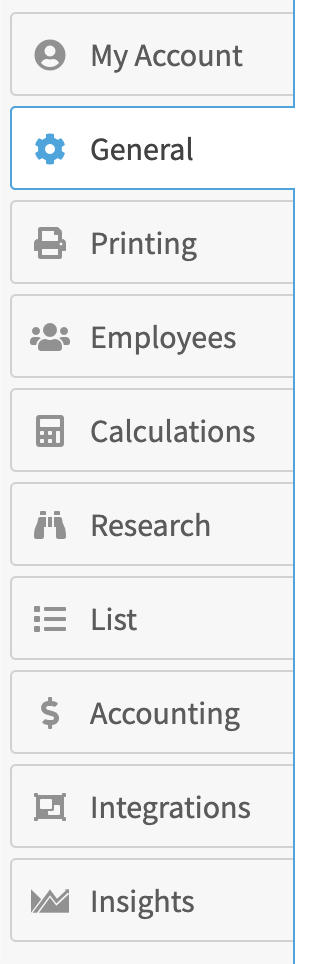
Next, scroll to the Custom Research Shortcuts section.
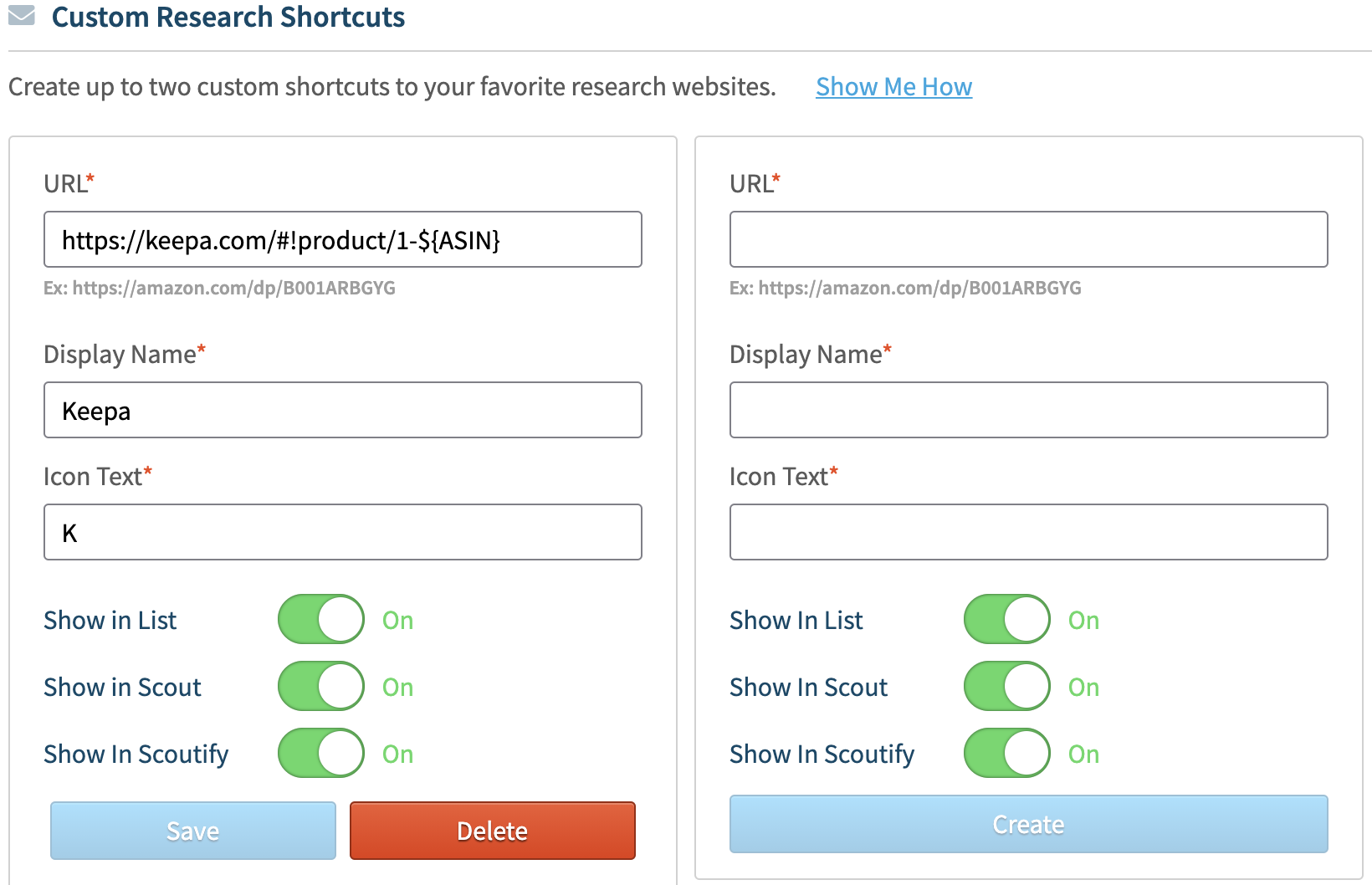
To add a custom shortcut, the first step is to enter an URL to use for the button. Any site that uses ASINs can be used for this URL.
To find the URL, open the desired website in a new tab in your browser and search by ASIN*
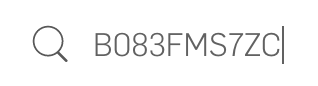
*Avoid searching for books (ISBNs) on this step
Copy the full URL (including the ASIN) and go back to the Settings>General page in Stratify
![]()
Paste the URL into once of the URL fields in the Custom Research Shortcut modal.
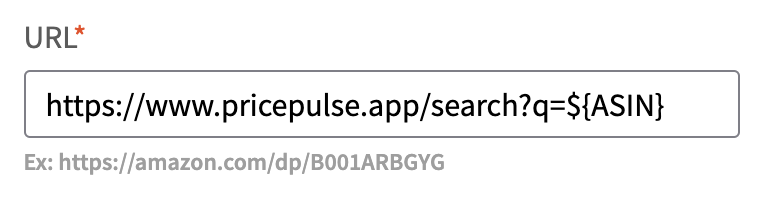
Enter a Display Name (which will appear when hovering over the shortcut button in Stratify and as the Scoutify Research option), Icon Text (up to two letters), and choose if you want these links available within List & Prep, Scout, Scoutify, or all three, by clicking the toggles next to them.
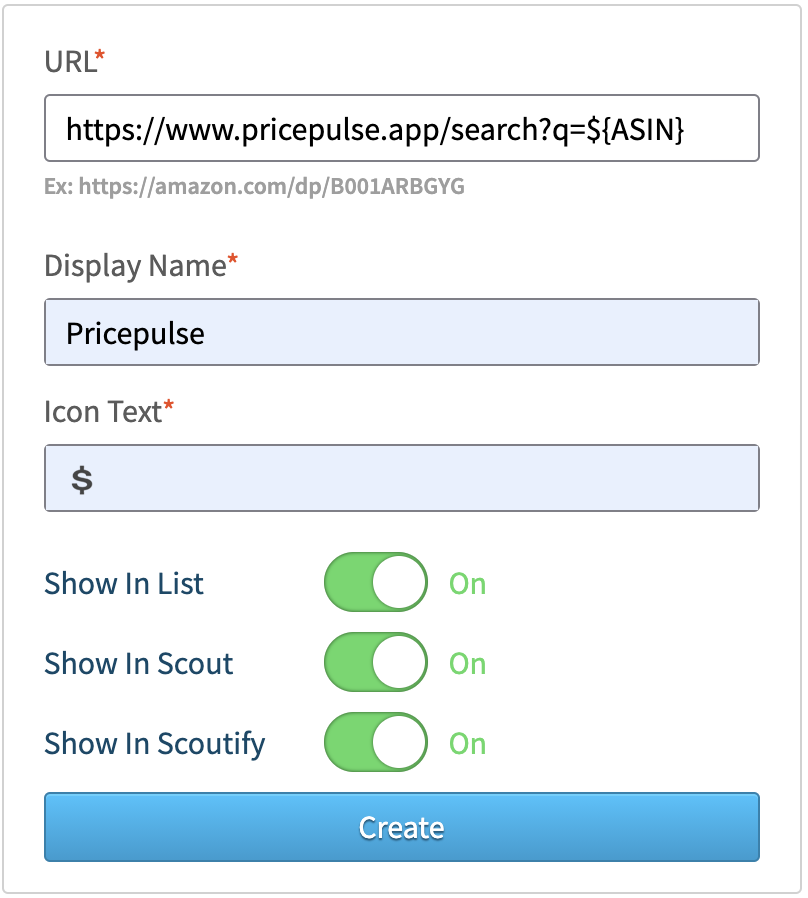
Click Create.
![]()
You can have two Custom ASIN Shortcuts, which can be edited or removed at any time. If you edit one, make sure to click Save to ensure the changes stick. Or, to remove one, click Delete.

When enabled to show in List and/or Scout, you’ll be able to click the custom buttons to search for any ASIN on your chosen website!
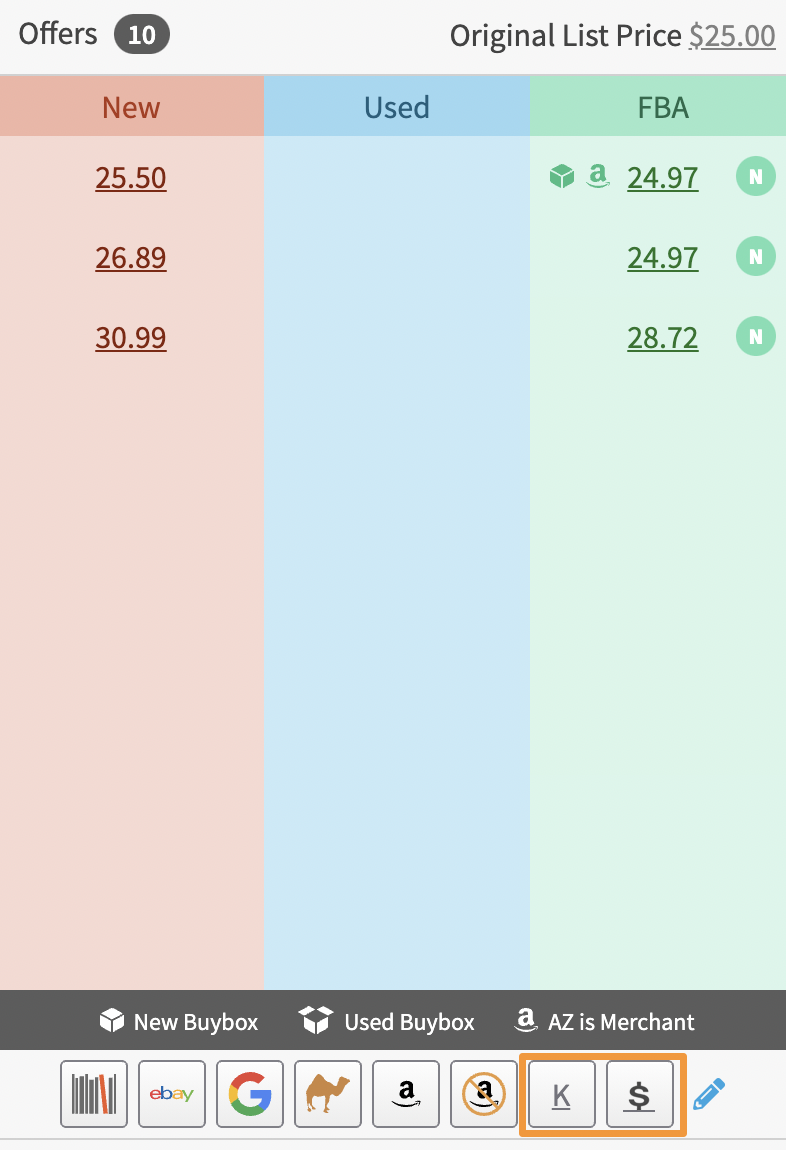
When enabled to show in Scoutify, your shortcuts will be displayed at the bottom of the options when tapping Research.
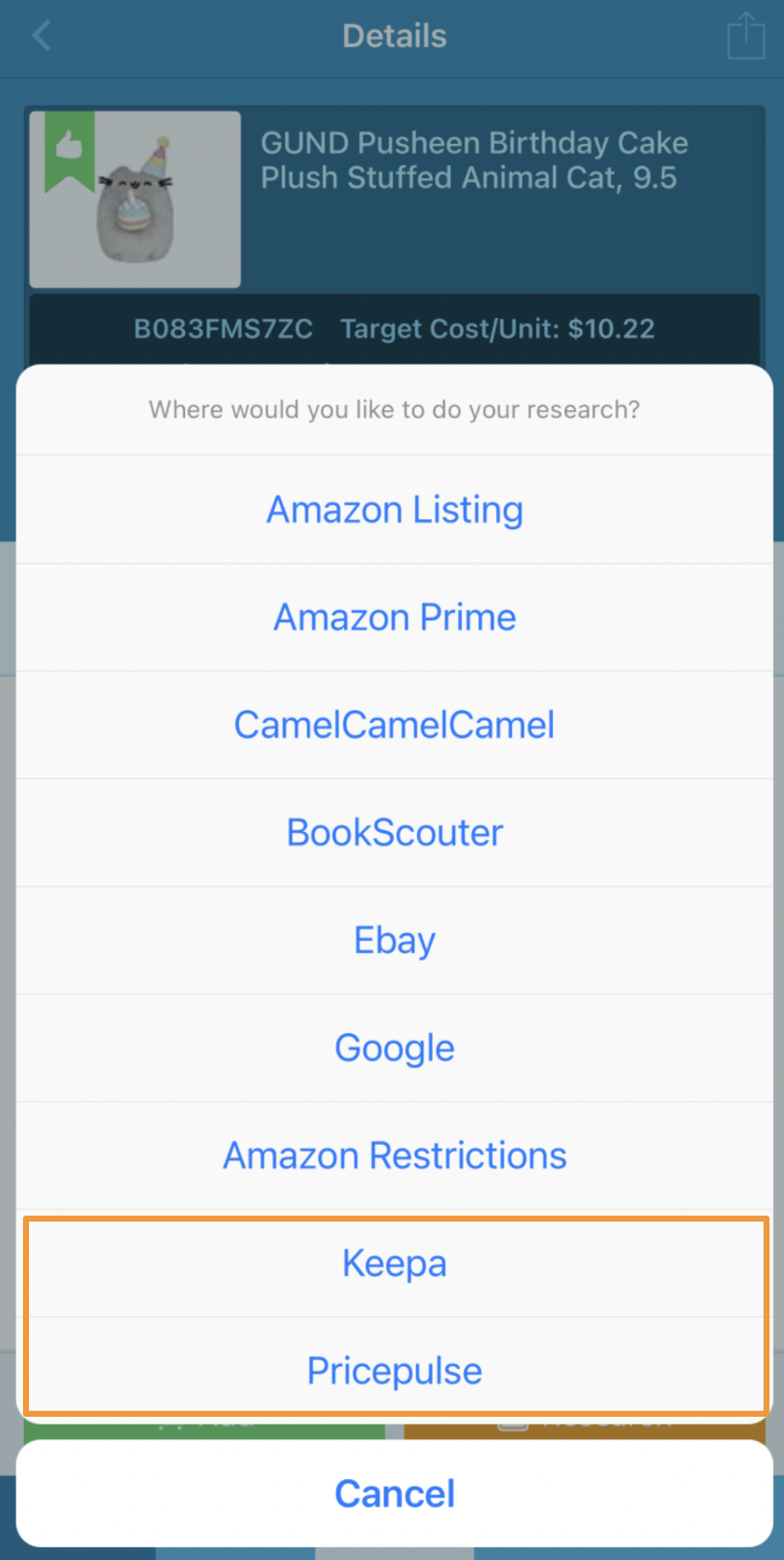
You can also click on the pencil icon on List & Prep and Scout pages to manage your shortcuts as needed.