If you decide not to move forward with a batch, you can close it to clear it from the Open Batches area.
From the List>List & Prep page, locate the batch name under Open Batches and click the icon with three horizontal lines next to it. This drop-down menu gives you four options:
- Edit - To edit details for the batch (name, ship from address, etc.)
- Print All Labels - To manually print labels for all items in the batch
- Import Buy List - To add items to the batch in bulk via import
- Close - To manually close the batch
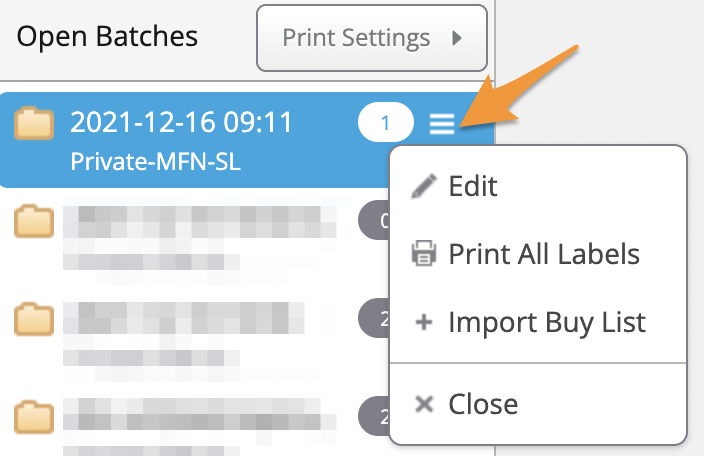
Click the X to close the batch.
When asked to confirm, click OK to proceed.
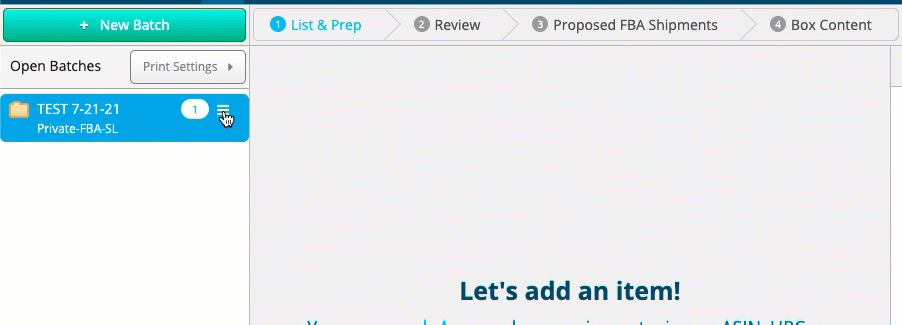
Once you have confirmed you have closed the batch, you can always view it again by going to List>Closed Batches. From there, you can Restore Your Batch to Open, review data, export, or even print labels!
For more details, please see- Closed Batches


