There are times when you may need to restore a Closed Batch. Use this option if you need to redo a shipment or resend product feeds for a batch. This will ensure your replenishment quantities are not duplicated in Stratify.
Note: If you do need to add replenishment quantities or only need to restore a few items from the batch, follow the instructions to Create a New Batch From a Closed Batch
1. To restore a batch, navigate to List>Closed Batches.
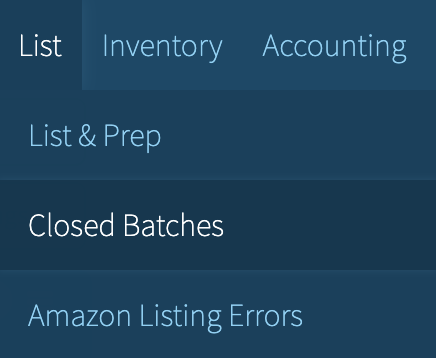
2. Click the batch you want to restore. (The most recent batch will be at the top.)
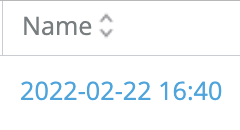
3. Once you are in the batch, click Restore in the upper right-hand corner.

4. After clicking Restore, the following pop up appears:
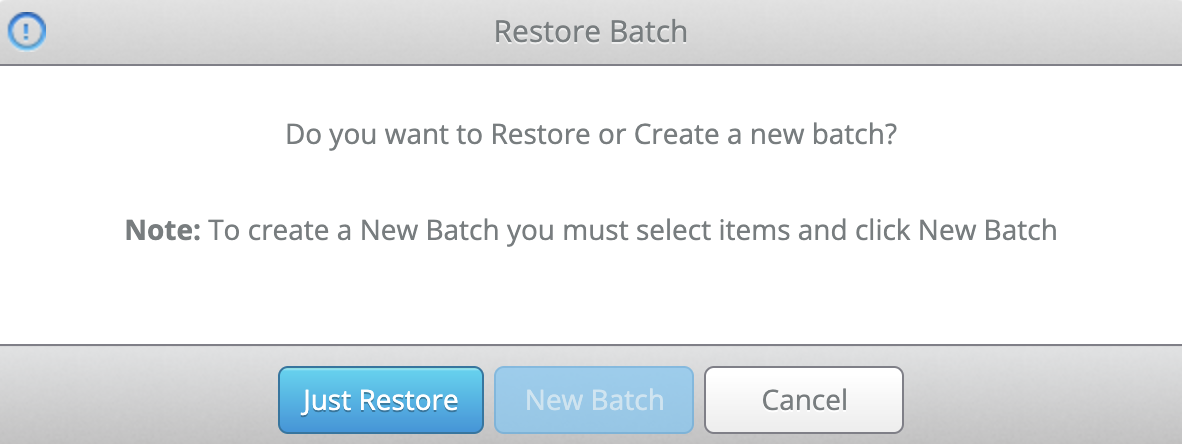
5. Click Just Restore and the batch will move to the List>List & Prep page once more.
Note: Previously Live batches will be restored as a Private batch.
The only batch setting that can be edited for a restored batch is the Ship From Address. If you need to change the Batch Name, Box Content setting, or Min/Max setting, follow the instructions to Create a New Batch From a Closed Batch.


