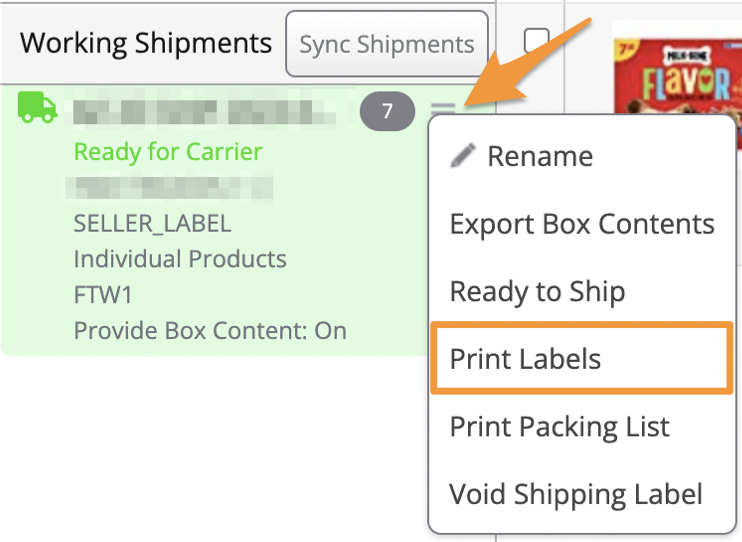If you have purchased shipping labels in Stratify and find that you need to reprint them, you can do so as long as the shipment is still in "Working" status.
Navigate to the List>List & Prep page in Stratify. Under Working Shipments, click the 3 horizontal lines to the right of the shipment and select Print Labels.
The shipping labels & box labels will automatically download as a .PDF to your computer's downloads folder and can be printed in 4 x 6 or 8.5 x 11 sizes.
If the Box Content Setting for the batch is On- 2D Barcodes, the 2D barcode labels will also open in a new tab to be printed using your browser's printing functions.
Note: If your labels don't seem to be opening, try these steps- My 2D barcode labels or shipping labels aren't opening!
Currently, Amazon marks shipments as "Shipped" with the first scan from the carrier. At this time, the shipments will clear from the Working Shipments window in Stratify, and shipping labels will not be able to be reprinted.