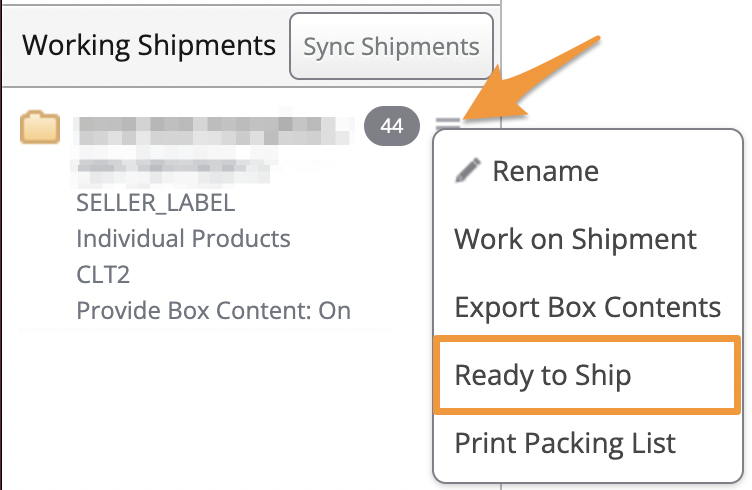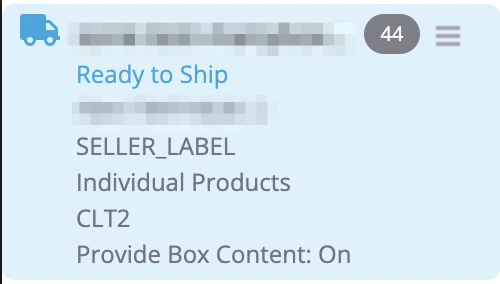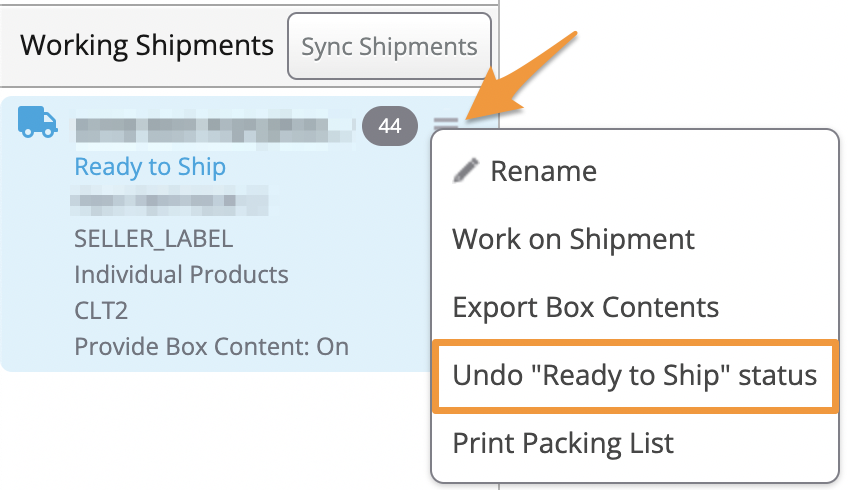Once you have completed a shipment in Stratify, you can mark it as "Ready to Ship" to differentiate it in your Working Shipments window.
How to Mark a Shipment as "Ready to Ship"
How to Undo "Ready to Ship" Status
How to Mark a Shipment as "Ready to Ship"
To mark a shipment as "Ready to Ship" in Stratify, follow the below steps:
- Navigate to the List>List & Prep page
- Locate the shipment ID under Working Shipments
- Click the 3 lines next to the shipment
-
Click Ready to Ship
The shipment will then be labeled as Ready to Ship.
That's it! Now, you and your team can tell at a glance that the shipment is ready to ship.
Currently, Amazon marks shipments as "Shipped" with the first scan from the carrier. Once the shipment is showing as "Shipped" in Seller Central, clicking the Sync Shipments button in Stratify will update the Working Shipments area and clear out the shipment.
How to Undo "Ready to Ship" Status
If you find that you are not quite finished with the shipment yet and want to add additional items, you can click the 3 lines next to the shipment again and select the Undo "Ready to Ship" status.
Note: If Box Content is turned on for the batch, and you add additional items to the shipment but have already calculated and paid for label charges in Seller Central, you will want to void the charges, update your box content information, recalculate your charges and reprint your shipping labels with the correct information.