If you are still at the stage with your Open Batch where you are adding items to it, one way to locate items in it by MSKU is by using the batch's search bar.
To do this, make sure the search option for Batch is selected. If needed, you can click the arrow next to the search bar to change this.
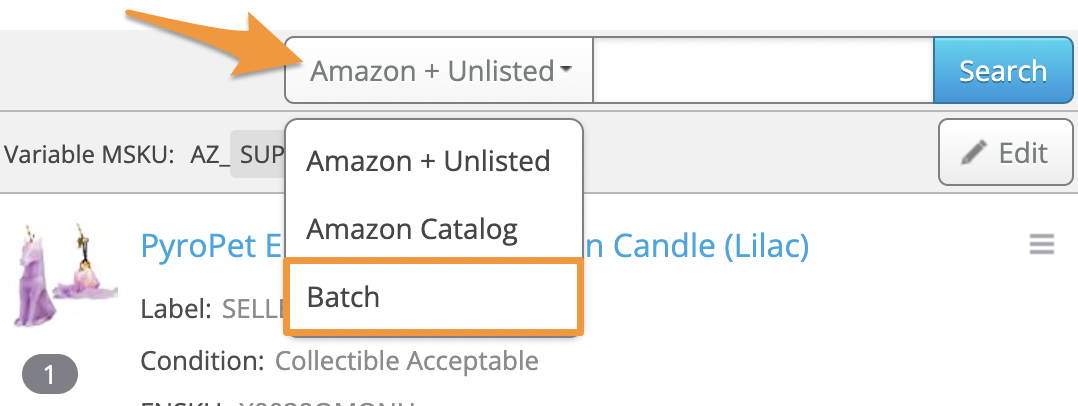
Next, type or paste the MSKU you're looking for into the search bar and click Search or press Enter/Return on your keyboard. The item(s) in the batch matching the MSKU will populate.
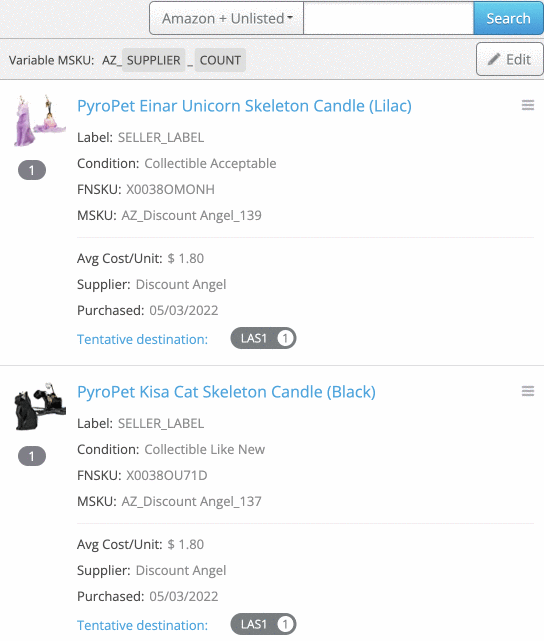
Another option to locate MSKUs is to use your browser's built-in search option. In particular, this can come in handy on the Review Batch, Proposed FBA, and Box Content pages where Search Bars aren't currently available.
The steps to do this will differ based on what kind of computer and browser you are using. For example, for the Chrome browser, you can search by using keyboard shortcuts Ctrl + f (Windows, Linux, and Chrome OS) or ⌘ + f (Mac).
Steps to help search webpages in our supported browsers can found below:
Once you bring up the search bar in your browser, type or paste the MSKU, then tap Enter/Return on your keyboard. The item(s) matching the MSKU will be highlighted.
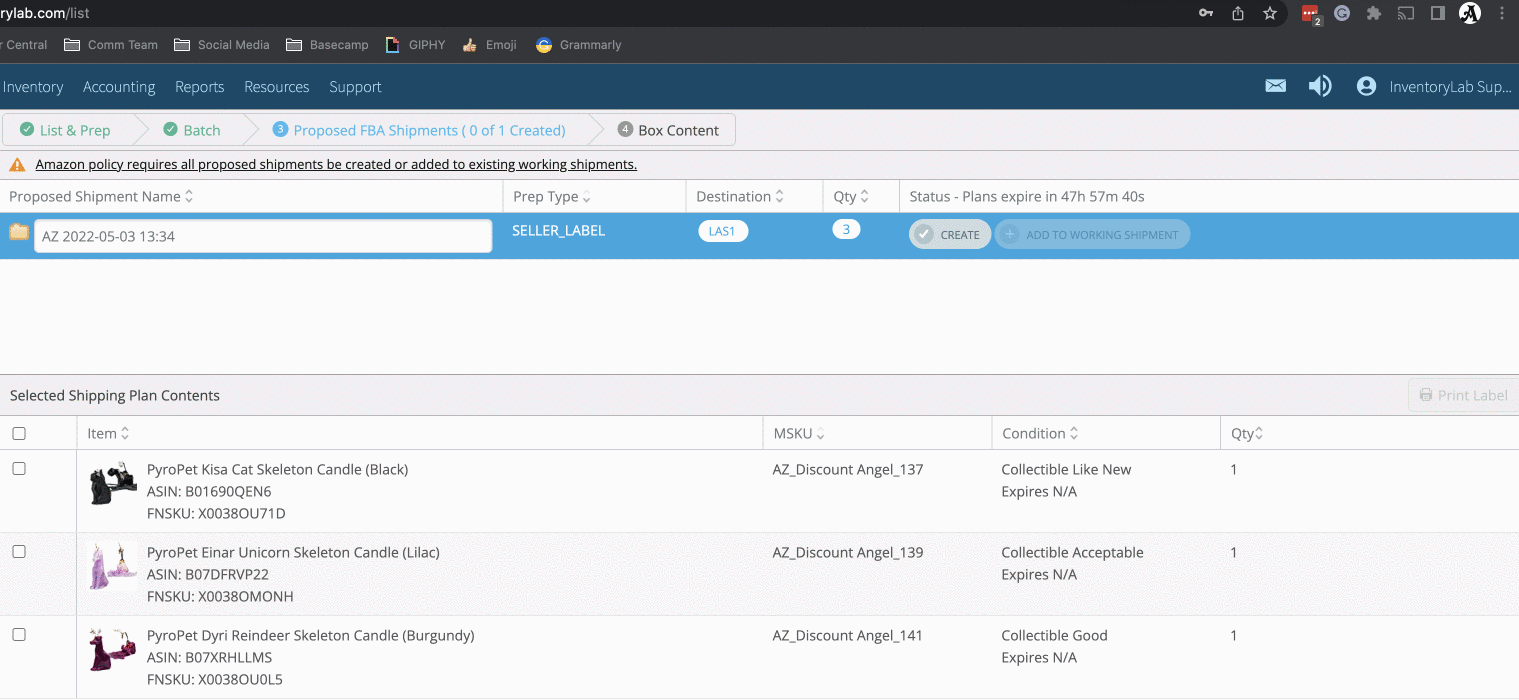
For steps to help with editing or removing items in an open batch or working shipment, please see:


