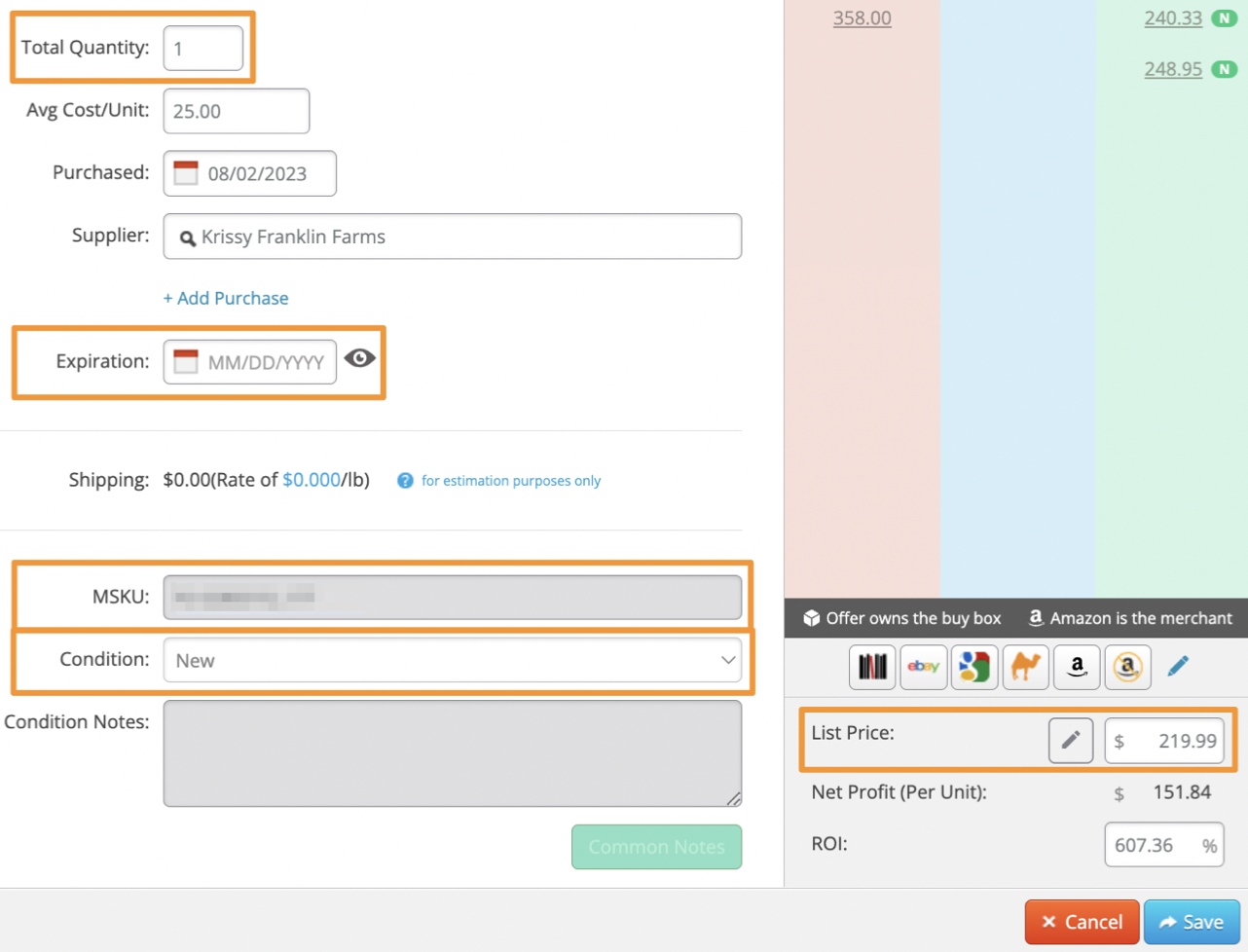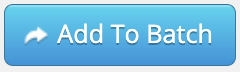When listing an item through Stratify, there are required fields that you must fill out:
-
Total Quantity – Enter the quantity you will be sending to Amazon. For a Merchant Fulfilled batch, this is the amount you currently have available to sell.
-
*Expiration Date – This is only required for certain items. If Stratify determines an item requires an expiration date, you will see an expiration date Product Alert and a message saying the item requires one next to the Expiration field.
If you're unsure if an item needs one, please visit the help pages in Seller Support regarding expiration dates.
To toggle the expiration date feature On and Off, click the eye next to the field. If you need to add multiple expiration dates, please reference Adding Items to a Batch With Multiple Expiration Dates. -
MSKU – An MSKU will populate here based on your MSKU customization settings, but you can enter your own. If you replenished an item, it will be the existing MSKU.
-
Condition – Add a note to any condition that is not New. To set up default notes, please see Condition Notes.
-
List Price – Set the price at which you will sell your item. You can set up Auto Price Rules by clicking on the pencil icon.
Once these fields are filled out, you can click Add to Batch to move the item into your batch. If you have your print settings set up to print automatically, FNSKU labels then print.
Note: If you need to change an MSKU after adding to a batch, you must delete the item and add it again, choosing to create a new MSKU.